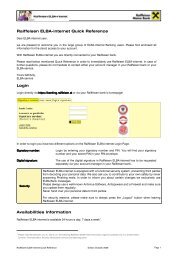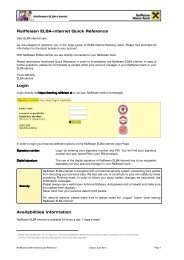Info - Raiffeisen
Info - Raiffeisen
Info - Raiffeisen
Create successful ePaper yourself
Turn your PDF publications into a flip-book with our unique Google optimized e-Paper software.
ELBA-business<br />
Electronic banking for your office<br />
Installation Guideline Network / Multiuser 5.4.1<br />
9<br />
10<br />
11<br />
December 2009<br />
Data Data base base name: name: ELBA5SRV<br />
Port: Port: 2640<br />
Service Service name: name: Elba-5<br />
We recommend not to make any changes in<br />
this mask. These data are necessary for the<br />
setting of the ELBA-service.<br />
Click “Next” Next” to get to screen 10<br />
This screen is crucial for how you will have to<br />
start ELBA in the future.<br />
We suggest:<br />
Choose “Don`t create icons” as you<br />
connect the single work stations manually to<br />
elba5.exe after successful installation on the<br />
server.<br />
Moreover please deactivate the option “Create<br />
icons for All Users”<br />
Click “Next” to get to screen 11<br />
This screen gives you a summary of your<br />
selections throughout the installation<br />
process.<br />
If you want to make any changes to your<br />
selections click the button “Previous”<br />
and repeat the respective steps as<br />
described above.<br />
Click “Install” to get to screen screen 12<br />
12<br />
Page 8