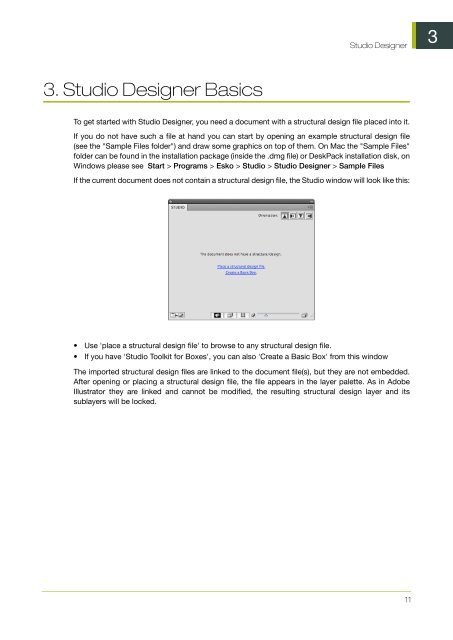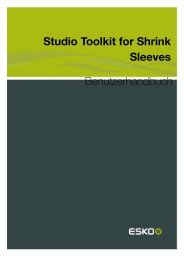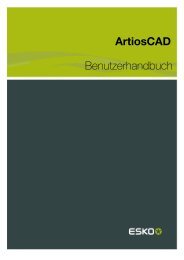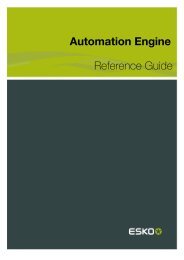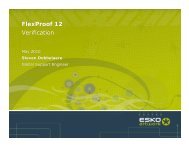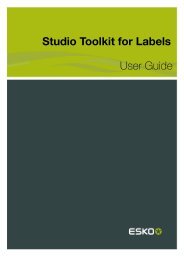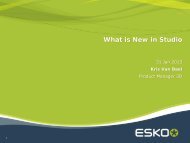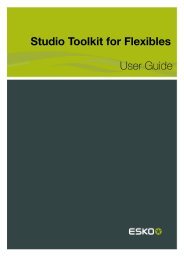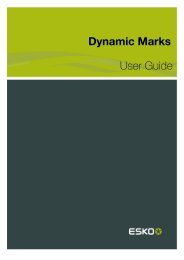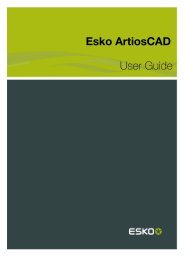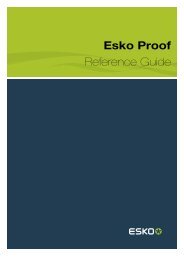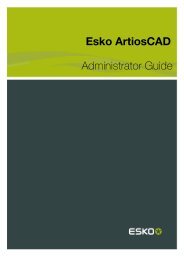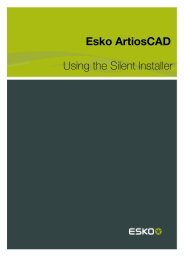Studio Designer User Guide - Esko Help Center
Studio Designer User Guide - Esko Help Center
Studio Designer User Guide - Esko Help Center
You also want an ePaper? Increase the reach of your titles
YUMPU automatically turns print PDFs into web optimized ePapers that Google loves.
3. <strong>Studio</strong> <strong>Designer</strong> Basics<br />
<strong>Studio</strong> <strong>Designer</strong><br />
To get started with <strong>Studio</strong> <strong>Designer</strong>, you need a document with a structural design file placed into it.<br />
If you do not have such a file at hand you can start by opening an example structural design file<br />
(see the "Sample Files folder") and draw some graphics on top of them. On Mac the "Sample Files"<br />
folder can be found in the installation package (inside the .dmg file) or DeskPack installation disk, on<br />
Windows please see Start > Programs > <strong>Esko</strong> > <strong>Studio</strong> > <strong>Studio</strong> <strong>Designer</strong> > Sample Files<br />
If the current document does not contain a structural design file, the <strong>Studio</strong> window will look like this:<br />
• Use 'place a structural design file' to browse to any structural design file.<br />
• If you have '<strong>Studio</strong> Toolkit for Boxes', you can also 'Create a Basic Box' from this window<br />
The imported structural design files are linked to the document file(s), but they are not embedded.<br />
After opening or placing a structural design file, the file appears in the layer palette. As in Adobe<br />
Illustrator they are linked and cannot be modified, the resulting structural design layer and its<br />
sublayers will be locked.<br />
11<br />
3