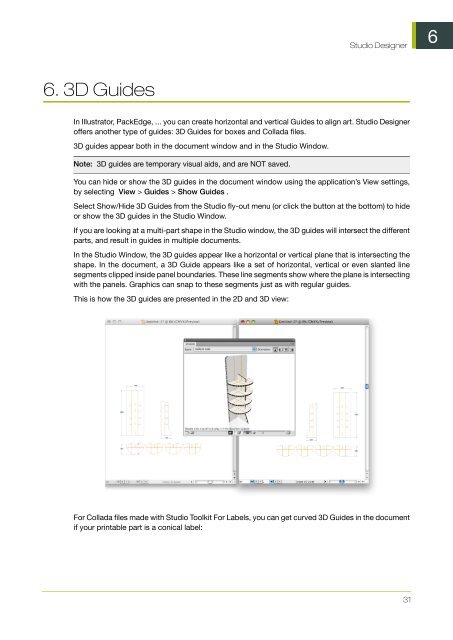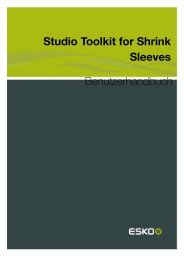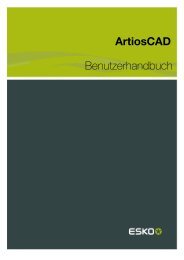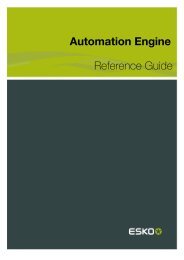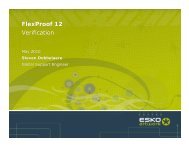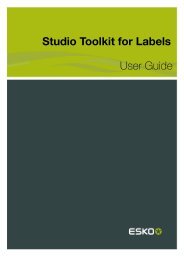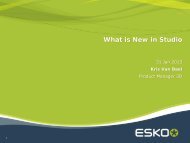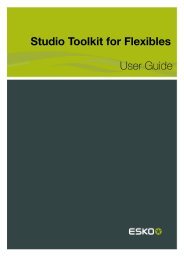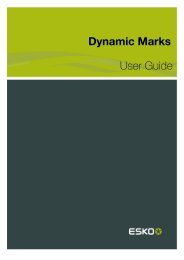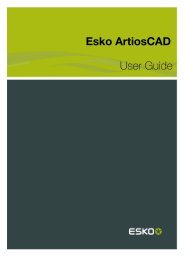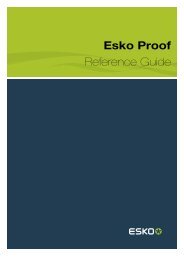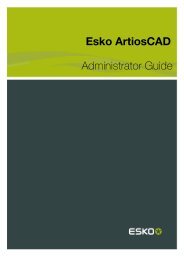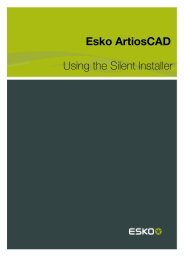Studio Designer User Guide - Esko Help Center
Studio Designer User Guide - Esko Help Center
Studio Designer User Guide - Esko Help Center
Create successful ePaper yourself
Turn your PDF publications into a flip-book with our unique Google optimized e-Paper software.
6. 3D <strong>Guide</strong>s<br />
<strong>Studio</strong> <strong>Designer</strong><br />
In Illustrator, PackEdge, ... you can create horizontal and vertical <strong>Guide</strong>s to align art. <strong>Studio</strong> <strong>Designer</strong><br />
offers another type of guides: 3D <strong>Guide</strong>s for boxes and Collada files.<br />
3D guides appear both in the document window and in the <strong>Studio</strong> Window.<br />
Note: 3D guides are temporary visual aids, and are NOT saved.<br />
You can hide or show the 3D guides in the document window using the application’s View settings,<br />
by selecting View > <strong>Guide</strong>s > Show <strong>Guide</strong>s .<br />
Select Show/Hide 3D <strong>Guide</strong>s from the <strong>Studio</strong> fly-out menu (or click the button at the bottom) to hide<br />
or show the 3D guides in the <strong>Studio</strong> Window.<br />
If you are looking at a multi-part shape in the <strong>Studio</strong> window, the 3D guides will intersect the different<br />
parts, and result in guides in multiple documents.<br />
In the <strong>Studio</strong> Window, the 3D guides appear like a horizontal or vertical plane that is intersecting the<br />
shape. In the document, a 3D <strong>Guide</strong> appears like a set of horizontal, vertical or even slanted line<br />
segments clipped inside panel boundaries. These line segments show where the plane is intersecting<br />
with the panels. Graphics can snap to these segments just as with regular guides.<br />
This is how the 3D guides are presented in the 2D and 3D view:<br />
For Collada files made with <strong>Studio</strong> Toolkit For Labels, you can get curved 3D <strong>Guide</strong>s in the document<br />
if your printable part is a conical label:<br />
31<br />
6