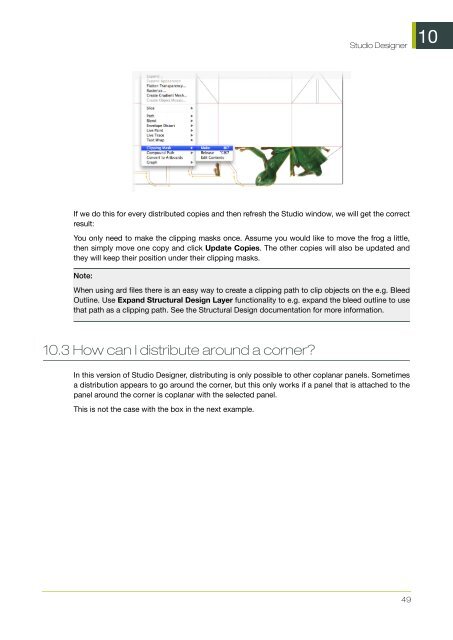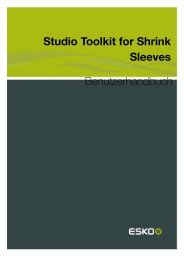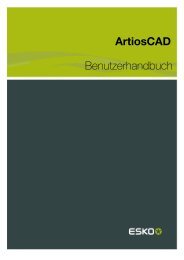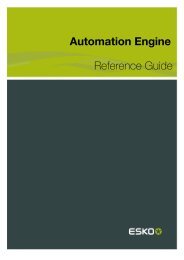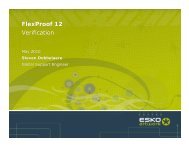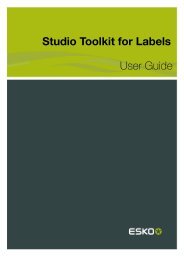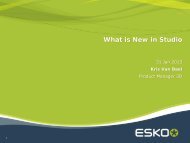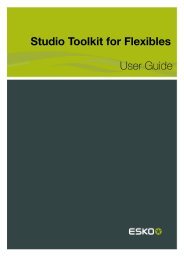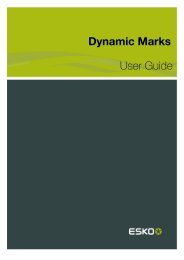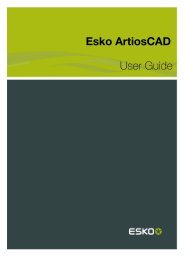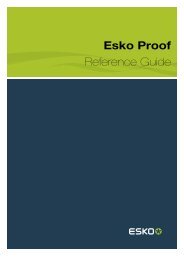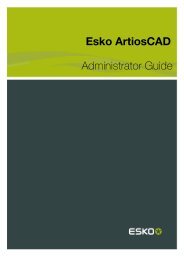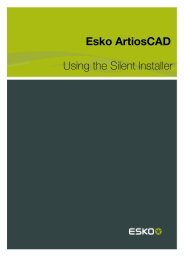Studio Designer User Guide - Esko Help Center
Studio Designer User Guide - Esko Help Center
Studio Designer User Guide - Esko Help Center
You also want an ePaper? Increase the reach of your titles
YUMPU automatically turns print PDFs into web optimized ePapers that Google loves.
<strong>Studio</strong> <strong>Designer</strong><br />
If we do this for every distributed copies and then refresh the <strong>Studio</strong> window, we will get the correct<br />
result:<br />
You only need to make the clipping masks once. Assume you would like to move the frog a little,<br />
then simply move one copy and click Update Copies. The other copies will also be updated and<br />
they will keep their position under their clipping masks.<br />
Note:<br />
When using ard files there is an easy way to create a clipping path to clip objects on the e.g. Bleed<br />
Outline. Use Expand Structural Design Layer functionality to e.g. expand the bleed outline to use<br />
that path as a clipping path. See the Structural Design documentation for more information.<br />
10.3 How can I distribute around a corner?<br />
In this version of <strong>Studio</strong> <strong>Designer</strong>, distributing is only possible to other coplanar panels. Sometimes<br />
a distribution appears to go around the corner, but this only works if a panel that is attached to the<br />
panel around the corner is coplanar with the selected panel.<br />
This is not the case with the box in the next example.<br />
49<br />
10