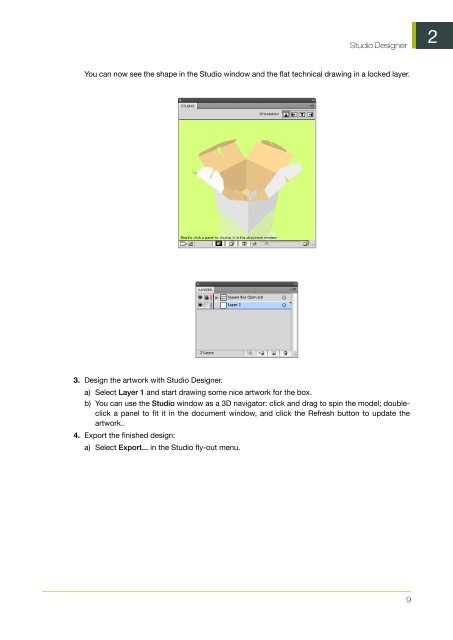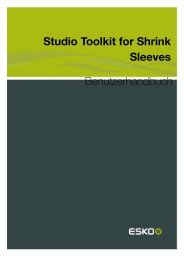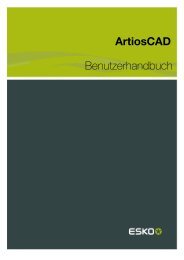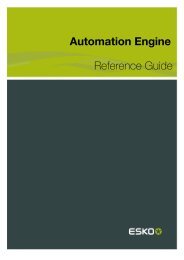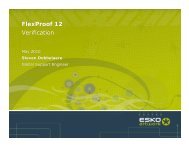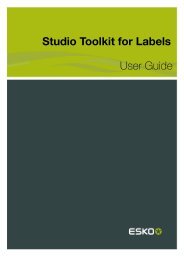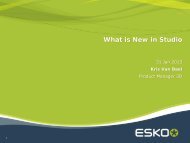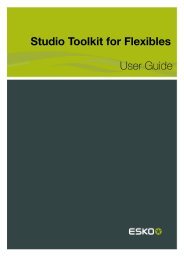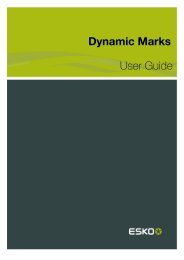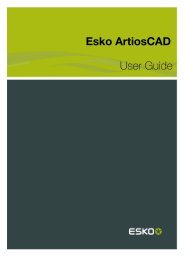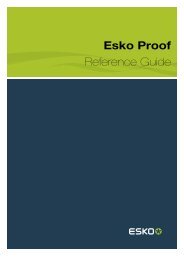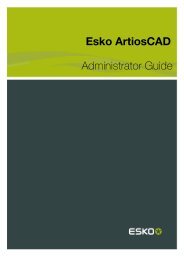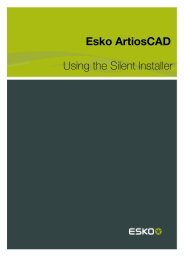Studio Designer User Guide - Esko Help Center
Studio Designer User Guide - Esko Help Center
Studio Designer User Guide - Esko Help Center
You also want an ePaper? Increase the reach of your titles
YUMPU automatically turns print PDFs into web optimized ePapers that Google loves.
<strong>Studio</strong> <strong>Designer</strong><br />
You can now see the shape in the <strong>Studio</strong> window and the flat technical drawing in a locked layer.<br />
3. Design the artwork with <strong>Studio</strong> <strong>Designer</strong>.<br />
a) Select Layer 1 and start drawing some nice artwork for the box.<br />
b) You can use the <strong>Studio</strong> window as a 3D navigator: click and drag to spin the model; doubleclick<br />
a panel to fit it in the document window, and click the Refresh button to update the<br />
artwork..<br />
4. Export the finished design:<br />
a) Select Export... in the <strong>Studio</strong> fly-out menu.<br />
9<br />
2