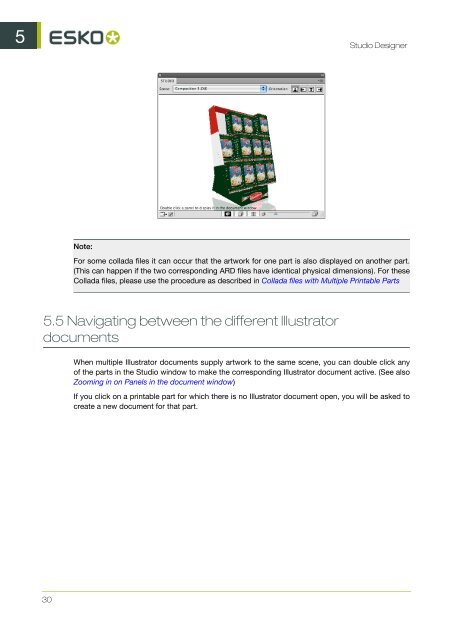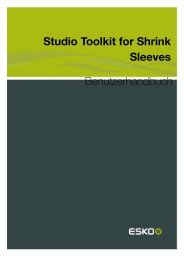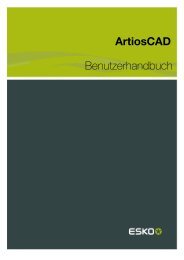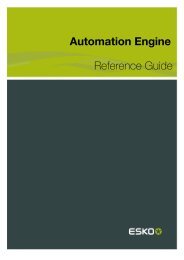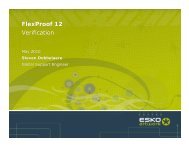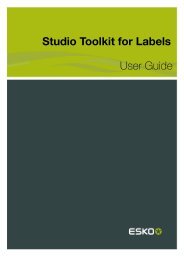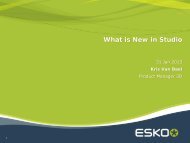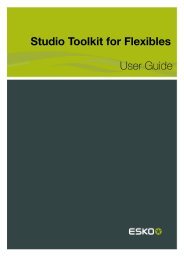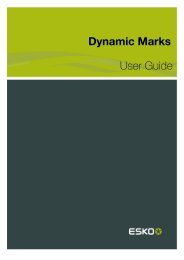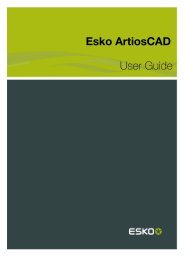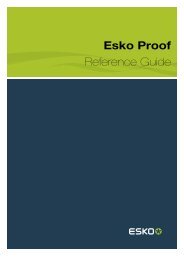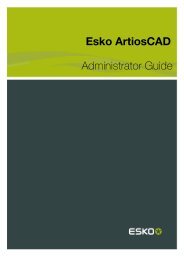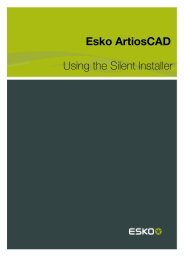Studio Designer User Guide - Esko Help Center
Studio Designer User Guide - Esko Help Center
Studio Designer User Guide - Esko Help Center
Create successful ePaper yourself
Turn your PDF publications into a flip-book with our unique Google optimized e-Paper software.
5 <strong>Studio</strong> <strong>Designer</strong><br />
30<br />
Note:<br />
For some collada files it can occur that the artwork for one part is also displayed on another part.<br />
(This can happen if the two corresponding ARD files have identical physical dimensions). For these<br />
Collada files, please use the procedure as described in Collada files with Multiple Printable Parts<br />
5.5 Navigating between the different Illustrator<br />
documents<br />
When multiple Illustrator documents supply artwork to the same scene, you can double click any<br />
of the parts in the <strong>Studio</strong> window to make the corresponding Illustrator document active. (See also<br />
Zooming in on Panels in the document window)<br />
If you click on a printable part for which there is no Illustrator document open, you will be asked to<br />
create a new document for that part.