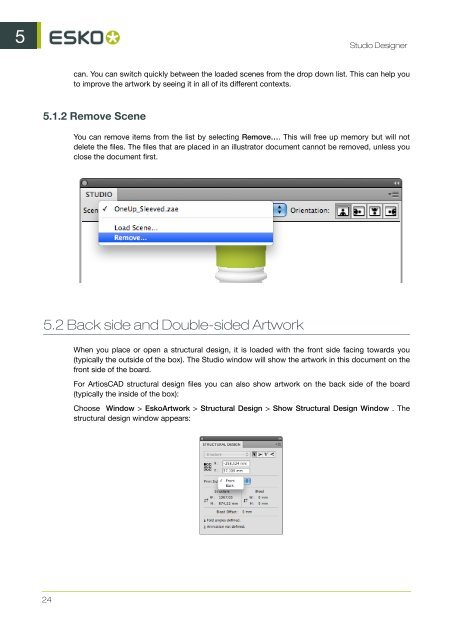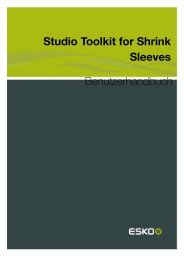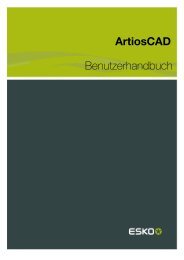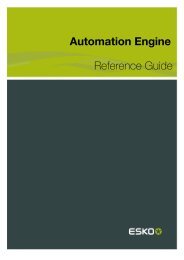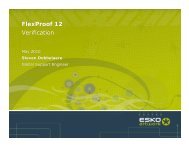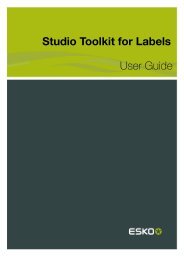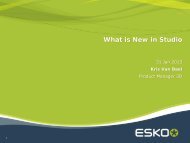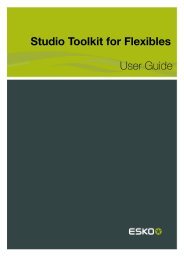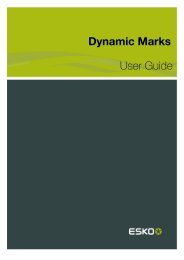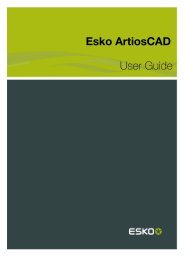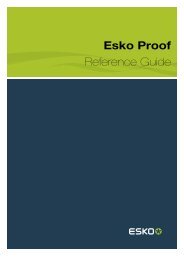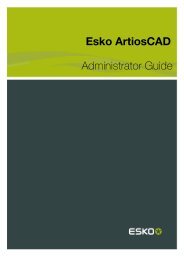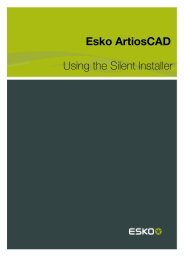Studio Designer User Guide - Esko Help Center
Studio Designer User Guide - Esko Help Center
Studio Designer User Guide - Esko Help Center
You also want an ePaper? Increase the reach of your titles
YUMPU automatically turns print PDFs into web optimized ePapers that Google loves.
5 <strong>Studio</strong> <strong>Designer</strong><br />
24<br />
can. You can switch quickly between the loaded scenes from the drop down list. This can help you<br />
to improve the artwork by seeing it in all of its different contexts.<br />
5.1.2 Remove Scene<br />
You can remove items from the list by selecting Remove…. This will free up memory but will not<br />
delete the files. The files that are placed in an illustrator document cannot be removed, unless you<br />
close the document first.<br />
5.2 Back side and Double-sided Artwork<br />
When you place or open a structural design, it is loaded with the front side facing towards you<br />
(typically the outside of the box). The <strong>Studio</strong> window will show the artwork in this document on the<br />
front side of the board.<br />
For ArtiosCAD structural design files you can also show artwork on the back side of the board<br />
(typically the inside of the box):<br />
Choose Window > <strong>Esko</strong>Artwork > Structural Design > Show Structural Design Window . The<br />
structural design window appears: