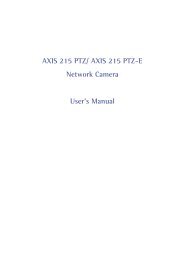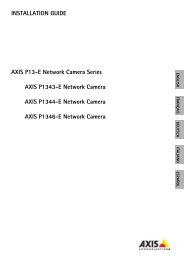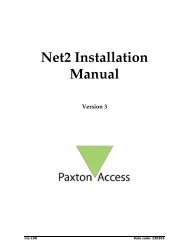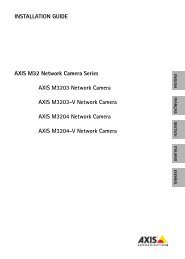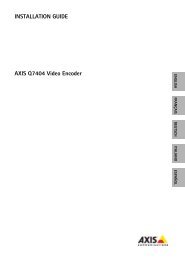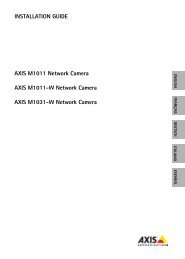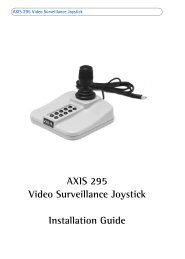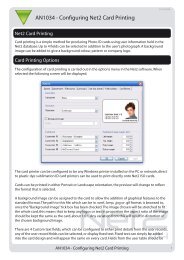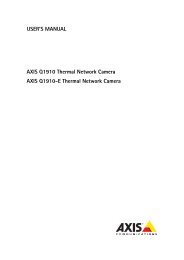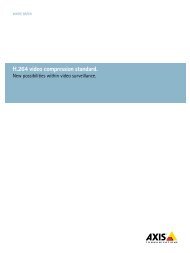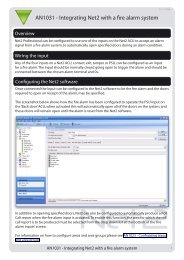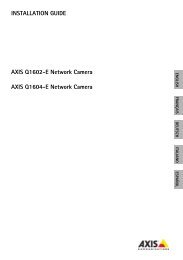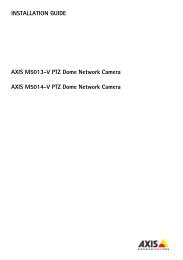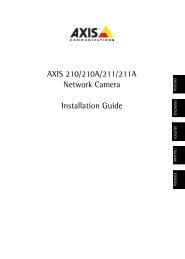AXIS P5532/P5534 Installation Guide - Axis Communications
AXIS P5532/P5534 Installation Guide - Axis Communications
AXIS P5532/P5534 Installation Guide - Axis Communications
You also want an ePaper? Increase the reach of your titles
YUMPU automatically turns print PDFs into web optimized ePapers that Google loves.
<strong>AXIS</strong> <strong>P5532</strong>/<strong>P5534</strong> <strong>Installation</strong> <strong>Guide</strong> Page 13<br />
<strong>AXIS</strong> IP Utility - single camera/small installation<br />
<strong>AXIS</strong> IP Utility automatically discovers and displays <strong>Axis</strong> devices on your network. The application<br />
can also be used to manually assign a static IP address.<br />
ENGLISH<br />
Note that the computer running <strong>AXIS</strong> IP Utility must be on the same network segment (physical<br />
subnet) as the network camera.<br />
Automatic discovery<br />
1. Check that the network camera is connected to the network and that power has been applied.<br />
2. Start <strong>AXIS</strong> IP Utility.<br />
3. When the camera appears in the window, double-click it to open its home page.<br />
4. See page 15 for instructions on how to assign the password.<br />
Assign the IP address manually (optional)<br />
1. Acquire an unused IP address on the same network segment as your computer.<br />
2. Select the network camera in the list.<br />
3. Click the Assign new IP address to the selected device button and enter the IP address.<br />
4. Click Assign and follow the on-screen instructions. Note that the camera must be restarted<br />
within 2 minutes for the new IP address to be set.<br />
5. Click Home Page to access the camera’s web pages.<br />
6. See page 15 for instructions on how to set the password.