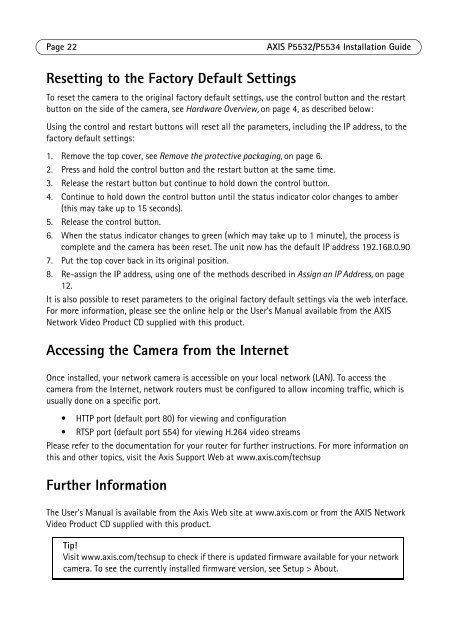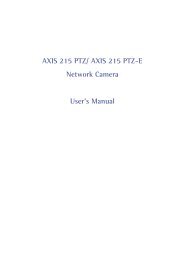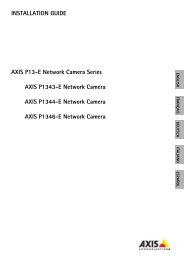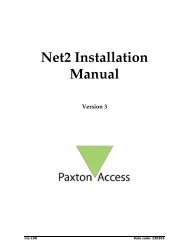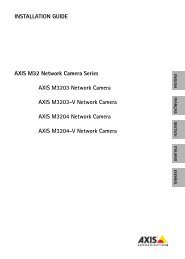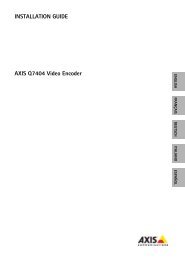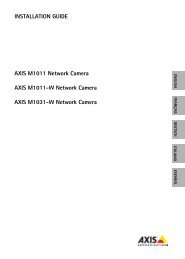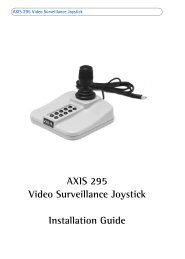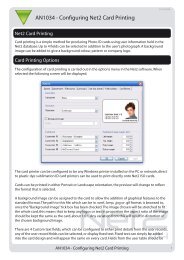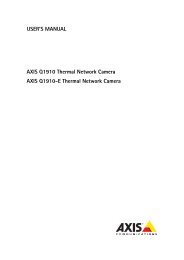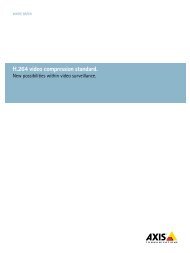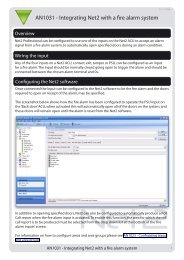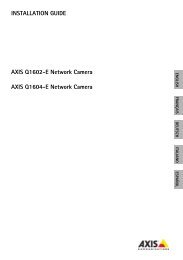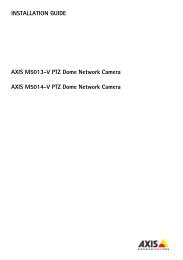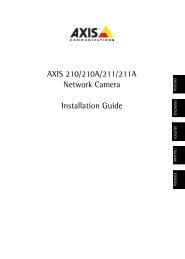AXIS P5532/P5534 Installation Guide - Axis Communications
AXIS P5532/P5534 Installation Guide - Axis Communications
AXIS P5532/P5534 Installation Guide - Axis Communications
You also want an ePaper? Increase the reach of your titles
YUMPU automatically turns print PDFs into web optimized ePapers that Google loves.
Page 22<br />
<strong>AXIS</strong> <strong>P5532</strong>/<strong>P5534</strong> <strong>Installation</strong> <strong>Guide</strong><br />
Resetting to the Factory Default Settings<br />
To reset the camera to the original factory default settings, use the control button and the restart<br />
button on the side of the camera, see Hardware Overview, on page 4, as described below:<br />
Using the control and restart buttons will reset all the parameters, including the IP address, to the<br />
factory default settings:<br />
1. Remove the top cover, see Remove the protective packaging, on page 6.<br />
2. Press and hold the control button and the restart button at the same time.<br />
3. Release the restart button but continue to hold down the control button.<br />
4. Continue to hold down the control button until the status indicator color changes to amber<br />
(this may take up to 15 seconds).<br />
5. Release the control button.<br />
6. When the status indicator changes to green (which may take up to 1 minute), the process is<br />
complete and the camera has been reset. The unit now has the default IP address 192.168.0.90<br />
7. Put the top cover back in its original position.<br />
8. Re-assign the IP address, using one of the methods described in Assign an IP Address, on page<br />
12.<br />
It is also possible to reset parameters to the original factory default settings via the web interface.<br />
For more information, please see the online help or the User’s Manual available from the <strong>AXIS</strong><br />
Network Video Product CD supplied with this product.<br />
Accessing the Camera from the Internet<br />
Once installed, your network camera is accessible on your local network (LAN). To access the<br />
camera from the Internet, network routers must be configured to allow incoming traffic, which is<br />
usually done on a specific port.<br />
• HTTP port (default port 80) for viewing and configuration<br />
• RTSP port (default port 554) for viewing H.264 video streams<br />
Please refer to the documentation for your router for further instructions. For more information on<br />
this and other topics, visit the <strong>Axis</strong> Support Web at www.axis.com/techsup<br />
Further Information<br />
The User’s Manual is available from the <strong>Axis</strong> Web site at www.axis.com or from the <strong>AXIS</strong> Network<br />
Video Product CD supplied with this product.<br />
Tip!<br />
Visit www.axis.com/techsup to check if there is updated firmware available for your network<br />
camera. To see the currently installed firmware version, see Setup > About.