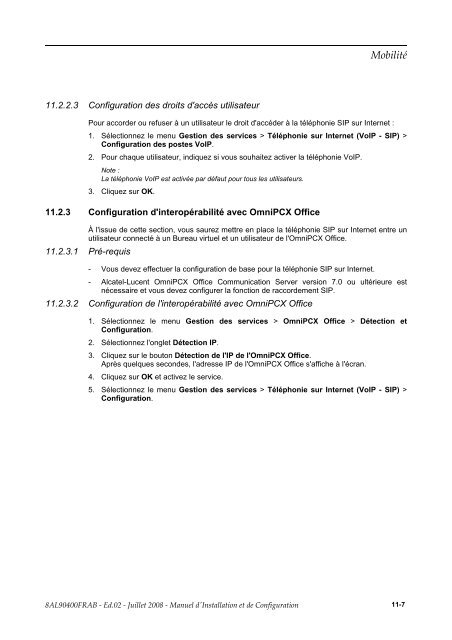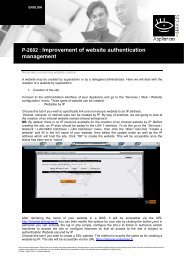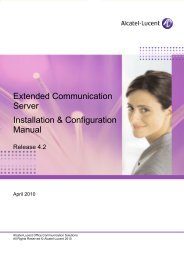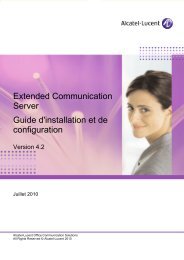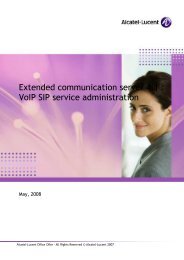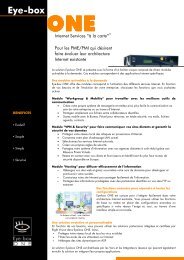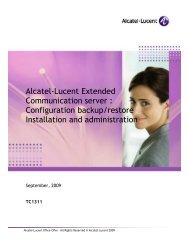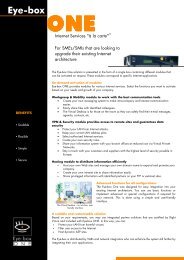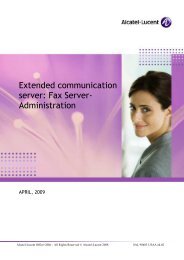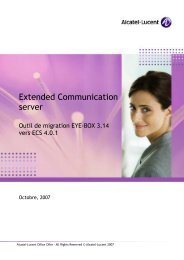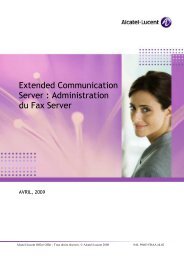Manuel d'installation et de configuration - Alcatel-Lucent Eye-box ...
Manuel d'installation et de configuration - Alcatel-Lucent Eye-box ...
Manuel d'installation et de configuration - Alcatel-Lucent Eye-box ...
You also want an ePaper? Increase the reach of your titles
YUMPU automatically turns print PDFs into web optimized ePapers that Google loves.
11.2.2.3 Configuration <strong>de</strong>s droits d'accès utilisateur<br />
Pour accor<strong>de</strong>r ou refuser à un utilisateur le droit d'accé<strong>de</strong>r à la téléphonie SIP sur Intern<strong>et</strong> :<br />
1. Sélectionnez le menu Gestion <strong>de</strong>s services > Téléphonie sur Intern<strong>et</strong> (VoIP - SIP) ><br />
Configuration <strong>de</strong>s postes VoIP.<br />
2. Pour chaque utilisateur, indiquez si vous souhaitez activer la téléphonie VoIP.<br />
Note :<br />
La téléphonie VoIP est activée par défaut pour tous les utilisateurs.<br />
3. Cliquez sur OK.<br />
11.2.3 Configuration d'interopérabilité avec OmniPCX Office<br />
À l'issue <strong>de</strong> c<strong>et</strong>te section, vous saurez m<strong>et</strong>tre en place la téléphonie SIP sur Intern<strong>et</strong> entre un<br />
utilisateur connecté à un Bureau virtuel <strong>et</strong> un utilisateur <strong>de</strong> l'OmniPCX Office.<br />
11.2.3.1 Pré-requis<br />
- Vous <strong>de</strong>vez effectuer la <strong>configuration</strong> <strong>de</strong> base pour la téléphonie SIP sur Intern<strong>et</strong>.<br />
- <strong>Alcatel</strong>-<strong>Lucent</strong> OmniPCX Office Communication Server version 7.0 ou ultérieure est<br />
nécessaire <strong>et</strong> vous <strong>de</strong>vez configurer la fonction <strong>de</strong> raccor<strong>de</strong>ment SIP.<br />
11.2.3.2 Configuration <strong>de</strong> l'interopérabilité avec OmniPCX Office<br />
_<br />
_<br />
_<br />
c<br />
h<br />
a<br />
n<br />
g<br />
e<br />
-<br />
b<br />
e<br />
g<br />
i<br />
n<br />
_<br />
_<br />
_<br />
1. Sélectionnez le menu Gestion <strong>de</strong>s services > OmniPCX Office > Détection <strong>et</strong><br />
Configuration.<br />
2. Sélectionnez l'ongl<strong>et</strong> Détection IP.<br />
3. Cliquez sur le bouton Détection <strong>de</strong> l'IP <strong>de</strong> l'OmniPCX Office.<br />
Après quelques secon<strong>de</strong>s, l'adresse IP <strong>de</strong> l'OmniPCX Office s'affiche à l'écran.<br />
4. Cliquez sur OK <strong>et</strong> activez le service.<br />
<br />
5. Sélectionnez le menu Gestion <strong>de</strong>s services > Téléphonie sur Intern<strong>et</strong> (VoIP - SIP) ><br />
Configuration.<br />
11-7