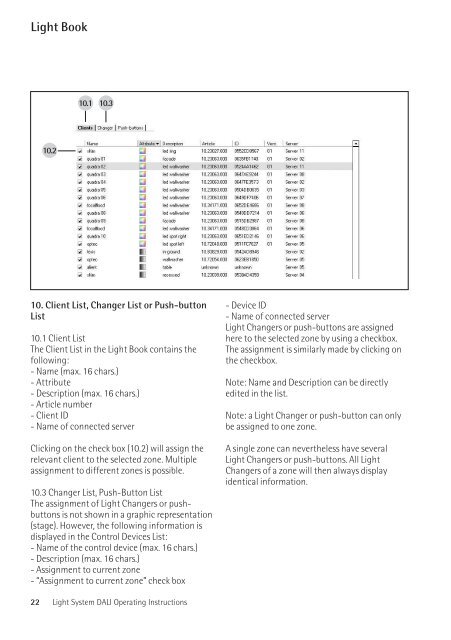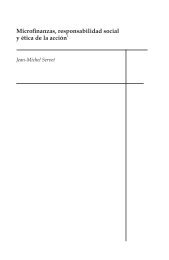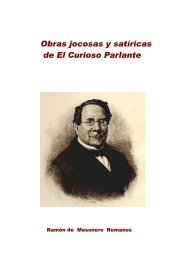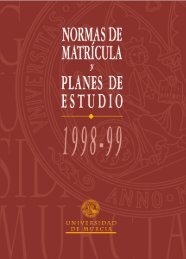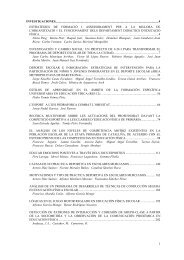E Light System DALI
E Light System DALI
E Light System DALI
You also want an ePaper? Increase the reach of your titles
YUMPU automatically turns print PDFs into web optimized ePapers that Google loves.
<strong>Light</strong> Book<br />
0.<br />
0.<br />
0.<br />
0. Client List, Changer List or Push-button<br />
List<br />
10.1 Client List<br />
The Client List in the <strong>Light</strong> Book contains the<br />
following:<br />
- Name (max. 16 chars.)<br />
- Attribute<br />
- Description (max. 16 chars.)<br />
- Article number<br />
- Client ID<br />
- Name of connected server<br />
Clicking on the check box (10.2) will assign the<br />
relevant client to the selected zone. Multiple<br />
assignment to different zones is possible.<br />
10.3 Changer List, Push-Button List<br />
The assignment of <strong>Light</strong> Changers or pushbuttons<br />
is not shown in a graphic representation<br />
(stage). However, the following information is<br />
displayed in the Control Devices List:<br />
- Name of the control device (max. 16 chars.)<br />
- Description (max. 16 chars.)<br />
- Assignment to current zone<br />
- “Assignment to current zone” check box<br />
- Device ID<br />
- Name of connected server<br />
<strong>Light</strong> Changers or push-buttons are assigned<br />
here to the selected zone by using a checkbox.<br />
The assignment is similarly made by clicking on<br />
the checkbox.<br />
Note: Name and Description can be directly<br />
edited in the list.<br />
Note: a <strong>Light</strong> Changer or push-button can only<br />
be assigned to one zone.<br />
A single zone can nevertheless have several<br />
<strong>Light</strong> Changers or push-buttons. All <strong>Light</strong><br />
Changers of a zone will then always display<br />
identical information.<br />
<strong>Light</strong> Book<br />
. .<br />
. Working with the Client Editor<br />
The Client Editor is primarily required when<br />
luminaires from other manufacturers, i.e. with<br />
uncoded control gear, are to be incorporated<br />
into a <strong>Light</strong> Studio project.<br />
The Client Editor is not usually required when<br />
ERCO Clients are used.<br />
The memory of each uncoded <strong>DALI</strong> control gear<br />
is individually encoded via the Client Editor. This<br />
enables, for instance, a luminaire’s three individual<br />
RGB control gear units to be combined<br />
into one varychrome client.<br />
The Client Editor is opened in the standard<br />
menu.<br />
11.1 Uncoded clients<br />
The clients or the individual control gear of the<br />
selected <strong>Light</strong> Server (9.5) are displayed on the<br />
left. Editing is performed with the help of the<br />
other displays after selecting or marking a line<br />
(11.1).<br />
11.2 Manufacturer<br />
All the elements for individually building a <strong>Light</strong><br />
Client are available on the right.<br />
11.2.1 Other manufacturers<br />
This is clearly indicated in the list in the Client<br />
area (11.3) by the phrase “no name”.<br />
This initial text can be edited individually.<br />
11.2.2 Manufacturer: ERCO<br />
It is only necessary to code an ERCO Client if the<br />
original coding of that luminaire is invalid, i.e.<br />
the luminaire is no longer recognised as an ERCO<br />
<strong>Light</strong> Client.<br />
After the 10-digit article number is entered,<br />
the product photo and the product name will<br />
then be displayed under Client (11.3) and the<br />
<strong>Light</strong> <strong>System</strong> <strong>DALI</strong> Operating Instructions <strong>Light</strong> <strong>System</strong> <strong>DALI</strong> Operating Instructions<br />
.6<br />
.<br />
.<br />
.<br />
.<br />
English