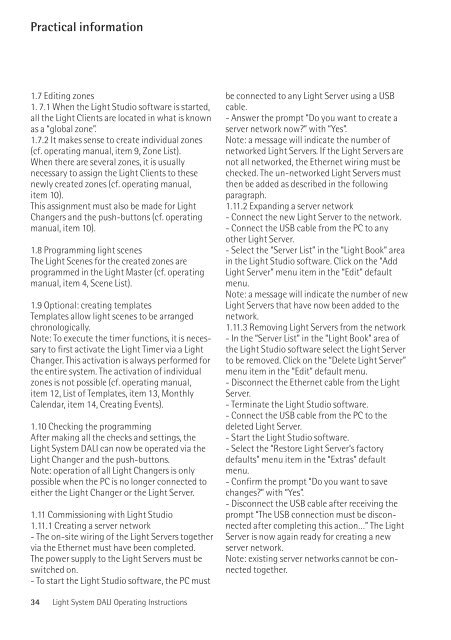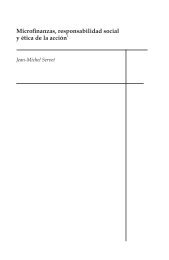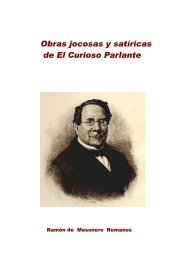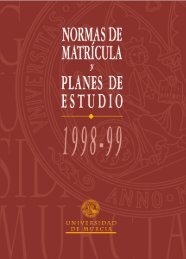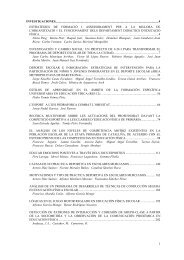E Light System DALI
E Light System DALI
E Light System DALI
Create successful ePaper yourself
Turn your PDF publications into a flip-book with our unique Google optimized e-Paper software.
Practical information Practical information<br />
1.7 Editing zones<br />
1. 7.1 When the <strong>Light</strong> Studio software is started,<br />
all the <strong>Light</strong> Clients are located in what is known<br />
as a “global zone”.<br />
1.7.2 It makes sense to create individual zones<br />
(cf. operating manual, item 9, Zone List).<br />
When there are several zones, it is usually<br />
necessary to assign the <strong>Light</strong> Clients to these<br />
newly created zones (cf. operating manual,<br />
item 10).<br />
This assignment must also be made for <strong>Light</strong><br />
Changers and the push-buttons (cf. operating<br />
manual, item 10).<br />
1.8 Programming light scenes<br />
The <strong>Light</strong> Scenes for the created zones are<br />
programmed in the <strong>Light</strong> Master (cf. operating<br />
manual, item 4, Scene List).<br />
1.9 Optional: creating templates<br />
Templates allow light scenes to be arranged<br />
chronologically.<br />
Note: To execute the timer functions, it is necessary<br />
to first activate the <strong>Light</strong> Timer via a <strong>Light</strong><br />
Changer. This activation is always performed for<br />
the entire system. The activation of individual<br />
zones is not possible (cf. operating manual,<br />
item 12, List of Templates, item 13, Monthly<br />
Calendar, item 14, Creating Events).<br />
1.10 Checking the programming<br />
After making all the checks and settings, the<br />
<strong>Light</strong> <strong>System</strong> <strong>DALI</strong> can now be operated via the<br />
<strong>Light</strong> Changer and the push-buttons.<br />
Note: operation of all <strong>Light</strong> Changers is only<br />
possible when the PC is no longer connected to<br />
either the <strong>Light</strong> Changer or the <strong>Light</strong> Server.<br />
1.11 Commissioning with <strong>Light</strong> Studio<br />
1.11.1 Creating a server network<br />
- The on-site wiring of the <strong>Light</strong> Servers together<br />
via the Ethernet must have been completed.<br />
The power supply to the <strong>Light</strong> Servers must be<br />
switched on.<br />
- To start the <strong>Light</strong> Studio software, the PC must<br />
be connected to any <strong>Light</strong> Server using a USB<br />
cable.<br />
- Answer the prompt “Do you want to create a<br />
server network now?” with “Yes”.<br />
Note: a message will indicate the number of<br />
networked <strong>Light</strong> Servers. If the <strong>Light</strong> Servers are<br />
not all networked, the Ethernet wiring must be<br />
checked. The un-networked <strong>Light</strong> Servers must<br />
then be added as described in the following<br />
paragraph.<br />
1.11.2 Expanding a server network<br />
- Connect the new <strong>Light</strong> Server to the network.<br />
- Connect the USB cable from the PC to any<br />
other <strong>Light</strong> Server.<br />
- Select the “Server List” in the “<strong>Light</strong> Book” area<br />
in the <strong>Light</strong> Studio software. Click on the “Add<br />
<strong>Light</strong> Server” menu item in the “Edit” default<br />
menu.<br />
Note: a message will indicate the number of new<br />
<strong>Light</strong> Servers that have now been added to the<br />
network.<br />
1.11.3 Removing <strong>Light</strong> Servers from the network<br />
- In the “Server List” in the “<strong>Light</strong> Book” area of<br />
the <strong>Light</strong> Studio software select the <strong>Light</strong> Server<br />
to be removed. Click on the “Delete <strong>Light</strong> Server”<br />
menu item in the “Edit” default menu.<br />
- Disconnect the Ethernet cable from the <strong>Light</strong><br />
Server.<br />
- Terminate the <strong>Light</strong> Studio software.<br />
- Connect the USB cable from the PC to the<br />
deleted <strong>Light</strong> Server.<br />
- Start the <strong>Light</strong> Studio software.<br />
- Select the “Restore <strong>Light</strong> Server‘s factory<br />
defaults” menu item in the “Extras” default<br />
menu.<br />
- Confirm the prompt “Do you want to save<br />
changes?” with “Yes”.<br />
- Disconnect the USB cable after receiving the<br />
prompt “The USB connection must be disconnected<br />
after completing this action…” The <strong>Light</strong><br />
Server is now again ready for creating a new<br />
server network.<br />
Note: existing server networks cannot be connected<br />
together.<br />
. Troubleshooting<br />
<strong>Light</strong> <strong>System</strong> <strong>DALI</strong> Operating Instructions <strong>Light</strong> <strong>System</strong> <strong>DALI</strong> Operating Instructions<br />
Fault<br />
Commissioning a <strong>Light</strong> Server<br />
example for item 1.2<br />
Status LED off<br />
Status LED flashing yellow<br />
Status LED flashing yellow-red<br />
Status LED flashing orange<br />
Operation via push-buttons<br />
example for item 1.3.<br />
Scenes are not executed,<br />
some <strong>Light</strong> Clients remain at<br />
100% brightness.<br />
Cause<br />
No mains voltage.<br />
<strong>System</strong> initialisation was not<br />
finished.<br />
Faulty data transfer between<br />
<strong>Light</strong> Server and <strong>Light</strong> Clients.<br />
No mains voltage, but USB connection<br />
present.<br />
Lamp of a <strong>Light</strong> Client is<br />
defective.<br />
These <strong>Light</strong> Clients do not have<br />
a <strong>DALI</strong> connection.<br />
Rectification<br />
Connect mains voltage.<br />
Check <strong>DALI</strong> wiring. Perform<br />
initialisation initially only with<br />
selected <strong>Light</strong> Clients with<br />
correct wiring.<br />
Connect mains voltage to the<br />
<strong>Light</strong> Server.<br />
Note: programming the <strong>Light</strong><br />
Studio is possible, but not controlling<br />
the <strong>Light</strong> Clients.<br />
Replace lamp.<br />
Note: the status restoration can<br />
sometimes take up to 1min.<br />
Make the connection to the<br />
<strong>DALI</strong> line.<br />
English