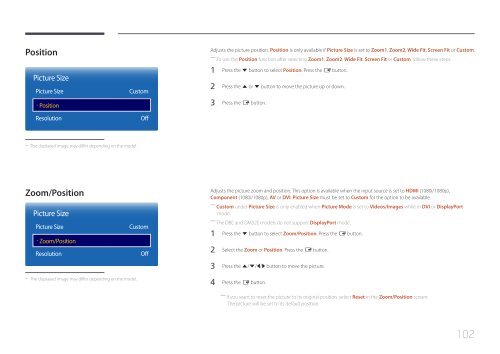Samsung Moniteur 32" - 400cd/m² - DM32E (LH32DMEPLGC/EN ) - Manuel de l'utilisateur 5.03 MB, pdf, Anglais
Samsung Moniteur 32" - 400cd/m² - DM32E (LH32DMEPLGC/EN ) - Manuel de l'utilisateur 5.03 MB, pdf, Anglais
Samsung Moniteur 32" - 400cd/m² - DM32E (LH32DMEPLGC/EN ) - Manuel de l'utilisateur 5.03 MB, pdf, Anglais
Create successful ePaper yourself
Turn your PDF publications into a flip-book with our unique Google optimized e-Paper software.
Position<br />
Picture Size<br />
Picture Size<br />
· Position<br />
Resolution<br />
Custom<br />
Off<br />
Adjusts the picture position. Position is only available if Picture Size is set to Zoom1, Zoom2, Wi<strong>de</strong> Fit, Screen Fit or Custom.<br />
――<br />
To use the Position function after selecting Zoom1, Zoom2, Wi<strong>de</strong> Fit, Screen Fit or Custom, follow these steps.<br />
1 Press the d button to select Position. Press the E button.<br />
2 Press the u or d button to move the picture up or down.<br />
3 Press the E button.<br />
--<br />
The displayed image may differ <strong>de</strong>pending on the mo<strong>de</strong>l.<br />
Zoom/Position<br />
Picture Size<br />
Picture Size<br />
· Zoom/Position<br />
Resolution<br />
Custom<br />
Off<br />
Adjusts the picture zoom and position. This option is available when the input source is set to HDMI (1080i/1080p),<br />
Component (1080i/1080p), AV or DVI. Picture Size must be set to Custom for the option to be available.<br />
――<br />
Custom un<strong>de</strong>r Picture Size is only enabled when Picture Mo<strong>de</strong> is set to Vi<strong>de</strong>os/Images while in DVI or DisplayPort<br />
mo<strong>de</strong>.<br />
――<br />
The DBE and <strong>DM32E</strong> mo<strong>de</strong>ls do not support DisplayPort mo<strong>de</strong>.<br />
1 Press the d button to select Zoom/Position. Press the E button.<br />
2 Select the Zoom or Position. Press the E button.<br />
3 Press the u/d/l/r button to move the picture.<br />
--<br />
The displayed image may differ <strong>de</strong>pending on the mo<strong>de</strong>l.<br />
4 Press the E button.<br />
― ― If you want to reset the picture to its original position, select Reset in the Zoom/Position screen.<br />
The picture will be set to its <strong>de</strong>fault position.<br />
102