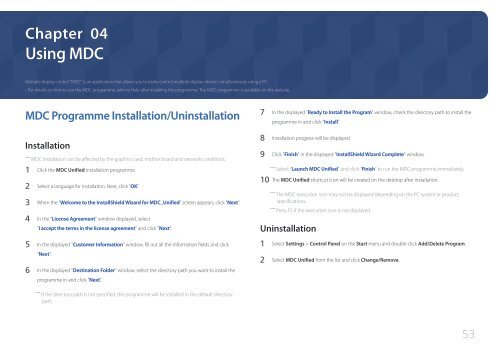Samsung Moniteur 32" - 400cd/m² - DM32E (LH32DMEPLGC/EN ) - Manuel de l'utilisateur 5.03 MB, pdf, Anglais
Samsung Moniteur 32" - 400cd/m² - DM32E (LH32DMEPLGC/EN ) - Manuel de l'utilisateur 5.03 MB, pdf, Anglais
Samsung Moniteur 32" - 400cd/m² - DM32E (LH32DMEPLGC/EN ) - Manuel de l'utilisateur 5.03 MB, pdf, Anglais
You also want an ePaper? Increase the reach of your titles
YUMPU automatically turns print PDFs into web optimized ePapers that Google loves.
Chapter 04<br />
Using MDC<br />
Multiple display control "MDC" is an application that allows you to easily control multiple display <strong>de</strong>vices simultaneously using a PC.<br />
- For <strong>de</strong>tails on how to use the MDC programme, refer to Help after installing the programme. The MDC programme is available on the website.<br />
MDC Programme Installation/Uninstallation<br />
Installation<br />
――<br />
MDC installation can be affected by the graphics card, mother board and network conditions.<br />
1 Click the MDC Unified installation programme.<br />
2 Select a language for installation. Next, click "OK".<br />
3 When the "Welcome to the InstallShield Wizard for MDC_Unified" screen appears, click "Next".<br />
4 In the "License Agreement" window displayed, select<br />
"I accept the terms in the license agreement" and click "Next".<br />
5 In the displayed "Customer Information" window, fill out all the information fields and click<br />
"Next".<br />
6 In the displayed "Destination Fol<strong>de</strong>r" window, select the directory path you want to install the<br />
programme in and click "Next".<br />
7 In the displayed "Ready to Install the Program" window, check the directory path to install the<br />
programme in and click "Install".<br />
8 Installation progress will be displayed.<br />
9 Click "Finish" in the displayed "InstallShield Wizard Complete" window.<br />
――<br />
Select "Launch MDC Unified" and click "Finish" to run the MDC programme immediately.<br />
10 The MDC Unified shortcut icon will be created on the <strong>de</strong>sktop after installation.<br />
――<br />
The MDC execution icon may not be displayed <strong>de</strong>pending on the PC system or product<br />
specifications.<br />
――<br />
Press F5 if the execution icon is not displayed.<br />
Uninstallation<br />
1 Select Settings > Control Panel on the Start menu and double-click Add/Delete Program.<br />
2 Select MDC Unified from the list and click Change/Remove.<br />
――<br />
If the directory path is not specified, the programme will be installed in the <strong>de</strong>fault directory<br />
path.<br />
53