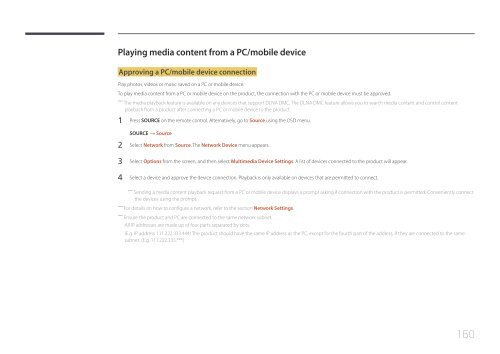Samsung Moniteur 32" - 400cd/m² - DM32E (LH32DMEPLGC/EN ) - Manuel de l'utilisateur 5.03 MB, pdf, Anglais
Samsung Moniteur 32" - 400cd/m² - DM32E (LH32DMEPLGC/EN ) - Manuel de l'utilisateur 5.03 MB, pdf, Anglais
Samsung Moniteur 32" - 400cd/m² - DM32E (LH32DMEPLGC/EN ) - Manuel de l'utilisateur 5.03 MB, pdf, Anglais
Create successful ePaper yourself
Turn your PDF publications into a flip-book with our unique Google optimized e-Paper software.
Playing media content from a PC/mobile <strong>de</strong>vice<br />
Approving a PC/mobile <strong>de</strong>vice connection<br />
Play photos, vi<strong>de</strong>os or music saved on a PC or mobile <strong>de</strong>vice.<br />
To play media content from a PC or mobile <strong>de</strong>vice on the product, the connection with the PC or mobile <strong>de</strong>vice must be approved.<br />
――<br />
The media playback feature is available on any <strong>de</strong>vices that support DLNA DMC. The DLNA DMC feature allows you to search media content and control content<br />
playback from a product after connecting a PC or mobile <strong>de</strong>vice to the product.<br />
1 Press SOURCE on the remote control. Alternatively, go to Source using the OSD menu.<br />
SOURCE → Source<br />
2 Select Network from Source. The Network Device menu appears.<br />
3 Select Options from the screen, and then select Multimedia Device Settings. A list of <strong>de</strong>vices connected to the product will appear.<br />
4 Select a <strong>de</strong>vice and approve the <strong>de</strong>vice connection. Playback is only available on <strong>de</strong>vices that are permitted to connect.<br />
――<br />
Sending a media content playback request from a PC or mobile <strong>de</strong>vice displays a prompt asking if connection with the product is permitted. Conveniently connect<br />
the <strong>de</strong>vices using the prompt.<br />
――<br />
For <strong>de</strong>tails on how to configure a network, refer to the section Network Settings.<br />
――<br />
Ensure the product and PC are connected to the same network subnet.<br />
All IP addresses are ma<strong>de</strong> up of four parts separated by dots.<br />
(E.g. IP address 111.222.333.444) The product should have the same IP address as the PC, except for the fourth part of the address, if they are connected to the same<br />
subnet. (E.g. 111.222.333.***)<br />
160