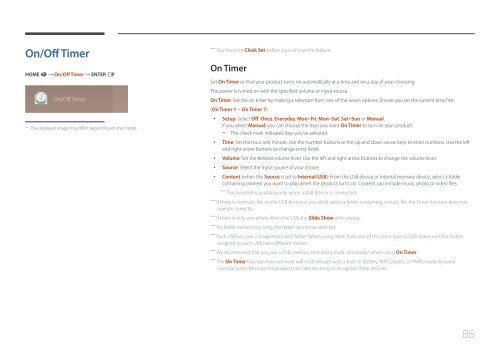Samsung Moniteur 32" - 400cd/m² - DM32E (LH32DMEPLGC/EN ) - Manuel de l'utilisateur 5.03 MB, pdf, Anglais
Samsung Moniteur 32" - 400cd/m² - DM32E (LH32DMEPLGC/EN ) - Manuel de l'utilisateur 5.03 MB, pdf, Anglais
Samsung Moniteur 32" - 400cd/m² - DM32E (LH32DMEPLGC/EN ) - Manuel de l'utilisateur 5.03 MB, pdf, Anglais
Create successful ePaper yourself
Turn your PDF publications into a flip-book with our unique Google optimized e-Paper software.
On/Off Timer<br />
HOME<br />
→ On/Off Timer → <strong>EN</strong>TER E<br />
On/Off Timer<br />
--<br />
The displayed image may differ <strong>de</strong>pending on the mo<strong>de</strong>l.<br />
――<br />
You must set Clock Set before you can use this feature.<br />
On Timer<br />
Set On Timer so that your product turns on automatically at a time and on a day of your choosing.<br />
The power is turned on with the specified volume or input source.<br />
On Timer: Set the on timer by making a selection from one of the seven options. Ensure you set the current time first.<br />
(On Timer 1 ~ On Timer 7)<br />
••<br />
Setup: Select Off, Once, Everyday, Mon~Fri, Mon~Sat, Sat~Sun or Manual.<br />
If you select Manual, you can choose the days you want On Timer to turn on your product.<br />
--<br />
The check mark indicates days you’ve selected.<br />
••<br />
Time: Set the hour and minute. Use the number buttons or the up and down arrow keys to enter numbers. Use the left<br />
and right arrow buttons to change entry fields.<br />
••<br />
Volume: Set the <strong>de</strong>sired volume level. Use the left and right arrow buttons to change the volume level.<br />
••<br />
Source: Select the input source of your choice.<br />
••<br />
Content (when the Source is set to Internal/USB): From the USB <strong>de</strong>vice or internal memory <strong>de</strong>vice, select a fol<strong>de</strong>r<br />
containing content you want to play when the product turns on. Content can inclu<strong>de</strong> music, photo or vi<strong>de</strong>o files.<br />
――<br />
This function is available only when a USB <strong>de</strong>vice is connected.<br />
――<br />
If there is no music file on the USB <strong>de</strong>vice or you don’t select a fol<strong>de</strong>r containing a music file, the Timer function does not<br />
operate correctly.<br />
――<br />
If there is only one photo file in the USB, the Sli<strong>de</strong> Show will not play.<br />
――<br />
If a fol<strong>de</strong>r name is too long, the fol<strong>de</strong>r cannot be selected.<br />
――<br />
Each USB you use is assigned its own fol<strong>de</strong>r. When using more than one of the same type of USB, make sure the fol<strong>de</strong>rs<br />
assigned to each USB have different names.<br />
――<br />
We recommend that you use a USB memory stick and a multi card rea<strong>de</strong>r when using On Timer.<br />
――<br />
The On Timer function may not work with USB <strong>de</strong>vices with a built-in battery, MP3 players, or PMPs ma<strong>de</strong> by some<br />
manufacturers because the product can take too long to recognize these <strong>de</strong>vices.<br />
86