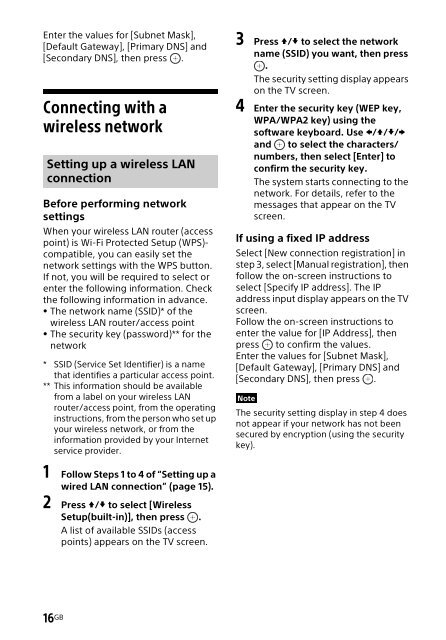Sony HT-NT3 - HT-NT3 Mode d'emploi Anglais
Sony HT-NT3 - HT-NT3 Mode d'emploi Anglais
Sony HT-NT3 - HT-NT3 Mode d'emploi Anglais
Create successful ePaper yourself
Turn your PDF publications into a flip-book with our unique Google optimized e-Paper software.
Enter the values for [Subnet Mask],<br />
[Default Gateway], [Primary DNS] and<br />
[Secondary DNS], then press .<br />
Connecting with a<br />
wireless network<br />
Setting up a wireless LAN<br />
connection<br />
Before performing network<br />
settings<br />
When your wireless LAN router (access<br />
point) is Wi-Fi Protected Setup (WPS)-<br />
compatible, you can easily set the<br />
network settings with the WPS button.<br />
If not, you will be required to select or<br />
enter the following information. Check<br />
the following information in advance.<br />
The network name (SSID)* of the<br />
wireless LAN router/access point<br />
The security key (password)** for the<br />
network<br />
* SSID (Service Set Identifier) is a name<br />
that identifies a particular access point.<br />
** This information should be available<br />
from a label on your wireless LAN<br />
router/access point, from the operating<br />
instructions, from the person who set up<br />
your wireless network, or from the<br />
information provided by your Internet<br />
service provider.<br />
3 Press / to select the network<br />
name (SSID) you want, then press<br />
.<br />
The security setting display appears<br />
on the TV screen.<br />
4 Enter the security key (WEP key,<br />
WPA/WPA2 key) using the<br />
software keyboard. Use ///<br />
and to select the characters/<br />
numbers, then select [Enter] to<br />
confirm the security key.<br />
The system starts connecting to the<br />
network. For details, refer to the<br />
messages that appear on the TV<br />
screen.<br />
If using a fixed IP address<br />
Select [New connection registration] in<br />
step 3, select [Manual registration], then<br />
follow the on-screen instructions to<br />
select [Specify IP address]. The IP<br />
address input display appears on the TV<br />
screen.<br />
Follow the on-screen instructions to<br />
enter the value for [IP Address], then<br />
press to confirm the values.<br />
Enter the values for [Subnet Mask],<br />
[Default Gateway], [Primary DNS] and<br />
[Secondary DNS], then press .<br />
Note<br />
The security setting display in step 4 does<br />
not appear if your network has not been<br />
secured by encryption (using the security<br />
key).<br />
1 Follow Steps 1 to 4 of “Setting up a<br />
wired LAN connection” (page 15).<br />
2 Press / to select [Wireless<br />
Setup(built-in)], then press .<br />
A list of available SSIDs (access<br />
points) appears on the TV screen.<br />
16 GB