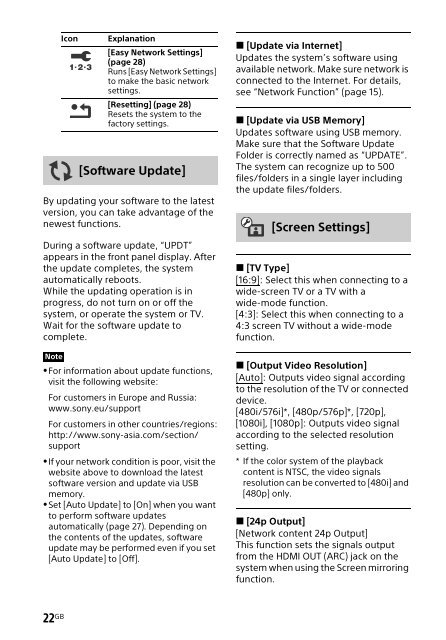Sony HT-NT3 - HT-NT3 Mode d'emploi Anglais
Sony HT-NT3 - HT-NT3 Mode d'emploi Anglais
Sony HT-NT3 - HT-NT3 Mode d'emploi Anglais
You also want an ePaper? Increase the reach of your titles
YUMPU automatically turns print PDFs into web optimized ePapers that Google loves.
Icon<br />
Explanation<br />
[Easy Network Settings]<br />
(page 28)<br />
Runs [Easy Network Settings]<br />
to make the basic network<br />
settings.<br />
[Resetting] (page 28)<br />
Resets the system to the<br />
factory settings.<br />
[Software Update]<br />
By updating your software to the latest<br />
version, you can take advantage of the<br />
newest functions.<br />
During a software update, “UPDT”<br />
appears in the front panel display. After<br />
the update completes, the system<br />
automatically reboots.<br />
While the updating operation is in<br />
progress, do not turn on or off the<br />
system, or operate the system or TV.<br />
Wait for the software update to<br />
complete.<br />
Note<br />
For information about update functions,<br />
visit the following website:<br />
For customers in Europe and Russia:<br />
www.sony.eu/support<br />
For customers in other countries/regions:<br />
http://www.sony-asia.com/section/<br />
support<br />
If your network condition is poor, visit the<br />
website above to download the latest<br />
software version and update via USB<br />
memory.<br />
Set [Auto Update] to [On] when you want<br />
to perform software updates<br />
automatically (page 27). Depending on<br />
the contents of the updates, software<br />
update may be performed even if you set<br />
[Auto Update] to [Off].<br />
[Update via Internet]<br />
Updates the system’s software using<br />
available network. Make sure network is<br />
connected to the Internet. For details,<br />
see “Network Function” (page 15).<br />
[Update via USB Memory]<br />
Updates software using USB memory.<br />
Make sure that the Software Update<br />
Folder is correctly named as “UPDATE”.<br />
The system can recognize up to 500<br />
files/folders in a single layer including<br />
the update files/folders.<br />
[Screen Settings]<br />
[TV Type]<br />
[16:9]: Select this when connecting to a<br />
wide-screen TV or a TV with a<br />
wide-mode function.<br />
[4:3]: Select this when connecting to a<br />
4:3 screen TV without a wide-mode<br />
function.<br />
[Output Video Resolution]<br />
[Auto]: Outputs video signal according<br />
to the resolution of the TV or connected<br />
device.<br />
[480i/576i]*, [480p/576p]*, [720p],<br />
[1080i], [1080p]: Outputs video signal<br />
according to the selected resolution<br />
setting.<br />
* If the color system of the playback<br />
content is NTSC, the video signals<br />
resolution can be converted to [480i] and<br />
[480p] only.<br />
[24p Output]<br />
[Network content 24p Output]<br />
This function sets the signals output<br />
from the HDMI OUT (ARC) jack on the<br />
system when using the Screen mirroring<br />
function.<br />
22 GB