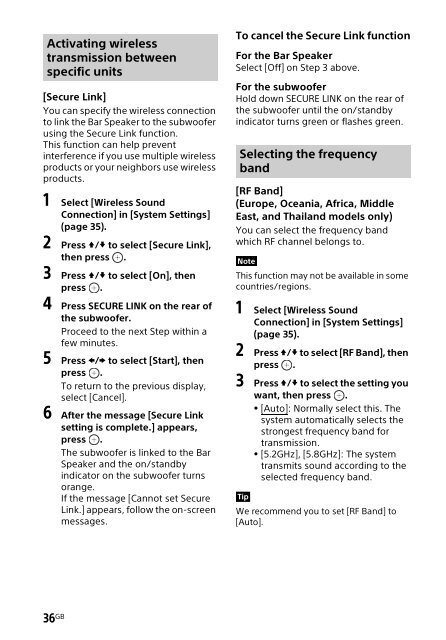Sony HT-NT3 - HT-NT3 Mode d'emploi Anglais
Sony HT-NT3 - HT-NT3 Mode d'emploi Anglais
Sony HT-NT3 - HT-NT3 Mode d'emploi Anglais
You also want an ePaper? Increase the reach of your titles
YUMPU automatically turns print PDFs into web optimized ePapers that Google loves.
Activating wireless<br />
transmission between<br />
specific units<br />
[Secure Link]<br />
You can specify the wireless connection<br />
to link the Bar Speaker to the subwoofer<br />
using the Secure Link function.<br />
This function can help prevent<br />
interference if you use multiple wireless<br />
products or your neighbors use wireless<br />
products.<br />
1 Select [Wireless Sound<br />
Connection] in [System Settings]<br />
(page 35).<br />
2 Press / to select [Secure Link],<br />
then press .<br />
3 Press / to select [On], then<br />
press .<br />
4 Press SECURE LINK on the rear of<br />
the subwoofer.<br />
Proceed to the next Step within a<br />
few minutes.<br />
5 Press / to select [Start], then<br />
press .<br />
To return to the previous display,<br />
select [Cancel].<br />
6 After the message [Secure Link<br />
setting is complete.] appears,<br />
press .<br />
The subwoofer is linked to the Bar<br />
Speaker and the on/standby<br />
indicator on the subwoofer turns<br />
orange.<br />
If the message [Cannot set Secure<br />
Link.] appears, follow the on-screen<br />
messages.<br />
To cancel the Secure Link function<br />
For the Bar Speaker<br />
Select [Off] on Step 3 above.<br />
For the subwoofer<br />
Hold down SECURE LINK on the rear of<br />
the subwoofer until the on/standby<br />
indicator turns green or flashes green.<br />
Selecting the frequency<br />
band<br />
[RF Band]<br />
(Europe, Oceania, Africa, Middle<br />
East, and Thailand models only)<br />
You can select the frequency band<br />
which RF channel belongs to.<br />
Note<br />
This function may not be available in some<br />
countries/regions.<br />
1 Select [Wireless Sound<br />
Connection] in [System Settings]<br />
(page 35).<br />
2 Press / to select [RF Band], then<br />
press .<br />
3 Press / to select the setting you<br />
want, then press .<br />
[Auto]: Normally select this. The<br />
system automatically selects the<br />
strongest frequency band for<br />
transmission.<br />
[5.2GHz], [5.8GHz]: The system<br />
transmits sound according to the<br />
selected frequency band.<br />
Tip<br />
We recommend you to set [RF Band] to<br />
[Auto].<br />
36 GB