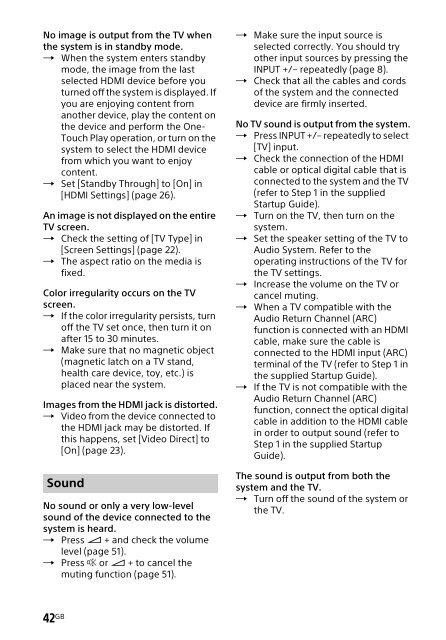Sony HT-NT3 - HT-NT3 Mode d'emploi Anglais
Sony HT-NT3 - HT-NT3 Mode d'emploi Anglais
Sony HT-NT3 - HT-NT3 Mode d'emploi Anglais
Create successful ePaper yourself
Turn your PDF publications into a flip-book with our unique Google optimized e-Paper software.
No image is output from the TV when<br />
the system is in standby mode.<br />
When the system enters standby<br />
mode, the image from the last<br />
selected HDMI device before you<br />
turned off the system is displayed. If<br />
you are enjoying content from<br />
another device, play the content on<br />
the device and perform the One-<br />
Touch Play operation, or turn on the<br />
system to select the HDMI device<br />
from which you want to enjoy<br />
content.<br />
Set [Standby Through] to [On] in<br />
[HDMI Settings] (page 26).<br />
An image is not displayed on the entire<br />
TV screen.<br />
Check the setting of [TV Type] in<br />
[Screen Settings] (page 22).<br />
The aspect ratio on the media is<br />
fixed.<br />
Color irregularity occurs on the TV<br />
screen.<br />
If the color irregularity persists, turn<br />
off the TV set once, then turn it on<br />
after 15 to 30 minutes.<br />
Make sure that no magnetic object<br />
(magnetic latch on a TV stand,<br />
health care device, toy, etc.) is<br />
placed near the system.<br />
Images from the HDMI jack is distorted.<br />
Video from the device connected to<br />
the HDMI jack may be distorted. If<br />
this happens, set [Video Direct] to<br />
[On] (page 23).<br />
Sound<br />
No sound or only a very low-level<br />
sound of the device connected to the<br />
system is heard.<br />
Press + and check the volume<br />
level (page 51).<br />
Press or + to cancel the<br />
muting function (page 51).<br />
Make sure the input source is<br />
selected correctly. You should try<br />
other input sources by pressing the<br />
INPUT +/– repeatedly (page 8).<br />
Check that all the cables and cords<br />
of the system and the connected<br />
device are firmly inserted.<br />
No TV sound is output from the system.<br />
Press INPUT +/– repeatedly to select<br />
[TV] input.<br />
Check the connection of the HDMI<br />
cable or optical digital cable that is<br />
connected to the system and the TV<br />
(refer to Step 1 in the supplied<br />
Startup Guide).<br />
Turn on the TV, then turn on the<br />
system.<br />
Set the speaker setting of the TV to<br />
Audio System. Refer to the<br />
operating instructions of the TV for<br />
the TV settings.<br />
Increase the volume on the TV or<br />
cancel muting.<br />
When a TV compatible with the<br />
Audio Return Channel (ARC)<br />
function is connected with an HDMI<br />
cable, make sure the cable is<br />
connected to the HDMI input (ARC)<br />
terminal of the TV (refer to Step 1 in<br />
the supplied Startup Guide).<br />
If the TV is not compatible with the<br />
Audio Return Channel (ARC)<br />
function, connect the optical digital<br />
cable in addition to the HDMI cable<br />
in order to output sound (refer to<br />
Step 1 in the supplied Startup<br />
Guide).<br />
The sound is output from both the<br />
system and the TV.<br />
Turn off the sound of the system or<br />
the TV.<br />
42 GB