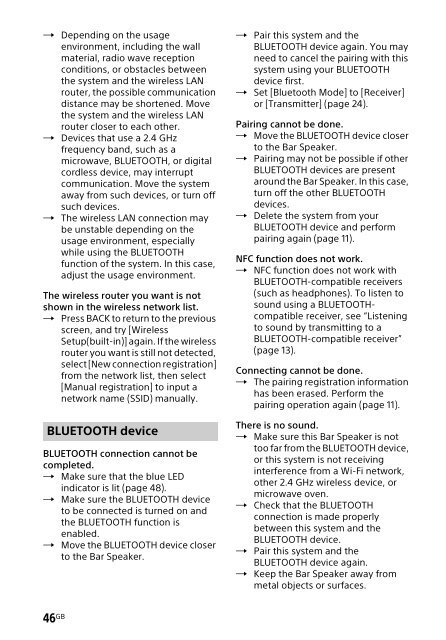Sony HT-NT3 - HT-NT3 Mode d'emploi Anglais
Sony HT-NT3 - HT-NT3 Mode d'emploi Anglais
Sony HT-NT3 - HT-NT3 Mode d'emploi Anglais
You also want an ePaper? Increase the reach of your titles
YUMPU automatically turns print PDFs into web optimized ePapers that Google loves.
Depending on the usage<br />
environment, including the wall<br />
material, radio wave reception<br />
conditions, or obstacles between<br />
the system and the wireless LAN<br />
router, the possible communication<br />
distance may be shortened. Move<br />
the system and the wireless LAN<br />
router closer to each other.<br />
Devices that use a 2.4 GHz<br />
frequency band, such as a<br />
microwave, BLUETOOTH, or digital<br />
cordless device, may interrupt<br />
communication. Move the system<br />
away from such devices, or turn off<br />
such devices.<br />
The wireless LAN connection may<br />
be unstable depending on the<br />
usage environment, especially<br />
while using the BLUETOOTH<br />
function of the system. In this case,<br />
adjust the usage environment.<br />
The wireless router you want is not<br />
shown in the wireless network list.<br />
Press BACK to return to the previous<br />
screen, and try [Wireless<br />
Setup(built-in)] again. If the wireless<br />
router you want is still not detected,<br />
select [New connection registration]<br />
from the network list, then select<br />
[Manual registration] to input a<br />
network name (SSID) manually.<br />
BLUETOOTH device<br />
BLUETOOTH connection cannot be<br />
completed.<br />
Make sure that the blue LED<br />
indicator is lit (page 48).<br />
Make sure the BLUETOOTH device<br />
to be connected is turned on and<br />
the BLUETOOTH function is<br />
enabled.<br />
Move the BLUETOOTH device closer<br />
to the Bar Speaker.<br />
Pair this system and the<br />
BLUETOOTH device again. You may<br />
need to cancel the pairing with this<br />
system using your BLUETOOTH<br />
device first.<br />
Set [Bluetooth <strong>Mode</strong>] to [Receiver]<br />
or [Transmitter] (page 24).<br />
Pairing cannot be done.<br />
Move the BLUETOOTH device closer<br />
to the Bar Speaker.<br />
Pairing may not be possible if other<br />
BLUETOOTH devices are present<br />
around the Bar Speaker. In this case,<br />
turn off the other BLUETOOTH<br />
devices.<br />
Delete the system from your<br />
BLUETOOTH device and perform<br />
pairing again (page 11).<br />
NFC function does not work.<br />
NFC function does not work with<br />
BLUETOOTH-compatible receivers<br />
(such as headphones). To listen to<br />
sound using a BLUETOOTHcompatible<br />
receiver, see “Listening<br />
to sound by transmitting to a<br />
BLUETOOTH-compatible receiver”<br />
(page 13).<br />
Connecting cannot be done.<br />
The pairing registration information<br />
has been erased. Perform the<br />
pairing operation again (page 11).<br />
There is no sound.<br />
Make sure this Bar Speaker is not<br />
too far from the BLUETOOTH device,<br />
or this system is not receiving<br />
interference from a Wi-Fi network,<br />
other 2.4 GHz wireless device, or<br />
microwave oven.<br />
Check that the BLUETOOTH<br />
connection is made properly<br />
between this system and the<br />
BLUETOOTH device.<br />
Pair this system and the<br />
BLUETOOTH device again.<br />
Keep the Bar Speaker away from<br />
metal objects or surfaces.<br />
46 GB