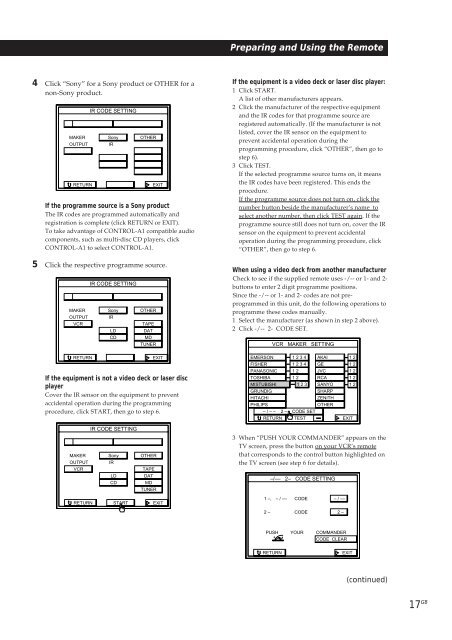Sony TA-VE800G - TA-VE800G Consignes d’utilisation Espagnol
Sony TA-VE800G - TA-VE800G Consignes d’utilisation Espagnol
Sony TA-VE800G - TA-VE800G Consignes d’utilisation Espagnol
Create successful ePaper yourself
Turn your PDF publications into a flip-book with our unique Google optimized e-Paper software.
Preparing and Using the Remote<br />
4 Click “<strong>Sony</strong>” for a <strong>Sony</strong> product or OTHER for a<br />
non-<strong>Sony</strong> product.<br />
MAKER<br />
OUTPUT<br />
RETURN<br />
IR CODE SETTING<br />
<strong>Sony</strong><br />
IR<br />
OTHER<br />
EXIT<br />
If the programme source is a <strong>Sony</strong> product<br />
The IR codes are programmed automatically and<br />
registration is complete (click RETURN or EXIT).<br />
To take advantage of CONTROL-A1 compatible audio<br />
components, such as multi-disc CD players, click<br />
CONTROL-A1 to select CONTROL-A1.<br />
5 Click the respective programme source.<br />
MAKER<br />
OUTPUT<br />
VCR<br />
IR CODE SETTING<br />
<strong>Sony</strong><br />
IR<br />
LD<br />
CD<br />
OTHER<br />
<strong>TA</strong>PE<br />
DAT<br />
MD<br />
TUNER<br />
If the equipment is a video deck or laser disc player:<br />
1 Click S<strong>TA</strong>RT.<br />
A list of other manufacturers appears.<br />
2 Click the manufacturer of the respective equipment<br />
and the IR codes for that programme source are<br />
registered automatically. (If the manufacturer is not<br />
listed, cover the IR sensor on the equipment to<br />
prevent accidental operation during the<br />
programming procedure, click “OTHER”, then go to<br />
step 6).<br />
3 Click TEST.<br />
If the selected programme source turns on, it means<br />
the IR codes have been registered. This ends the<br />
procedure.<br />
If the programme source does not turn on, click the<br />
number button beside the manufacturer’s name to<br />
select another number, then click TEST again. If the<br />
programme source still does not turn on, cover the IR<br />
sensor on the equipment to prevent accidental<br />
operation during the programming procedure, click<br />
“OTHER”, then go to step 6.<br />
When using a video deck from another manufacturer<br />
Check to see if the supplied remote uses -/-- or 1- and 2-<br />
buttons to enter 2 digit programme positions.<br />
Since the -/-- or 1- and 2- codes are not preprogrammed<br />
in this unit, do the following operations to<br />
programme these codes manually.<br />
1 Select the manufacturer (as shown in step 2 above).<br />
2 Click -/-- 2- CODE SET.<br />
VCR MAKER SETTING<br />
RETURN<br />
EXIT<br />
If the equipment is not a video deck or laser disc<br />
player<br />
Cover the IR sensor on the equipment to prevent<br />
accidental operation during the programming<br />
procedure, click S<strong>TA</strong>RT, then go to step 6.<br />
EMERSON 1 2 3 4 AKAI<br />
FISHER<br />
1 2 3 4 GE<br />
PANASONIC 1 2 JVC<br />
TOSHIBA 1 2 RCA<br />
MISTUBISHI 1 2 3 SANYO<br />
GRUNDIG<br />
SHARP<br />
HI<strong>TA</strong>CHI<br />
ZENITH<br />
PHILIPS<br />
OTHER<br />
– / – – 2 – CODE SET<br />
RETURN TEST<br />
1 2<br />
1 2<br />
1 2<br />
1 2<br />
1 2<br />
EXIT<br />
MAKER<br />
OUTPUT<br />
VCR<br />
IR CODE SETTING<br />
<strong>Sony</strong><br />
IR<br />
LD<br />
CD<br />
OTHER<br />
<strong>TA</strong>PE<br />
DAT<br />
MD<br />
TUNER<br />
3 When “PUSH YOUR COMMANDER” appears on the<br />
TV screen, press the button on your VCR’s remote<br />
that corresponds to the control button highlighted on<br />
the TV screen (see step 6 for details).<br />
–/–– 2– CODE SETTING<br />
RETURN<br />
S<strong>TA</strong>RT<br />
EXIT<br />
1 –, – / –– CODE<br />
– / ––<br />
2 –<br />
CODE<br />
2 –<br />
PUSH YOUR COMMANDER<br />
CODE CLEAR<br />
RETURN<br />
EXIT<br />
(continued)<br />
17 GB