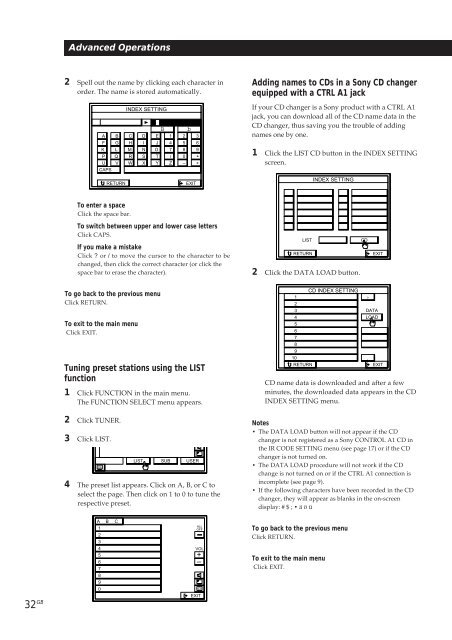Sony TA-VE800G - TA-VE800G Consignes d’utilisation Espagnol
Sony TA-VE800G - TA-VE800G Consignes d’utilisation Espagnol
Sony TA-VE800G - TA-VE800G Consignes d’utilisation Espagnol
You also want an ePaper? Increase the reach of your titles
YUMPU automatically turns print PDFs into web optimized ePapers that Google loves.
2 Spell out the name by clicking each character in<br />
order. The name is stored automatically.<br />
Advanced Operations<br />
INDEX SETTING<br />
B<br />
A B C D E 1<br />
F G H I J 4<br />
K L M N O 7<br />
P Q R S T /<br />
U V W X Y Z<br />
CAPS<br />
RETURN<br />
To enter a space<br />
Click the space bar.<br />
To go back to the previous menu<br />
Click RETURN.<br />
To exit to the main menu<br />
Click EXIT.<br />
2 Click TUNER.<br />
3 Click LIST.<br />
LIST SUB<br />
A B C<br />
1<br />
2<br />
3<br />
4<br />
5<br />
6<br />
7<br />
8<br />
9<br />
0<br />
b<br />
2<br />
5<br />
8<br />
0<br />
–<br />
EXIT<br />
3<br />
6<br />
9<br />
*<br />
+<br />
To switch between upper and lower case letters<br />
Click CAPS.<br />
If you make a mistake<br />
Click ? or / to move the cursor to the character to be<br />
changed, then click the correct character (or click the<br />
space bar to erase the character).<br />
Tuning preset stations using the LIST<br />
function<br />
1 Click FUNCTION in the main menu.<br />
The FUNCTION SELECT menu appears.<br />
USER<br />
4 The preset list appears. Click on A, B, or C to<br />
select the page. Then click on 1 to 0 to tune the<br />
respective preset.<br />
ALL<br />
OFF<br />
VOL<br />
+<br />
–<br />
EXIT<br />
Adding names to CDs in a <strong>Sony</strong> CD changer<br />
equipped with a CTRL A1 jack<br />
If your CD changer is a <strong>Sony</strong> product with a CTRL A1<br />
jack, you can download all of the CD name data in the<br />
CD changer, thus saving you the trouble of adding<br />
names one by one.<br />
1 Click the LIST CD button in the INDEX SETTING<br />
screen.<br />
LIST<br />
RETURN<br />
2 Click the DA<strong>TA</strong> LOAD button.<br />
1<br />
2<br />
3<br />
4<br />
5<br />
6<br />
7<br />
8<br />
9<br />
CD name data is downloaded and after a few<br />
minutes, the downloaded data appears in the CD<br />
INDEX SETTING menu.<br />
Notes<br />
• The DA<strong>TA</strong> LOAD button will not appear if the CD<br />
changer is not registered as a <strong>Sony</strong> CONTROL A1 CD in<br />
the IR CODE SETTING menu (see page 17) or if the CD<br />
changer is not turned on.<br />
• The DA<strong>TA</strong> LOAD procedure will not work if the CD<br />
change is not turned on or if the CTRL A1 connection is<br />
incomplete (see page 9).<br />
• If the following characters have been recorded in the CD<br />
changer, they will appear as blanks in the on-screen<br />
display: # $ ; • ä ö ü<br />
To go back to the previous menu<br />
Click RETURN.<br />
To exit to the main menu<br />
Click EXIT.<br />
INDEX SETTING<br />
CD INDEX SETTING<br />
CD<br />
10 .<br />
RETURN<br />
><br />
EXIT<br />
DA<strong>TA</strong><br />
LOAD<br />
EXIT