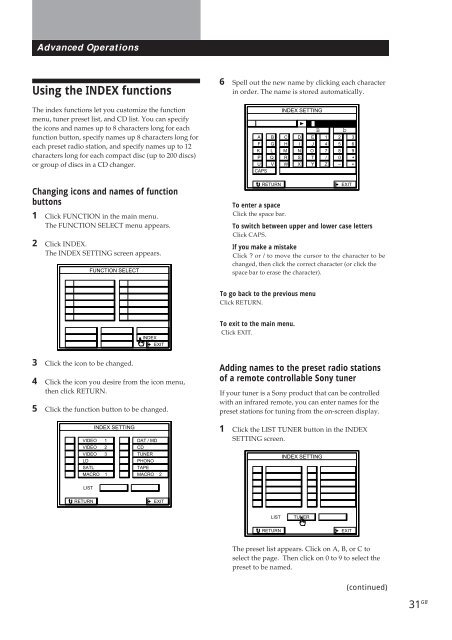Sony TA-VE800G - TA-VE800G Consignes d’utilisation Espagnol
Sony TA-VE800G - TA-VE800G Consignes d’utilisation Espagnol
Sony TA-VE800G - TA-VE800G Consignes d’utilisation Espagnol
Create successful ePaper yourself
Turn your PDF publications into a flip-book with our unique Google optimized e-Paper software.
Advanced Operations<br />
Advanced Operations<br />
Using the INDEX functions<br />
6 Spell out the new name by clicking each character<br />
in order. The name is stored automatically.<br />
The index functions let you customize the function<br />
menu, tuner preset list, and CD list. You can specify<br />
the icons and names up to 8 characters long for each<br />
function button, specify names up 8 characters long for<br />
each preset radio station, and specify names up to 12<br />
characters long for each compact disc (up to 200 discs)<br />
or group of discs in a CD changer.<br />
A B<br />
F G<br />
K L<br />
P Q<br />
U V<br />
CAPS<br />
INDEX SETTING<br />
C<br />
H<br />
M<br />
R<br />
W<br />
D<br />
I<br />
N<br />
S<br />
X<br />
B<br />
E<br />
J<br />
O<br />
T<br />
Y<br />
1<br />
4<br />
7<br />
/<br />
Z<br />
b<br />
2<br />
5<br />
8<br />
0<br />
–<br />
3<br />
6<br />
9<br />
*<br />
+<br />
Changing icons and names of function<br />
buttons<br />
1 Click FUNCTION in the main menu.<br />
The FUNCTION SELECT menu appears.<br />
2 Click INDEX.<br />
The INDEX SETTING screen appears.<br />
FUNCTION SELECT<br />
RETURN<br />
To enter a space<br />
Click the space bar.<br />
EXIT<br />
To switch between upper and lower case letters<br />
Click CAPS.<br />
If you make a mistake<br />
Click ? or / to move the cursor to the character to be<br />
changed, then click the correct character (or click the<br />
space bar to erase the character).<br />
To go back to the previous menu<br />
Click RETURN.<br />
INDEX<br />
EXIT<br />
To exit to the main menu.<br />
Click EXIT.<br />
3 Click the icon to be changed.<br />
4 Click the icon you desire from the icon menu,<br />
then click RETURN.<br />
5 Click the function button to be changed.<br />
INDEX SETTING<br />
VIDEO 1<br />
VIDEO 2<br />
VIDEO 3<br />
LD<br />
SATL<br />
MACRO 1<br />
DAT / MD<br />
CD<br />
TUNER<br />
PHONO<br />
<strong>TA</strong>PE<br />
MACRO 2<br />
Adding names to the preset radio stations<br />
of a remote controllable <strong>Sony</strong> tuner<br />
If your tuner is a <strong>Sony</strong> product that can be controlled<br />
with an infrared remote, you can enter names for the<br />
preset stations for tuning from the on-screen display.<br />
1 Click the LIST TUNER button in the INDEX<br />
SETTING screen.<br />
INDEX SETTING<br />
LIST<br />
RETURN<br />
EXIT<br />
LIST<br />
TUNER<br />
RETURN<br />
EXIT<br />
The preset list appears. Click on A, B, or C to<br />
select the page. Then click on 0 to 9 to select the<br />
preset to be named.<br />
(continued)<br />
31 GB