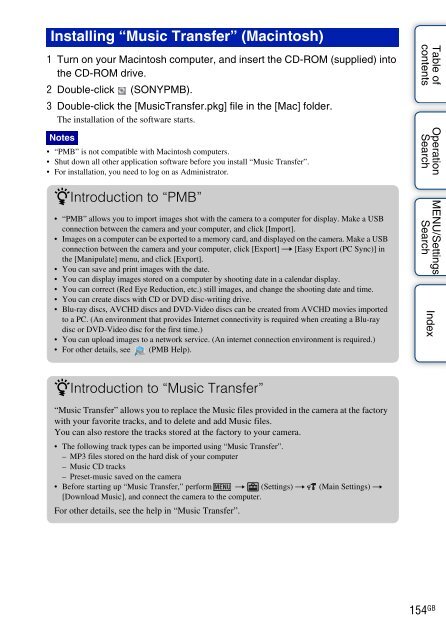Sony DSC-TX9 - DSC-TX9 Istruzioni per l'uso Inglese
Sony DSC-TX9 - DSC-TX9 Istruzioni per l'uso Inglese
Sony DSC-TX9 - DSC-TX9 Istruzioni per l'uso Inglese
Create successful ePaper yourself
Turn your PDF publications into a flip-book with our unique Google optimized e-Paper software.
Installing “Music Transfer” (Macintosh)<br />
1 Turn on your Macintosh computer, and insert the CD-ROM (supplied) into<br />
the CD-ROM drive.<br />
2 Double-click (SONYPMB).<br />
3 Double-click the [MusicTransfer.pkg] file in the [Mac] folder.<br />
The installation of the software starts.<br />
Notes<br />
• “PMB” is not compatible with Macintosh computers.<br />
• Shut down all other application software before you install “Music Transfer”.<br />
• For installation, you need to log on as Administrator.<br />
zIntroduction to “PMB”<br />
• “PMB” allows you to import images shot with the camera to a computer for display. Make a USB<br />
connection between the camera and your computer, and click [Import].<br />
• Images on a computer can be exported to a memory card, and displayed on the camera. Make a USB<br />
connection between the camera and your computer, click [Export] t [Easy Export (PC Sync)] in<br />
the [Manipulate] menu, and click [Export].<br />
• You can save and print images with the date.<br />
• You can display images stored on a computer by shooting date in a calendar display.<br />
• You can correct (Red Eye Reduction, etc.) still images, and change the shooting date and time.<br />
• You can create discs with CD or DVD disc-writing drive.<br />
• Blu-ray discs, AVCHD discs and DVD-Video discs can be created from AVCHD movies imported<br />
to a PC. (An environment that provides Internet connectivity is required when creating a Blu-ray<br />
disc or DVD-Video disc for the first time.)<br />
• You can upload images to a network service. (An internet connection environment is required.)<br />
• For other details, see (PMB Help).<br />
Table of<br />
contents<br />
O<strong>per</strong>ation<br />
Search<br />
MENU/Settings<br />
Search<br />
Index<br />
zIntroduction to “Music Transfer”<br />
“Music Transfer” allows you to replace the Music files provided in the camera at the factory<br />
with your favorite tracks, and to delete and add Music files.<br />
You can also restore the tracks stored at the factory to your camera.<br />
• The following track types can be imported using “Music Transfer”.<br />
– MP3 files stored on the hard disk of your computer<br />
– Music CD tracks<br />
– Preset-music saved on the camera<br />
• Before starting up “Music Transfer,” <strong>per</strong>form t (Settings) t (Main Settings) t<br />
[Download Music], and connect the camera to the computer.<br />
For other details, see the help in “Music Transfer”.<br />
154 GB