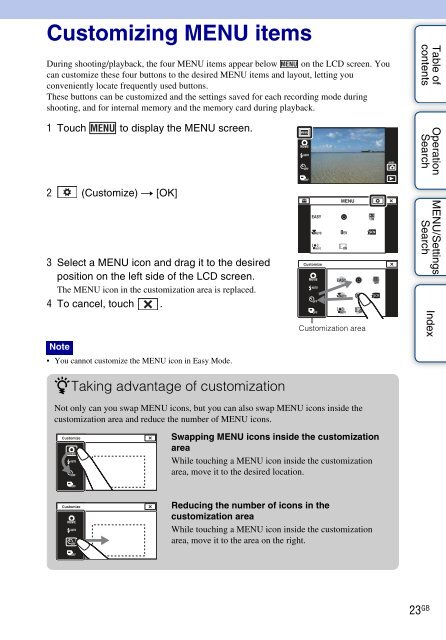Sony DSC-TX9 - DSC-TX9 Istruzioni per l'uso Inglese
Sony DSC-TX9 - DSC-TX9 Istruzioni per l'uso Inglese
Sony DSC-TX9 - DSC-TX9 Istruzioni per l'uso Inglese
Create successful ePaper yourself
Turn your PDF publications into a flip-book with our unique Google optimized e-Paper software.
Customizing MENU items<br />
During shooting/playback, the four MENU items appear below on the LCD screen. You<br />
can customize these four buttons to the desired MENU items and layout, letting you<br />
conveniently locate frequently used buttons.<br />
These buttons can be customized and the settings saved for each recording mode during<br />
shooting, and for internal memory and the memory card during playback.<br />
1 Touch to display the MENU screen.<br />
Table of<br />
contents<br />
O<strong>per</strong>ation<br />
Search<br />
2 (Customize) t [OK]<br />
3 Select a MENU icon and drag it to the desired<br />
position on the left side of the LCD screen.<br />
The MENU icon in the customization area is replaced.<br />
4 To cancel, touch .<br />
Note<br />
• You cannot customize the MENU icon in Easy Mode.<br />
Customization area<br />
MENU/Settings<br />
Search<br />
Index<br />
zTaking advantage of customization<br />
Not only can you swap MENU icons, but you can also swap MENU icons inside the<br />
customization area and reduce the number of MENU icons.<br />
Swapping MENU icons inside the customization<br />
area<br />
While touching a MENU icon inside the customization<br />
area, move it to the desired location.<br />
Reducing the number of icons in the<br />
customization area<br />
While touching a MENU icon inside the customization<br />
area, move it to the area on the right.<br />
23 GB