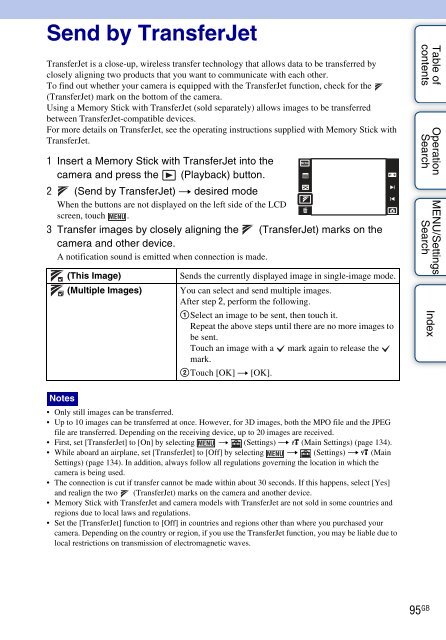Sony DSC-TX9 - DSC-TX9 Istruzioni per l'uso Inglese
Sony DSC-TX9 - DSC-TX9 Istruzioni per l'uso Inglese
Sony DSC-TX9 - DSC-TX9 Istruzioni per l'uso Inglese
You also want an ePaper? Increase the reach of your titles
YUMPU automatically turns print PDFs into web optimized ePapers that Google loves.
Send by TransferJet<br />
TransferJet is a close-up, wireless transfer technology that allows data to be transferred by<br />
closely aligning two products that you want to communicate with each other.<br />
To find out whether your camera is equipped with the TransferJet function, check for the<br />
(TransferJet) mark on the bottom of the camera.<br />
Using a Memory Stick with TransferJet (sold separately) allows images to be transferred<br />
between TransferJet-compatible devices.<br />
For more details on TransferJet, see the o<strong>per</strong>ating instructions supplied with Memory Stick with<br />
TransferJet.<br />
1 Insert a Memory Stick with TransferJet into the<br />
camera and press the (Playback) button.<br />
2 (Send by TransferJet) t desired mode<br />
When the buttons are not displayed on the left side of the LCD<br />
screen, touch .<br />
3 Transfer images by closely aligning the (TransferJet) marks on the<br />
camera and other device.<br />
A notification sound is emitted when connection is made.<br />
(This Image)<br />
(Multiple Images)<br />
Sends the currently displayed image in single-image mode.<br />
You can select and send multiple images.<br />
After step 2, <strong>per</strong>form the following.<br />
1Select an image to be sent, then touch it.<br />
Repeat the above steps until there are no more images to<br />
be sent.<br />
Touch an image with a mark again to release the<br />
mark.<br />
2Touch [OK] t [OK].<br />
Table of<br />
contents<br />
O<strong>per</strong>ation<br />
Search<br />
MENU/Settings<br />
Search<br />
Index<br />
Notes<br />
• Only still images can be transferred.<br />
• Up to 10 images can be transferred at once. However, for 3D images, both the MPO file and the JPEG<br />
file are transferred. Depending on the receiving device, up to 20 images are received.<br />
• First, set [TransferJet] to [On] by selecting t (Settings) t (Main Settings) (page 134).<br />
• While aboard an airplane, set [TransferJet] to [Off] by selecting t (Settings) t (Main<br />
Settings) (page 134). In addition, always follow all regulations governing the location in which the<br />
camera is being used.<br />
• The connection is cut if transfer cannot be made within about 30 seconds. If this happens, select [Yes]<br />
and realign the two (TransferJet) marks on the camera and another device.<br />
• Memory Stick with TransferJet and camera models with TransferJet are not sold in some countries and<br />
regions due to local laws and regulations.<br />
• Set the [TransferJet] function to [Off] in countries and regions other than where you purchased your<br />
camera. Depending on the country or region, if you use the TransferJet function, you may be liable due to<br />
local restrictions on transmission of electromagnetic waves.<br />
95 GB