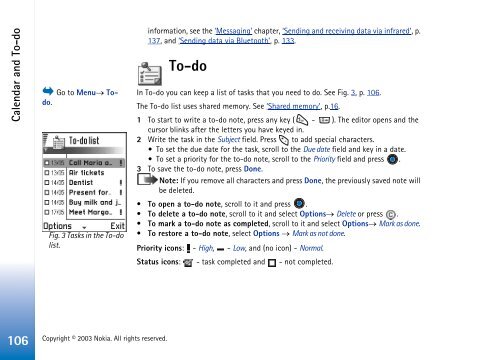Nokia 3660 - Nokia 3660 manuale d'istruzione
Nokia 3660 - Nokia 3660 manuale d'istruzione
Nokia 3660 - Nokia 3660 manuale d'istruzione
Create successful ePaper yourself
Turn your PDF publications into a flip-book with our unique Google optimized e-Paper software.
Calendar and To-do<br />
Go to Menu→ Todo.<br />
Fig. 3 Tasks in the To-do<br />
list.<br />
information, see the ‘Messaging’ chapter, ‘Sending and receiving data via infrared’, p.<br />
137, and ‘Sending data via Bluetooth’, p. 133.<br />
To-do<br />
In To-do you can keep a list of tasks that you need to do. See Fig. 3, p. 106.<br />
The To-do list uses shared memory. See ‘Shared memory’, p.16.<br />
1 To start to write a to-do note, press any key ( - ). The editor opens and the<br />
cursor blinks after the letters you have keyed in.<br />
2 Write the task in the Subject field. Press to add special characters.<br />
• To set the due date for the task, scroll to the Due date field and key in a date.<br />
• To set a priority for the to-do note, scroll to the Priority field and press .<br />
3 To save the to-do note, press Done.<br />
Note: If you remove all characters and press Done, the previously saved note will<br />
be deleted.<br />
• To open a to-do note, scroll to it and press .<br />
• To delete a to-do note, scroll to it and select Options→ Delete or press .<br />
• To mark a to-do note as completed, scroll to it and select Options→ Mark as done.<br />
• To restore a to-do note, select Options → Mark as not done.<br />
Priority icons: - High, - Low, and (no icon) - Normal.<br />
Status icons: - task completed and - not completed.<br />
106<br />
Copyright © 2003 <strong>Nokia</strong>. All rights reserved.