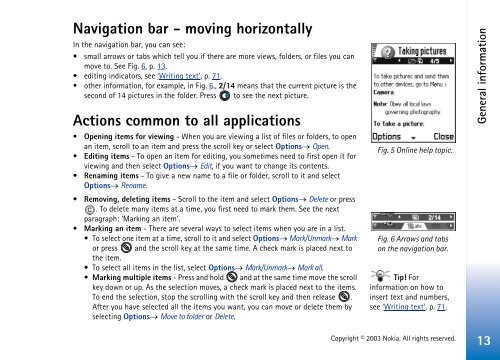Nokia 3660 - Nokia 3660 manuale d'istruzione
Nokia 3660 - Nokia 3660 manuale d'istruzione
Nokia 3660 - Nokia 3660 manuale d'istruzione
You also want an ePaper? Increase the reach of your titles
YUMPU automatically turns print PDFs into web optimized ePapers that Google loves.
Navigation bar - moving horizontally<br />
In the navigation bar, you can see:<br />
• small arrows or tabs which tell you if there are more views, folders, or files you can<br />
move to. See Fig. 6, p. 13.<br />
• editing indicators, see ‘Writing text’, p. 71.<br />
• other information, for example, in Fig. 6., 2/14 means that the current picture is the<br />
second of 14 pictures in the folder. Press to see the next picture.<br />
Actions common to all applications<br />
• Opening items for viewing - When you are viewing a list of files or folders, to open<br />
an item, scroll to an item and press the scroll key or select Options→ Open.<br />
• Editing items - To open an item for editing, you sometimes need to first open it for<br />
viewing and then select Options→ Edit, if you want to change its contents.<br />
• Renaming items - To give a new name to a file or folder, scroll to it and select<br />
Options→ Rename.<br />
• Removing, deleting items - Scroll to the item and select Options→ Delete or press<br />
. To delete many items at a time, you first need to mark them. See the next<br />
paragraph: ‘Marking an item’.<br />
• Marking an item - There are several ways to select items when you are in a list.<br />
• To select one item at a time, scroll to it and select Options→ Mark/Unmark→ Mark<br />
or press and the scroll key at the same time. A check mark is placed next to<br />
the item.<br />
• To select all items in the list, select Options→ Mark/Unmark→ Mark all.<br />
• Marking multiple items - Press and hold and at the same time move the scroll<br />
key down or up. As the selection moves, a check mark is placed next to the items.<br />
To end the selection, stop the scrolling with the scroll key and then release .<br />
After you have selected all the items you want, you can move or delete them by<br />
selecting Options→ Move to folder or Delete.<br />
Fig. 5 Online help topic.<br />
Fig. 6 Arrows and tabs<br />
on the navigation bar.<br />
Tip! For<br />
information on how to<br />
insert text and numbers,<br />
see ‘Writing text’, p. 71.<br />
General information<br />
Copyright © 2003 <strong>Nokia</strong>. All rights reserved.<br />
13