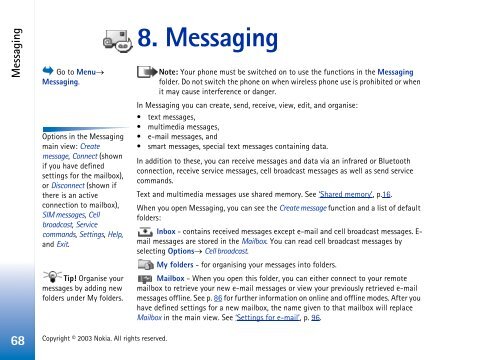Nokia 3660 - Nokia 3660 manuale d'istruzione
Nokia 3660 - Nokia 3660 manuale d'istruzione
Nokia 3660 - Nokia 3660 manuale d'istruzione
Create successful ePaper yourself
Turn your PDF publications into a flip-book with our unique Google optimized e-Paper software.
Messaging<br />
Go to Menu→<br />
Messaging.<br />
Options in the Messaging<br />
main view: Create<br />
message, Connect (shown<br />
if you have defined<br />
settings for the mailbox),<br />
or Disconnect (shown if<br />
there is an active<br />
connection to mailbox),<br />
SIM messages, Cell<br />
broadcast, Service<br />
commands, Settings, Help,<br />
and Exit.<br />
Tip! Organise your<br />
messages by adding new<br />
folders under My folders.<br />
8. Messaging<br />
Note: Your phone must be switched on to use the functions in the Messaging<br />
folder. Do not switch the phone on when wireless phone use is prohibited or when<br />
it may cause interference or danger.<br />
In Messaging you can create, send, receive, view, edit, and organise:<br />
• text messages,<br />
• multimedia messages,<br />
• e-mail messages, and<br />
• smart messages, special text messages containing data.<br />
In addition to these, you can receive messages and data via an infrared or Bluetooth<br />
connection, receive service messages, cell broadcast messages as well as send service<br />
commands.<br />
Text and multimedia messages use shared memory. See ‘Shared memory’, p.16.<br />
When you open Messaging, you can see the Create message function and a list of default<br />
folders:<br />
Inbox - contains received messages except e-mail and cell broadcast messages. E-<br />
mail messages are stored in the Mailbox. You can read cell broadcast messages by<br />
selecting Options→ Cell broadcast.<br />
My folders - for organising your messages into folders.<br />
Mailbox - When you open this folder, you can either connect to your remote<br />
mailbox to retrieve your new e-mail messages or view your previously retrieved e-mail<br />
messages offline. See p. 86 for further information on online and offline modes. After you<br />
have defined settings for a new mailbox, the name given to that mailbox will replace<br />
Mailbox in the main view. See ‘Settings for e-mail’, p. 96.<br />
68<br />
Copyright © 2003 <strong>Nokia</strong>. All rights reserved.