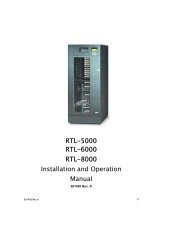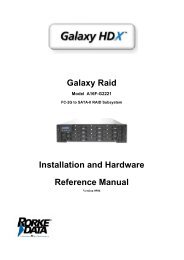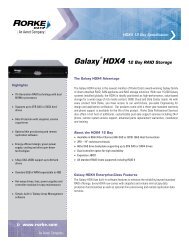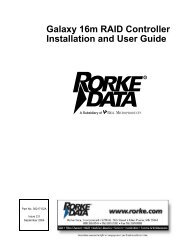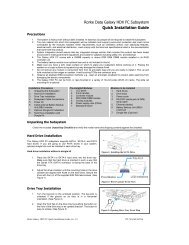Galaxy® HDX4 - Rorke Data
Galaxy® HDX4 - Rorke Data
Galaxy® HDX4 - Rorke Data
You also want an ePaper? Increase the reach of your titles
YUMPU automatically turns print PDFs into web optimized ePapers that Google loves.
ISO 9001:2008<br />
ISO 13485:2003 Certified<br />
MODELS:<br />
» GX4L_2120S4_12I1<br />
12 BAY iSCSI Quad 1Gb to<br />
SAS/SATA II RAID Subsystem<br />
Single Controller<br />
www.rorke.com<br />
GX4L_2120S4_12I10411_HMN<br />
Galaxy ® <strong>HDX4</strong><br />
Installation and Hardware<br />
Reference Manual<br />
Galaxy <strong>HDX4</strong> 12 Bay RAID<br />
iSCSI Host SAS / SATA Drives<br />
7th Generation Fibre Channel RAID<br />
With over 10,000 Galaxy units in the field, <strong>Rorke</strong> <strong>Data</strong>’s award<br />
winning RAID products provide the performance, protection,<br />
and expansion capabilities for diverse customer environments.<br />
PLEASE READ BEFORE INSTALLATION<br />
<strong>Rorke</strong> <strong>Data</strong>, An Avnet Company<br />
7626 Golden Triangle Drive, Eden Prairie, MN 55344, USA<br />
» Toll Free 1.800.328.8147 » Phone 1.952.829.0300 » Fax 1.952.829.0988
Contact Information<br />
Americas<br />
<strong>Rorke</strong> <strong>Data</strong> Inc<br />
7626 Golden Triangle Drive<br />
Eden Prairie, MN 55344<br />
USA<br />
Tel: +1-800 328 8147<br />
Fax: +1-952 829 0988<br />
1<br />
techsupport@rorke.com<br />
http://www.rorke.com
Galaxy G<strong>HDX4</strong> iSCSI-SAS / SATA 12Bay Installation / Hardware Reference Manual<br />
ii<br />
Copyright 2010<br />
This Edition First Published 2010<br />
All r ights r eserved. T his publ ication m ay no t be r eproduced, t ransmitted,<br />
transcribed, stored in a retrieval system, or translated into any<br />
language or computer language, in any form or by any means, electronic,<br />
mechanical, magnetic, optical, chemical, manual or otherwise,<br />
without the prior written consent of <strong>Rorke</strong> <strong>Data</strong>, Inc.<br />
Disclaimer<br />
<strong>Rorke</strong> Technology makes no representations or warranties with respect<br />
t o t he c ontents her eof and s pecifically d isclaims an y implied<br />
warranties of merchantability or f itness f or an y p articular pur pose.<br />
Furthermore, <strong>Rorke</strong> <strong>Data</strong> reserves the right to revise this publication<br />
and to make changes from time to time in the content hereof without<br />
obligation to notify any person of such revisions or changes. Product<br />
specifications are also subject to change without prior notice.<br />
Trademarks<br />
Galaxy and the Galaxy logo are registered trademarks of <strong>Rorke</strong><br />
<strong>Data</strong>, Inc.<br />
Solaris and Java are trademarks of Sun Microsystems, Inc.<br />
All o ther names, br ands, products or s ervices ar e trademarks or<br />
registered trademarks of their respective owners.
Warnings and Certifications<br />
Galaxy Raid Installation and Hardware Reference Manual<br />
RESTRICTED ACCESS LOCATION:<br />
This equi pment i s intended t o be i nstalled in a R ESTRICTED A CCESS<br />
LOCATION only.<br />
� Access can only be gained by SERVICE PERSONS or by USERS<br />
who ha ve been i nstructed abou t t he r easons f or t he r estrictions<br />
applied t o t he l ocation and ab out any pr ecautions t hat s hall be<br />
taken; and<br />
� Access is by an authorized person through the use of a TOOL or<br />
lock and key, or other means of security, and is controlled by the<br />
authority responsible for the location.<br />
ELECTRIC SHOCK WARNING!<br />
To Prevent Electric Shock:<br />
1. Access t o t his equ ipment is gr anted only to t rained op erators an d<br />
service personnel who h ave been instructed of a nd f ully u nderstand<br />
the possible hazardous conditions and the consequences of accessing<br />
non-field-serviceable units, e.g., system backplane or power supplies.<br />
2. Unplug the s ystem bef ore you m ove i t or when i t has bec ome<br />
damaged.<br />
RELIABLE EARTHING!<br />
Particular a ttention s hould be g iven to pr epare r eliable earthing with t he<br />
power supply connections other than direct connections to the branch circuit<br />
(e.g., us e of po wer strips). T he A C po wer c ords pr ovide t he m ain ear th<br />
connection. Check proper grounding before powering on the enclosure.<br />
OVERLOADING PROTECTION!<br />
1. The enclosure should be installed according to specifications on a<br />
chassis l abel. P rovide a s uitable po wer s ource w ith electrical o verload<br />
protection.<br />
2. Do not overload the AC supply branch circuit that provides power to the<br />
rack. T he t otal r ack l oad should n ot ex ceed 8 0 percent of t he br anch<br />
circuit rating.<br />
BATTERY USE WARNING!<br />
Risk of explosion if battery is replaced by an incorrect type. Dispose of used<br />
batteries according to local ordinance.<br />
iii
Galaxy G<strong>HDX4</strong> iSCSI-SAS / SATA 12Bay Installation / Hardware Reference Manual<br />
iv<br />
THERMAL PRECAUTIONS:<br />
1. If installed in a closed or multi-unit rack assembly, the operating ambient<br />
temperature of the rack environment may be greater than room ambient.<br />
Appropriate m easures, s uch as increasing a irflow, s hould b e available<br />
to maintain the temperature below 35°C.<br />
2. The openings on the enclosure are for air convection. DO NOT COVER<br />
THE OPENINGS.<br />
3. To comply with safety, emission, and thermal requirements, all module<br />
bays should be populated with plug-in modules. The system should not<br />
be operated with the absence of any covers.<br />
HANDLING PRECAUTIONS:<br />
1. The s ystem c an ei ther be i nstalled i nto a s tandard EIA-310 1 9” r ack<br />
cabinet or placed o n a desktop. Mec hanical loading of t he e nclosure<br />
should be carefully handled to avoid hazardous condition. A drop or fall<br />
could cause injury.<br />
2. Lay this system on a reliable surface with desktop installation. A drop or<br />
fall can cause injury.<br />
3. Mounting this enclosure requires two people.<br />
4. The enc losure c an weigh up to 37Lbs ( 17kg) without disk dr ives. With<br />
disk drives loaded, the enclosure can weigh up to 60lb (24kg). A reliable<br />
surface should be available to support this weight.<br />
5. Disk drives should be installed after the enclosure is securely installed.
CB<br />
Galaxy Raid Installation and Hardware Reference Manual<br />
FCC (applies in the U.S. and Canada)<br />
FCC Class A Radio Frequency Interference Statement<br />
This dev ice c omplies with P art 15 of t he F CC r ules. O peration i s<br />
subject to the following two conditions: (1) this device may not cause<br />
harmful interference, and (2) this device may accept any interference<br />
received, including interference that may cause undesired operation.<br />
NOTE:<br />
This equipment has been tested and found to comply with the limits<br />
for a C lass A di gital de vice, pur suant t o Part 15 of t he F CC R ules.<br />
These l imits ar e des igned t o pr ovide r easonable protection a gainst<br />
harmful interference when the equipment is operated in a commercial<br />
environment. This equipment generates, uses, and can radiate radio<br />
frequency energy and, i f n ot i nstalled an d us ed i n a ccordance with<br />
the instruction manual, may cause harmful interference to radio<br />
communications. Operation of this equipment in a residential area is<br />
likely t o c ause har mful i nterference i n which c ase t he us er will b e<br />
required to correct the interference at his own expense.<br />
Any c hanges or modifications not ex pressly a pproved by t he par ty<br />
responsible for compliance could void the user’s authority to operate<br />
the equipment.<br />
WARNING:<br />
A s hielded po wer c ord i s r equired i n order t o m eet F CC em ission<br />
limits and also to prevent interference to nearby radio and television<br />
reception.<br />
Use on ly s hielded c ables t o c onnect I /O devices t o t his e quipment.<br />
You ar e c autioned t hat changes or m odifications not expressly<br />
approved by t he par ty r esponsible f or c ompliance c ould v oid your<br />
authority to operate the equipment.<br />
This device is in conformity with the EMC.<br />
(Certified Worldwide)<br />
This dev ice m eets t he r equirements of t he C B s tandard f or<br />
electrical equipment with regard to establishing a satisfactory<br />
level of safety for persons using the device and for the area<br />
surrounding the app aratus. T his s tandard c overs onl y s afety<br />
aspects of the above apparatus; it does not cover other<br />
matters, such as style or performance.<br />
v
Galaxy G<strong>HDX4</strong> iSCSI-SAS / SATA 12Bay Installation / Hardware Reference Manual<br />
vi<br />
CCC<br />
China RoHS<br />
For P ower S upplies’ c ompatibility to China Compulsory<br />
Certification.<br />
In Compliance with AeA China RoHS Regulations (SJ/T 11364-2006)<br />
ITE BSMI Class A, CNS 13438 (for Taiwan)<br />
This device is in conformity with UL standards for safety.<br />
Инструкция по безопасности<br />
Модель:<br />
FC to SAS/SATA 3U/16, 4U/24 Bay RAID Subsystem, Models, where “x” can<br />
be “0-9”, “A-Z“, blank, or dash “x” for marketing purpose and no impact safety<br />
related critical components and constructions.<br />
1. Перед использованием оборудования внимательно прочтите<br />
инструкцию.<br />
2. Сохраняйте инструкцию для дальнейшего использования в работе.<br />
3. Не допускайте попадания влаги на изделие.<br />
4. Устанавливайте оборудование на устойчивую поверхность.<br />
Падение может нанести ущерб оборудованию.<br />
5. Соблюдайте климатические требования, использование<br />
оборудование при температуре окружающей среды выше 50°С,<br />
может привести к выходу оборудования из строя.<br />
6. Размещайте шнур питания в недоступном для пользователя месте.<br />
Запрещается ставить на шнур питания какие-либо предметы.<br />
7. При работе с оборудованием необходимо учитывать все<br />
предупреждения и замечания.<br />
8. Если оборудование не используется в течении длительного времени,<br />
отключите его от сети питания.<br />
9. Запрещается вскрывать оборудование. Оборудование может
}<br />
Galaxy Raid Installation and Hardware Reference Manual<br />
вскрываться только квалифицированным персоналом.<br />
10. При возникновении одного из повреждений оборудования вызовите<br />
обслуживающий персонал:<br />
a. Повреждение шнура питания или вилки.<br />
b. Оборудование не работает или его работа не соответствует<br />
инструкции пользователя .<br />
e. Оборудование повреждено.<br />
f. Оборудование имеет очевидный признак поломки.<br />
11. Источник питания должен быть установлен в соответствии с<br />
инструкцией. Ток нагрузки и выходная мощность не должны<br />
превышать указанных в спецификации.<br />
<strong>Rorke</strong> is committed to being properly prepared and taking all<br />
the necessary steps that will result in our compliance with the<br />
new European d irective, RoHS ( 2002/95/EC), on o r bef ore<br />
the specific dates set forth in those applicable laws and<br />
regulations. <strong>Rorke</strong> is ap plying its o wn i nternal ef forts and<br />
expertise and is working closely with customers and suppliers<br />
to achieve compliance while maintaining an uninterrupted<br />
supply of qual ity products. <strong>Rorke</strong> is c urrently i nvestigating,<br />
evaluating, a nd q ualifying our m aterials and c omponents t o<br />
ensure t hat pr oducts s old on or af ter 1 J uly 20 06, in s uch<br />
territory, are in compliance with the above regulations.<br />
Disposal of Old Electrical & Electronic Equipment (Applicable<br />
in t he E uropean U nion and ot her E uropean c ountries with<br />
separate collection systems)<br />
This symbol on the product or on its packaging indicates that<br />
this product shall not be treated as household waste. Instead<br />
it s hall be ha nded o ver t o t he a pplicable c ollection point f or<br />
the recycling of electrical and electronic equipment. By proper<br />
waste handling of this product you ensure that it has no<br />
negative c onsequences f or t he environment and hum an<br />
health, which c ould o therwise b e c aused i f t his pr oduct is<br />
thrown into t he gar bage bin. The r ecycling of m aterials will<br />
help to conserve natural resources.<br />
For m ore det ails ab out r ecycling of t his pr oduct, please<br />
contact your local c ity of fice, your hous ehold waste disposal<br />
service or the shop where you purchased the product.<br />
vii
Galaxy G<strong>HDX4</strong> iSCSI-SAS / SATA 12Bay Installation / Hardware Reference Manual<br />
Table of Contents<br />
viii<br />
CONTACT INFORMATION ............................................................ ERROR! BOOKMARK NOT DEFINED.<br />
COPYRIGHT 2010 ..................................................................... ERROR! BOOKMARK NOT DEFINED.<br />
This Edition First Published 2010 ........................................ Error! Bookmark not defined.<br />
Disclaimer Error! Bookmark not defined.<br />
Trademarks ......................................................................... Error! Bookmark not defined.<br />
WARNINGS AND CERTIFICATIONS ................................................ ERROR! BOOKMARK NOT DEFINED.<br />
TABLE OF CONTENTS ............................................................................................................... VIII<br />
SAFETY PRECAUTIONS .............................................................. ERROR! BOOKMARK NOT DEFINED.<br />
Precautions and Instructions ............................................... Error! Bookmark not defined.<br />
ESD Precautions ................................................................. Error! Bookmark not defined.<br />
ABOUT THIS MANUAL ................................................................ ERROR! BOOKMARK NOT DEFINED.<br />
REVISION HISTORY ................................................................... ERROR! BOOKMARK NOT DEFINED.<br />
WHO SHOULD READ THIS MANUAL? ............................................. ERROR! BOOKMARK NOT DEFINED.<br />
Related Documentation ....................................................... Error! Bookmark not defined.<br />
CONVENTIONS .......................................................................... ERROR! BOOKMARK NOT DEFINED.<br />
Naming Error! Bookmark not defined.<br />
Lists Error! Bookmark not defined.<br />
Important Information ........................................................... Error! Bookmark not defined.<br />
SOFTWARE AND FIRMWARE UPDATES ......................................... ERROR! BOOKMARK NOT DEFINED.<br />
CHAPTER 1: INTRODUCTION<br />
1.1 PRODUCT OVERVIEW ..................................................................................................... 1<br />
1.1.1 Introduction........................................................................................................... 1<br />
1.1.2 Enclosure Chassis ................................................................................................ 2<br />
1.2 SYSTEM COMPONENTS .................................................................................................. 5<br />
1.2.1 Drive Trays ........................................................................................................... 5<br />
1.2.2 The RAID Controller Module ................................................................................ 5<br />
1.2.3 Controller Module Interfaces ................................................................................ 6<br />
1.2.4 Cache Module ...................................................................................................... 7<br />
1.2.5 CBM (Optional Feature) ....................................................................................... 7<br />
1.2.6 Power Supply Units .............................................................................................. 9<br />
1.2.7 Cooling Modules ................................................................................................... 9<br />
1.3 SYSTEM MONITORING .................................................................................................. 10<br />
1.3.1 I2C bus ............................................................................................................... 10<br />
1.3.2 LED Indicators .................................................................................................... 10<br />
1.3.3 Audible Alarms ................................................................................................... 11<br />
1.4 HOT-SWAPPABLE COMPONENTS .................................................................................... 11<br />
1.4.1 Hot-swap Capabilities ......................................................................................... 11<br />
1.4.2 Components ....................................................................................................... 12<br />
1.4.3 Normalized Airflow ............................................................................................. 12<br />
CHAPTER 2: HARDWARE INSTALLATION<br />
2.1 INTRODUCTION .............................................................................................................. 1<br />
2.2 INSTALLATION PREREQUISITES ........................................................................................ 1<br />
2.3 SAFETY PRECAUTIONS ................................................................................................... 3<br />
2.3.1 Precautions and Instructions ................................................................................ 3<br />
2.3.2 Static-free Installation ........................................................................................... 6<br />
2.4 GENERAL INSTALLATION PROCEDURE .............................................................................. 7<br />
2.4.1 Installation Procedure Flowchart ................................................................................. 7<br />
2.5 UNPACKING THE SYSTEM ............................................................................................... 7<br />
Preinstalled Components ..................................................................................................... 9<br />
Components to be Installed ................................................................................................. 9<br />
2.6 RACK/CABINET INSTALLATION ......................................................................................... 9<br />
Removing Chassis ............................................................................................................. 15<br />
2.7 CONTROLLER INSTALLATION ......................................................................................... 16<br />
2.7.1 Installing a Controller Module ............................................................................. 16<br />
2.8 HARD DRIVE INSTALLATION........................................................................................... 17
Galaxy Raid Installation and Hardware Reference Manual<br />
Hard Drive Installation Prerequisites.................................................................................. 17<br />
Drive Installation ................................................................................................................ 17<br />
2.9 DRIVE TRAY INSTALLATION ........................................................................................... 18<br />
2.10 INSTALLING CBM (OPTIONAL) ....................................................................................... 20<br />
CHAPTER 3: SYSTEM CONNECTIONS<br />
3.1 CONNECTION OVERVIEW ................................................................................................ 1<br />
3.1.1 Cabling ................................................................................................................. 1<br />
3.1.2 Network Topologies .............................................................................................. 2<br />
3.1.3 Points of Failure ................................................................................................... 2<br />
3.2 HOST CONNECTION TOPOLOGIES .................................................................................... 2<br />
3.2.1 Sample Topology – Single-controller with Fault-tolerant Paths ............................ 4<br />
3.2.2 Sample Topology – Single-Controller with Trunks ................................................ 5<br />
3.3 EXPANSION LINKS .......................................................................................................... 7<br />
3.4 CONNECTING OTHER INTERFACES ................................................................................... 9<br />
3.5 CONNECTING POWER CORDS ....................................................................................... 10<br />
3.6 POWER ON ................................................................................................................. 11<br />
Check List 11<br />
Power On Procedure ......................................................................................................... 12<br />
Power On Status Check .................................................................................................... 13<br />
LCD Screen ....................................................................................................................... 14<br />
POWER OFF PROCEDURE ......................................................................................................... 15<br />
CHAPTER 4: SYSTEM MONITORING<br />
4.1 OVERVIEW .................................................................................................................... 1<br />
4.2 STATUS-INDICATING LEDS ............................................................................................. 3<br />
4.2.1 LED Overview ...................................................................................................... 3<br />
4.2.2 LCD Keypad Panel ............................................................................................... 3<br />
4.2.3 Drive Tray LEDs ................................................................................................... 4<br />
4.2.4 LEDs on Controller Module .................................................................................. 5<br />
4.2.5 Controller LEDs .................................................................................................... 6<br />
4.2.6 Restore Default LED ............................................................................................ 7<br />
How to Use the Restore Default Button? ............................................................................. 7<br />
4.2.7 GbE Host Port LEDs ............................................................................................ 8<br />
4.2.8 Ethernet Management Port LEDs ......................................................................... 9<br />
4.2.9 PSU LEDs .......................................................................................................... 10<br />
4.2.10 Cooling Module LEDs ......................................................................................... 10<br />
4.3 AUDIBLE ALARM .......................................................................................................... 11<br />
4.3.1 Overview ............................................................................................................ 11<br />
4.3.2<br />
4.3.3<br />
Alarm Triggers .................................................................................................... 12<br />
I 2<br />
C ...................................................................................................................... 12<br />
CHAPTER 5: SYSTEM MAINTENANCE<br />
5.1. OVERVIEW .................................................................................................................... 1<br />
5.1.1 Maintenance ......................................................................................................... 1<br />
5.1.2 General Notes on Component Replacement ........................................................ 2<br />
5.2. REPLACING A CONTROLLER MODULE ............................................................................... 2<br />
5.2.1 Overview .............................................................................................................. 2<br />
5.2.2 Notes on Controller Maintenance ......................................................................... 3<br />
5.2.3 Removing a Controller Module ............................................................................. 3<br />
5.2.4 Replacing the Controller Module .......................................................................... 4<br />
5.3. REPLACING OR UPGRADING MEMORY MODULES ............................................................... 5<br />
5.3.1 Installation Overview ............................................................................................ 5<br />
5.3.2 Selecting the Memory Modules ............................................................................ 6<br />
5.3.3 DIMM Module Installation ..................................................................................... 6<br />
ix
Galaxy G<strong>HDX4</strong> iSCSI-SAS / SATA 12Bay Installation / Hardware Reference Manual<br />
x<br />
5.4. REPLACING A FAULTY CBM ............................................................................................ 7<br />
5.4.1 BBU Fault Conditions: .......................................................................................... 7<br />
5.4.2 BBU Warnings and Precautions ........................................................................... 7<br />
5.4.3 Replacing a Faulty BBU ....................................................................................... 8<br />
5.4.4 Replacing a Faulty Flash Backup Module .......................................................... 10<br />
5.5. REPLACING A FAULTY PSU .......................................................................................... 10<br />
5.5.1 Notes on PSU Module Maintenance .................................................................. 10<br />
5.5.2 Replacing the PSU Module ................................................................................ 11<br />
5.6. REPLACING A FAULTY COOLING MODULE ....................................................................... 13<br />
5.6.1 Notes on Cooling Module Maintenance .............................................................. 13<br />
5.6.2 Replacing a Cooling Module............................................................................... 13<br />
5.7. REPLACING A HARD DRIVE ........................................................................................... 14<br />
5.7.1 Hard Drive Maintenance Overview ..................................................................... 14<br />
5.7.2 Replacing a Hard Drive ...................................................................................... 15<br />
APPENDIX A: SPECIFICATIONS<br />
A.1. TECHNICAL SPECIFICATIONS ........................................................................................... 1<br />
A.2. CONTROLLER SPECIFICATIONS ........................................................................................ 3<br />
A.3. POWER SUPPLY SPECIFICATIONS .................................................................................... 4<br />
A.4. RAID MANAGEMENT ...................................................................................................... 5<br />
A.5. FAULT TOLERANCE MANAGEMENT ................................................................................... 5<br />
APPENDIX B: PINOUTS<br />
B.1 GBE ETHERNET PORT PINOUTS (ISCSI HOST PORTS) ..................................................... 1<br />
B.2 ETHERNET MANAGEMENT PORT PINOUTS ........................................................................ 2<br />
B.3 DB-9 SERIAL PORT ........................................................................................................... 2<br />
B.4 SAS EXPANSION PORT PINOUTS .................................................................................... 3<br />
B.5 POWER......................................................................................................................... 3<br />
Safety Precautions<br />
Precautions and Instructions<br />
• Prior to powering on the subsystem, ensure that the correct power range<br />
is being used.<br />
• If i t i s nec essary t o t ransport t he s ubsystem, r epackage a ll d isk dr ives<br />
separately in the dr ive trays and in the original package foam blocks. If<br />
using the original package material, other replaceable modules can stay<br />
within the enclosure.<br />
• The Galaxy subsystems come with 12, 16, or 24 drive bays. Leaving any<br />
of these dr ive b ays em pty will gr eatly af fect the ef ficiency of the airflow<br />
within the enclosure, and will consequently lead to the system<br />
overheating, which can cause irreparable damage.<br />
• If a module fails, leave it in place until you have a replacement unit and<br />
you are ready to replace it.
Galaxy Raid Installation and Hardware Reference Manual<br />
• Airflow Consideration: The subsystem requires an ai rflow clearance,<br />
especially at t he front a nd r ear. A clearance of at least 18 to 20<br />
centimeters i s r equired at t he r ear s ide a nd an y o bjects bl ocking t he<br />
exhaust airflow, e.g., cables dangling at the fan outlet, should be avoided.<br />
• Handle subsystem modules using the retention screws, eject levers, and<br />
the metal frames/face plates. Avoid touching PCB boards and connector<br />
pins.<br />
• To c omply with s afety, emission, or t hermal r equirements, none of t he<br />
covers or r eplaceable m odules s hould be r emoved. Mak e s ure t hat all<br />
enclosure modules and covers are securely in place during operation.<br />
• Be s ure t hat t he r ack c abinet i nto which t he s ubsystem chassis w ill be<br />
installed pr ovides s ufficient v entilation c hannels and ai rflow c irculation<br />
around the subsystem.<br />
• Provide a soft, clean surface to place your subsystem on before working<br />
on i t. Servicing on a r ough s urface m ay d amage t he ex terior of t he<br />
chassis.<br />
• If i t i s necessary to transport t he s ubsystem, r epackage al l dr ives<br />
separately.<br />
• Dual-redundant c ontroller models c ome w ith t wo R AID c ontrollers t hat<br />
should al ways b e pr esent. S ingle-controller m odels c ome w ith a s ingle<br />
RAID controller and a metal sheet is placed over the lower controller bay<br />
at t he r ear of t he s ubsystem. S ince s ingle-controller m odels c annot b e<br />
upgraded, this metal sheet should NEVER be removed.<br />
ESD Precautions<br />
Observe a ll c onventional anti-ESD m ethods while handling s ystem<br />
modules. The use of a grounded wrist strap and an anti-static work<br />
pad are recommended. Avoid dust and debris in your work area.<br />
About This Manual<br />
This manual:<br />
� Introduces the Galaxy storage system series.<br />
� Describes all major components in the system.<br />
� Provides r ecommendations and details ab out t he har dware<br />
installation process.<br />
xi
Galaxy G<strong>HDX4</strong> iSCSI-SAS / SATA 12Bay Installation / Hardware Reference Manual<br />
xii<br />
� Describes how to monitor system operating statuses.<br />
� Describes how to maintain the subsystem.<br />
This manual does not:<br />
� Describe components that are not user-serviceable.<br />
� Give a d etailed description of t he R AID pr ocessing u nits or t he<br />
RAID controllers within the subsystem.<br />
Revision History<br />
Rev. 1.0: Initial release.<br />
Who should read this manual?<br />
This manual assumes that its readers are experienced with computer<br />
hardware installation and are familiar with storage enclosures.<br />
Related Documentation<br />
• Generic O peration Ma nual ( firmware oper ation v ia L CD k eypad<br />
and terminal emulation)<br />
These documents ar e i ncluded in t he product utility C D t hat c ame<br />
with your subsystem package.<br />
Conventions<br />
Naming<br />
From this point on and throughout the rest of this manual, the Galaxy<br />
series i s r eferred t o as s imply t he “ subsystem” or t he “ system” and<br />
<strong>Rorke</strong> is sometimes abbreviated as “Gal.”<br />
Important Messages<br />
Important m essages appe ar w here m ishandling of components is<br />
possible or when work or der c an b e m is-conceived. T hese<br />
messages al so pr ovide important i nformation as sociated with ot her<br />
aspects of s ystem oper ation. T he word “ important” i s w ritten as<br />
“IMPORTANT,” both capitalized and bold and is followed by text in<br />
italics. The italicized text is the message to be delivered.<br />
Warnings
Galaxy Raid Installation and Hardware Reference Manual<br />
Warnings appear where overlooked details may cause damage to the<br />
equipment or r esult in per sonal i njury. Warnings s hould b e taken<br />
seriously. Warnings ar e e asy t o r ecognize. T he word “ warning” i s<br />
written as “WARNING,” both capitalized and bold and is followed by<br />
text in italics. The italicized text is the warning message.<br />
Cautions<br />
Cautionary messages should also be heeded to help you reduce the<br />
chance of losing data or damaging the system. Cautions are easy to<br />
recognize. T he word “ caution” i s written as “ CAUTION,” bot h<br />
capitalized an d bo ld and is f ollowed by text i n i talics. T he i talicized<br />
text is the cautionary message.<br />
Notes<br />
These messages i nform the r eader of es sential but no n-critical<br />
information. T hese messages s hould be r ead c arefully as an y<br />
directions or i nstructions c ontained t herein c an help you a void<br />
making mistakes. N otes ar e eas y to r ecognize. T he w ord “ note” is<br />
written as “NOTE,” both capitalized and bold and is followed by text<br />
in italics. The italicized text is the cautionary message.<br />
Lists<br />
Bulleted Lists: Bulleted lists are statements of non-sequential facts.<br />
They c an be r ead in a ny order. E ach s tatement i s preceded b y a<br />
round black dot “•.”<br />
Numbered Lists: Numbered l ists ar e us ed t o d escribe s equential<br />
steps you should follow in order.<br />
Software and Firmware Updates<br />
Please contact your system vendor or contact <strong>Rorke</strong>’s technical<br />
support t echsupport@rorke.com for t he l atest s oftware or f irmware<br />
updates. NOTE that t he f irmware version i nstalled o n your s ystem<br />
should pr ovide t he c omplete f unctionality listed in t he s pecification<br />
sheet/user’s m anual. We pr ovide s pecial r evisions f or v arious<br />
application p urposes. Therefore, D O N OT upgr ade your f irmware<br />
unless you fully understand what a firmware revision will do.<br />
Problems t hat oc cur dur ing t he updating pr ocess may c ause<br />
irrecoverable errors and system down time. Always consult technical<br />
personnel before proceeding with any firmware upgrade.<br />
xiii
Galaxy G<strong>HDX4</strong> iSCSI-SAS / SATA 12Bay Installation / Hardware Reference Manual<br />
xiv<br />
This page is intentionally left blank.
1.1 Product Overview<br />
1.1.1 Introduction<br />
Chapter 1<br />
Introduction<br />
This c hapter br iefly introduces t he <strong>Galaxy®</strong> H DX4 i SCSI to SAS /<br />
SATA RAID s ubsystem The <strong>HDX4</strong> DS system co mes w ith four (4)<br />
Gigabit E thernet host por ts on the R AID controller and delivers fast<br />
I/O performance over<br />
iSCSI packets.<br />
Galaxy <strong>HDX4</strong> 12bay RAID System<br />
Galaxy’s i SCSI s torage s upports net work i nitiators c ompatible with<br />
the IETF (Internet Storage Name Server) iSCSI standard (RFC 3720)<br />
with the following functionality:<br />
� Access control via NetMask, IQN, and IP filtering<br />
� iSNS & SLP device discovery<br />
� CHAP access control security<br />
� Jumbo frames<br />
Internet SCSI (iSCSI) protocols are embedded in firmware and I/Os<br />
and are rapidly processed via dedicated algorithms. The <strong>HDX4</strong> DS is<br />
built around reliable hardware and sophisticated RAID technologies.<br />
I/O requests are packaged and transmitted over local area networks<br />
(LANs), w ide ar ea net works (WANs), or t he I nternet us ing the<br />
existing Ethernet network, and t hus t he t otal c ost o f ow nership i s<br />
reduced. With the help of networking flexibility, the system is ideal for<br />
location-independent data storage, backup, and retrieval.<br />
The s ystem del ivers ex treme per formance t hat r esults f rom t he<br />
combined p erformance o f multiple d isk dr ives and t he l evel of dat a<br />
protection u nseen in other i SCSI s torages. F eaturing al l s tandard<br />
RAID functionality, t he <strong>HDX4</strong> DS subsystem provides a reliable<br />
platform for IT oper ations such as bac kup, data-mining, or s trategic<br />
data allocation.<br />
1-1
Galaxy G<strong>HDX4</strong> iSCSISAS / SATA 12Bay Installation / Hardware Reference Manual<br />
1-2<br />
This system features a high-density architecture that supports up to<br />
twelve (12) hot -swappable 6Gb/s SAS o r 3Gb/s SATA hard dr ives.<br />
The s ystem i s po wered by a single RAID c ontroller f eaturing t he<br />
latest A SIC667 as t he RAID engine. T he pr e-installed 2GB DDRII<br />
RAM D IMM m odule c an b e up graded t o a 4GB capacity D IMM t o<br />
support c omplicated ap plications t hat hold numerous I D/LUN<br />
combinations.<br />
In ad dition to t he e ase of i mplementation, t he <strong>HDX4</strong> DS also<br />
supports capacity expansion via its SAS links by attaching <strong>HDX4</strong> DS<br />
12 or 16 bay JBODs.<br />
The modular nature of the system and the easy accessibility to<br />
components ensure ease of maintenance.<br />
NOTE:<br />
On r eceiving and un packing your s ubsystem, pl ease c heck t he<br />
package contents against the included Unpacking List. If any<br />
modules ar e m issing, please c ontact your system vendor<br />
immediately.<br />
1.1.2 Enclosure Chassis<br />
1.1.2.1 Chassis Overview<br />
The <strong>HDX4</strong> DS s ystem is housed i n a robust 2U chassis t hat i s<br />
divided i nto front an d the rear s ections. K ey c omponents ar e<br />
respectively ac cessed through t he f ront an d r ear pan els. T he<br />
enclosure c hassis c an b e mounted i nto a s tandard 1 9-inch r ack or<br />
enclosure c abinet us ing s upport br ackets t hat are s eparatelypurchased.<br />
NOTE:<br />
Components ac cessed t hrough t he f ront pan el are r eferred t o as<br />
“Front P anel C omponents” and c omponents ac cessed t hrough<br />
the rear panel are referred to as “Rear Panel Components.”<br />
1.1.2.2 Physical Dimensions<br />
The <strong>HDX4</strong> DS comes in a 2U chassis with the following dimensions:<br />
� Measured with f orearm handl es: 481mm x 8 9mm x 530mm<br />
(width x height x depth)
Chapter 1: Introduction<br />
� Measured without f orearm handl es: 446mm x 88mm x<br />
513mm (width x height x depth)<br />
1.1.2.3 Front Panel Overview<br />
The front section of the system features a 4x3 layout for twelve (12)<br />
3.5-inch disk drives. The two (2) handles on the front of the system<br />
enable you to easily extract the chassis from a rack or cabinet. The<br />
front view is s hown below. A des cription of eac h f ront panel<br />
component is given below:<br />
The front view of the subsystem without the bezel installed is shown<br />
below:<br />
<strong>HDX4</strong> DS Enclosure Front View<br />
The front panel components include:<br />
• Drive bays with drive tray canisters: The drive bays<br />
accommodate 6Gb/s SAS or 3Gb/s SATA 3.5” disk drives.<br />
• Forearm h andles: The s ystem has r ight- and l eft-side<br />
handles for easier rackmount handling.<br />
1.1.2.4 Hard Drive Numbering<br />
The front section of the <strong>HDX4</strong> DS enclosure houses twelve (12) hard<br />
drives in a 4x3 configuration. When viewed from the front, the drive<br />
bays (slots) are numbered 1 to 12 from left to right and then from top<br />
to bottom.<br />
1-3
Galaxy G<strong>HDX4</strong> iSCSISAS / SATA 12Bay Installation / Hardware Reference Manual<br />
1-4<br />
Slot 1 Slot 2 Slot 3 Slot 4<br />
Slot 5 Slot 6 Slot 7 Slot 8<br />
Slot 9 Slot 10 Slot 11 Slot 12<br />
1.1.2.5 Rear Panel Overview<br />
Hard Drive Numbering<br />
The enc losure r ear view is shown be low. T he r ear panel pr ovides<br />
access to all enclosure components. A description of each rear panel<br />
component is given below:<br />
<strong>HDX4</strong> DS Enclosure Rear View<br />
The enclosure rear section accommodates the following components:<br />
• RAID c ontroller m odule: The R AID c ontroller module<br />
manages all functionalities provided with the system, and all<br />
interface connectors are provided on the controller faceplate.<br />
• CBM m odule (optional fe ature; l ocated w ithin th e R AID<br />
controller module, if installed): A C BM (Cache B ackup<br />
Module) is o ptional f or t he s ingle-controller <strong>HDX4</strong> DS. T he<br />
CBM c onsists of a BBU (Battery Backup U nit) and F BM<br />
(Flash Backup Module). The BBU sustains unfinished writes<br />
cached in memory and cached data is distributed to the FBM<br />
in the event of a power outage in order to prevent data loss.<br />
• PSU m odules: The hot-swappable P SUs supply po wer t o<br />
the s ubsystem. P ower o n/off is controlled b y t he i ndividual<br />
power switches on the power supplies.<br />
• Cooling modules: The redundant cooling modules ventilate<br />
the system to maintain a cooling airflow across the system.<br />
1.1.2.6 Backplane Board<br />
An internal backplane board separates the front and rear sections of<br />
the enclosure. The backplane consists of traces for logic level signals<br />
and low v oltage po wer paths. It c ontains no us er-serviceable<br />
components.
WARNING!<br />
Chapter 1: Introduction<br />
When i nserting a r emovable m odule, DO N OT U SE EXCESSIVE<br />
FORCE! F orcing or s lamming a m odule c an dam age t he pi ns on<br />
the m odule c onnectors ei ther on t he m odule i tself or on t he<br />
backplane. G ently pus h t he m odule un til i t r eaches t he end of<br />
module s lot. F eel t he c ontact r esistance and us e slightly m ore<br />
pressure t o e nsure t he m odule c onnectors ar e c orrectly m ated. If<br />
the m odule c omes w ith ejection l evers or r etention screws, us e<br />
them to secure the module.<br />
1.2 System Components<br />
The <strong>HDX4</strong> DS houses m any active c omponents and m ost of t hem<br />
can b e ac cessed t hrough ei ther t he f ront or the rear p anel. T he<br />
modular des ign of t he c omponents f acilitates t heir easy installation<br />
and r emoval. H ot-swap m echanisms are i ncorporated t o e liminate<br />
power surges and signal glitches that might occur while removing or<br />
installing these modules.<br />
1.2.1 Drive Trays<br />
Drive Tray Front View<br />
The system comes with twelve (12) drive trays with 1-inch pitch, 3.5inch<br />
6Gb/s SAS o r 3Gb/s SATA d isk drives pre-installed. T he drive<br />
bays are accessible from the enclosure front panel. Two (2) LEDs on<br />
the front bezel indicate the operating statuses. A rotary bezel lock on<br />
each drive tray secures the hard drive in place, while a release button<br />
enables fast retrieval of a hard drive. There are screw holes on the<br />
sides of the drive tray for securing hard drives to the drive tray.<br />
WARNING!<br />
Be c areful no t t o warp, t wist, or c ontort t he dr ive t ray in any w ay<br />
(e.g., b y dr opping it or r esting heavy obj ects on i t). The dr ive t ray<br />
has been customized to fit into the drive bays of the system. If the<br />
drive bay superstructure is deformed or altered, the drive trays may<br />
not fit into the drive bays.<br />
1-5
Galaxy G<strong>HDX4</strong> iSCSISAS / SATA 12Bay Installation / Hardware Reference Manual<br />
1-6<br />
1.2.2 The RAID Controller Module<br />
The default size for the DDRII DIMM module on the RAID controller<br />
is 2 GB. A R AID c ontroller module contains a m ain c ircuit boar d, a<br />
pre-installed memory, battery charger circuitry, and a daughter board<br />
with h ost por t i nterfaces. T he c ontroller m odule c ontains no userserviceable<br />
c omponents. E xcept when s ervicing t he c ache m emory<br />
or t he C BM m odule inside, t he c ontroller m odule s hould never be<br />
removed or opened.<br />
WARNING!<br />
Although t he R AID controller c an be r emoved, the o nly t ime you<br />
should touch the controller itself is to install or replace the memory<br />
module and C BM. T he R AID c ontroller i s b uilt of s ensitive<br />
components a nd u nnecessary t ampering c an damage t he<br />
controller.<br />
The <strong>HDX4</strong> DS system is managed by the RAID controller. The<br />
controller comes with four (4) GbE Ethernet host ports. T he system<br />
connects to the host through RJ-45 connectors, while the connectors<br />
are also ready to connect to one or more network switches, enabling<br />
access t o your s torage volumes i n c omplex c onfigurations s uch as<br />
data-sharing or Virtual LAN segments.<br />
The doc king c onnector at the r ear of t he c ontroller b oard c onnects<br />
the controller module to the backplane board.<br />
1.2.3 Controller Module Interfaces<br />
The controller interfaces are accessed through the controller<br />
faceplate as shown in the figure below.
Controller Faceplate<br />
Chapter 1: Introduction<br />
� Host p orts: Four (4) G igabit E thernet hos t p orts (indicated<br />
as CH0 , CH1, C H2 and C H3 in t he di agram s hown above)<br />
connect t he <strong>HDX4</strong> DS system t o t he net worked i SCSI<br />
initiators through RJ-45 connectors.<br />
� SAS Expansion: The SAS E xpansion port is meant to<br />
connect to ex pansion e nclosures, i.e., Galaxy’s <strong>HDX4</strong> DS<br />
JBOD enclosures. The system can connect to a maximum of<br />
six (6) expansion enclosures. For the expansion connection,<br />
you n eed S FF-8088 t o SFF-8088 S AS cables. A s f or the<br />
connection bet ween expansion enc losures, you al so need<br />
SFF-8088 to SFF-8088 SAS cables.<br />
� Serial Port: The controller module comes with one (1) COM<br />
port. The serial port is used for local access to the firmwareembedded,<br />
menu-driven configuration utility using a terminal<br />
emulation program.<br />
� Ejection Levers: Two (2) ejection levers on the sides of the<br />
controller ens ure that t he back-end c onnectors ar e p roperly<br />
seated i n t he m odule s lot and pr operly m ated w ith t he<br />
backplane.<br />
� Ethernet Management Port: A 10/100BaseT Ethernet<br />
management port connects the system to a network and then<br />
to a management computer. Available management<br />
interfaces i nclude t elnet and Java-based Galaxy Array<br />
Manager.<br />
� Controller LEDs: Each c ontroller bo ard r ear p anel c omes<br />
with s ix ( 6) controller s tatus LED indicators. Please r efer t o<br />
Chapter 4 for information on how to monitor your subsystem<br />
using these LED indicators.<br />
� Restore D efault Button & LED: The restore default button<br />
and L ED are us ed t o restore f irmware d efaults w hen<br />
upgrading f irmware, u pgrading D IMM s ize, or i f an<br />
1-7
Galaxy G<strong>HDX4</strong> iSCSISAS / SATA 12Bay Installation / Hardware Reference Manual<br />
1-8<br />
1.2.4 Cache Module<br />
administrator forgets the system password. For more details,<br />
please refer to Chapter 4.<br />
The controller default for the cache module is a 1GB DDRII module<br />
and t he m aximum s ize that c an be a llocated is 4GB. The m emory<br />
socket is located on the side of the controller board.<br />
1.2.5 CBM (Optional Feature)<br />
The C ache B ackup Modu le (CBM) is an o ptional f eature f or t he<br />
<strong>HDX4</strong> DS. The CBM c onsists of a Li-Ion bat tery backup unit ( BBU)<br />
module and a f lash backup m odule (see t he diagram bel ow). T he<br />
BBU can support the transfer of cached data from cache memory to<br />
an onboard flash backup module in the event of a power outage.<br />
Modules within a Controller Canister<br />
The B BU i s o nly partially c harged when s hipped. Therefore, af ter<br />
powering o n t he s ubsystem t he B BU will s tart c harging t o its f ull<br />
capacity. It normally requires approximately twelve hours for the<br />
battery to be f ully c harged. I f t he battery is not f ully c harged after<br />
twelve hours, there may be a problem with the BBU and you should<br />
contact your subsystem vendor immediately. You can also check the<br />
status of the battery module v ia Galaxy Array Manager. or the<br />
firmware.
1.2.6 Power Supply Units<br />
PSU Canister<br />
Chapter 1: Introduction<br />
The s ubsystem i s equi pped with t wo ( 2) r edundant, hot-swappable,<br />
350W PSUs, which are located at the enclosure’s rear section. The<br />
PSU is permanently mounted into a 2U canister especially designed<br />
to c ontain both t he PSU and a c ooling module. I f the P SU is<br />
removed, the cooling module is also removed.<br />
As shown in the figure above, each PSU comes with a power socket<br />
for power cord connection and an on/off power switch. A single LED<br />
indicates the PSU status. When a PSU failure occurs, the LED is lit<br />
constantly red. A handle above the PSU enables you to safely<br />
retrieve or install the PSU into the chassis.<br />
A r etention s crew he lps s ecure t he P SU within t he module ba y. T o<br />
remove t he P SU, t he r etention s crew m ust be r emoved f irst. After<br />
you install a PSU, make sure the retention screw is firmly secured.<br />
For detailed specifications of the p ower supply, please r efer t o<br />
Appendix A.<br />
.<br />
1-9
Galaxy G<strong>HDX4</strong> iSCSISAS / SATA 12Bay Installation / Hardware Reference Manual<br />
1-10<br />
1.2.7 Cooling Modules<br />
Cooling Modules<br />
Two (2) cooling m odules ar e implemented. T he blowers within<br />
operate at different fan speeds. When the system operates normally,<br />
the c ooling f ans oper ate a t t he l ower s peed. I f a m ajor c omponent<br />
fails or when one of the temperature thresholds is violated, the<br />
blowers automatically raise its rotation speed.<br />
1.3 System Monitoring<br />
The subsystem comes with a number of different monitoring methods<br />
that provide you with continual updates on the operating statuses of<br />
the subsystem and individual components. The following monitoring<br />
features are included:<br />
1.3.1 I2C bus<br />
The following system elements are interfaced to the RAID controller<br />
over a non-user-serviceable I2C bus:<br />
� Power supplies and cooling modules<br />
� Module presence detection circuits<br />
� Temperature s ensors (for det ecting the t emperature on t he<br />
backplane board and controller board)
1.3.2 LED Indicators<br />
Chapter 1: Introduction<br />
The f ollowing ac tive c omponents c ome w ith L EDs t o i ndicate t he<br />
status of individual components. Please refer to Chapter 4 for more<br />
information on system monitoring.<br />
• LCD keypad panel: three (3) status LEDs<br />
• Drive trays: two (2) LEDs on each tray<br />
• RAID controller:<br />
-- six (6) system status-indicating LEDs<br />
-- two (2) Ethernet management port status LEDs<br />
-- two (2) LEDs per host port<br />
-- one (1) LED specifically for the Restore Default functionality<br />
* Expansion l ink s tatus is indicated b y LEDs on the expansion<br />
enclosures.<br />
• Cooling modules: two (2) LED on each cooling module<br />
• PSUs: one (1) LED on each module<br />
1.3.3 Audible Alarms<br />
The s ystem c omes w ith a n aud ible a larm that i s t riggered when a<br />
component fails or w hen t he pre-configured t emperature or v oltage<br />
thresholds are exceeded. Whenever you hear an audible alarm, it is<br />
imperative t hat you d etermine t he c ause a nd r ectify t he pr oblem<br />
immediately.<br />
Event notification messages indicate the completion configuration<br />
tasks, s tatus of components, or fatal errors. Events are always<br />
accompanied by two (2) or three (3) successive and prolonged<br />
beeps.<br />
WARNING!<br />
When an au dible a larm i s hear d, s ystem adm inistrators s hould<br />
rectify the cause of the alarm as soon as possible.<br />
1-11
Galaxy G<strong>HDX4</strong> iSCSISAS / SATA 12Bay Installation / Hardware Reference Manual<br />
1-12<br />
1.4 Hot-swappable Components<br />
1.4.1 Hot-swap Capabilities<br />
The s ystem comes with a number of hot-swappable c omponents. A<br />
hot-swap component is one that can be exchanged while the system<br />
is s till o perating. T hese c omponents s hould o nly b e removed f rom<br />
the c hassis when t hey are be ing r eplaced. At no o ther t ime s hould<br />
these components be removed from the system.<br />
1.4.2 Components<br />
The following components are hot-swappable:<br />
� Power supply units (PSUs)<br />
� Cooling modules<br />
� Hard disk drives<br />
1.4.3 Normalized Airflow<br />
Proper cooling is referred to as “normalized” airflow. Normalized<br />
airflow e nsures t he s ufficient c ooling within the s ystem and i s on ly<br />
attained when a ll c omponents ar e pr operly installed. T herefore, a<br />
failed c omponent s hould only b e r emoved when a replacement i s<br />
available. If a failed component is removed but not replaced, airflow<br />
will be disrupted and damage to the system can result.
2.1 Introduction<br />
Chapter 2<br />
Hardware Installation<br />
This chapter provides detailed instructions on how to install the<br />
system. I nstallation i nto a rack or c abinet s hould occur before the<br />
hard drives or drive trays a re installed into the system. Please<br />
confirm that you received all of the components listed on the included<br />
Unpacking List before proceeding with the installation process.<br />
CAUTION!<br />
Carefully follow the installation instructions described in this manual<br />
to pr event difficulties during in stallation and dam age t o your<br />
subsystem.<br />
2.2 Installation Prerequisites<br />
1. Static-free installation environment: The Galaxy <strong>HDX4</strong> system<br />
must be i nstalled i n a s tatic-free en vironment t o m inimize the<br />
possibility of electrostatic discharge (ESD) damage.<br />
2. Component c heck: Before installing the Galaxy H DX4 system,<br />
you should first check whether you have received all the required<br />
components. If any items appear damaged, contact your vendor<br />
for a replacement.<br />
3. Hard drives: Up to twelve (12) SAS 6Gb/s or SATA 3Gb/s hard<br />
drives have be en pr einstalled bas ed on your r equested<br />
requirements.<br />
2-1
Galaxy G<strong>HDX4</strong> iSCSISAS / SATA 12Bay Installation / Hardware Reference Manual<br />
2-2<br />
NOTE:<br />
Regarding SATA disk drives, currently only 3Gb/s SATA disk drives<br />
are supported. Make sure you properly configure HDD configuration<br />
(such as j umper s etting) before you i nstall har d dr ives i nto t he<br />
system. S ome har d dr ives c ome w ith a def ault s peed s et t o<br />
1.5Gb/s.<br />
If using SATA hard disks that are defaulted to 1.5Gb/s, compatibility<br />
issues may occur.<br />
4. Cabling:<br />
The Galaxy <strong>HDX4</strong> model comes with the following cables:<br />
1. Two ( 2) p ower c ords f or c onnections t o t he power<br />
sources. Cable type is determined by the shipped-to<br />
area.<br />
Other cables are user-supplied:<br />
1. Serial cable for connecting a terminal station.<br />
2. Ethernet cables to the Ethernet management port.<br />
3. Host link cables.<br />
5. Mixing SAS and SATA drives in the same enclosure is allowed.<br />
However, pl ease DO NOT mix SAS a nd SATA drives i n t he<br />
same drive column.<br />
6. DO NOT place a column of SATA disk drives between two<br />
columns of SAS disk dr ives. With a hi gher r otation s peed, S AS<br />
disk dr ives on t he f lanks of S ATA disk dr ives w ill ev entually<br />
cause a stability issue.
Chapter 2: Hardware Installation<br />
Supported and Unsupported Mixed Drive Configurations<br />
7. Memory m odules: If you wish to change the pre-installed 2GB<br />
DDRII DIMM module, DIMM replacement procedures can be<br />
found in Chapter 5.<br />
8. CBM: If y ou w ish to i nstall the opt ional CBM, do i t bef ore y ou<br />
power on t he s ystem. Please r efer t o C BM i nstallation<br />
procedures at the end of this chapter.<br />
9. Rack installation: The enclosure chassis can be installed into a<br />
rack cabinet using separately purchased rackmount brackets, or<br />
Infortrend’s IFT-9373CSLIDER36 brackets.<br />
2.3 Safety Precautions<br />
2.3.1 Precautions and Instructions<br />
1. Static-free installation e nvironment: The enclosure must be<br />
installed in a static-free environment to minimize the possibility of<br />
electrostatic discharge (ESD) damage.<br />
2. Component check: Before installing the enclosure, check to see<br />
that you have received all the required components. If any items<br />
appear damaged, contact your vendor for a replacement.<br />
2-3
Galaxy G<strong>HDX4</strong> iSCSISAS / SATA 12Bay Installation / Hardware Reference Manual<br />
2-4<br />
3. Rack installation: The enclosure chassis can be installed into a<br />
rack cabinet using separately purchased mounting rails, support<br />
brackets, or Infortrend’s IFT-9373CSLIDER36 rackmount rails.<br />
4. Disconnect the power cords if the need should arise for cleaning<br />
the chassis. Do not use liquid or sprayed detergent for cleaning.<br />
Use a lightly moistened clothe for cleaning.<br />
5. Be s ure t he c orrect p ower r ange (100-120 to 220-240VAC) i s<br />
supplied by the power source at your installation site. It is highly<br />
recommended to connect two different power supplies to<br />
separate power s ources; e. g., one t o a p ower o utlet, an d t he<br />
other to a UPS system.<br />
6. Thermal notice: All drive trays (even if they do not contain a hard<br />
drive) must be installed into the enclosure. Leaving a drive bay or<br />
module slot open will severely affect the airflow efficiency within<br />
the enclosure, and will consequently lead to system overheating.<br />
Keep a faulty module in place until you have a replacement unit<br />
and you are ready to replace it.<br />
7. Rack-mounting: The system is intended to be rack-mounted. The<br />
following concerns should be heeded when mounting the<br />
enclosure into a rack cabinet:<br />
a. An enclosure without d isk dr ives c an weigh 17 kilograms.<br />
Two (2) people are required to install or relocate the system.<br />
Drives should be removed from the enclosure before moving<br />
the system.<br />
b. The system is designed to operate in an environment where<br />
the ambient temperature around the chassis must not exceed<br />
35°C.<br />
c. The open ings o n t he e nclosure ar e f or ai r c irculation a nd<br />
hence the ventilation openings should never be obstructed.<br />
d. Proper grounding, o ver-current protection, and s tability<br />
features should be provided with the rack cabinet into which<br />
the system is mounted.<br />
8. Operate the system in an environment with least humidity.<br />
9. Place the system on a reliable surface when servicing individual<br />
modules. A drop or fall can cause injury.<br />
10. Make s ure t he voltage of t he p ower s ource i s within t he r ated<br />
values before c onnecting t he s ystem t o t he po wer s ource. You<br />
may also refer to Appendix A of this manual for technical details.<br />
11. Airflow considerations: The system requires an airflow clearance<br />
especially on the front and the rear sides. For proper ventilation,
Chapter 2: Hardware Installation<br />
a m inimum o f 2. 5cm i s r equired between t he f ront of t he<br />
enclosure and rack cover; a minimum of 18 to 20cm is required<br />
on the rear side.<br />
Airflow Direction<br />
12. Do not c over t he c onvection ho les o n the controller f aceplate.<br />
They provide passages for air circulation, and also a glimpse of<br />
the 7-seg LED for debug purposes.<br />
13. Handle the s ystem m odules b y the r etention s crews, ej ection<br />
levers, or t he m odules’ metal f rames/faceplates onl y. A void<br />
touching PCB boards and connector pins.<br />
14. None of the covers or replaceable modules should be removed,<br />
so as to m aintain c ompliance w ith s afety, em ission, or t hermal<br />
requirements.<br />
15. If t he s ystem i s goi ng t o be l eft un used f or a l ong t ime,<br />
disconnect the system from mains to avoid damages by transient<br />
over-voltage.<br />
16. Never pour any liquid into ventilation openings; this could cause<br />
fire or electrical shock.<br />
17. Never open the system top cover. For safety reasons, only<br />
qualified service personnel should access the interior of the<br />
chassis.<br />
2-5
Galaxy G<strong>HDX4</strong> iSCSISAS / SATA 12Bay Installation / Hardware Reference Manual<br />
2-6<br />
18. Always secure every enclosure module by its retaining screws or<br />
make sure it is held in place by its latches or hand screws.<br />
19. Always m ake s ure t he system has a s afe e lectrical earth<br />
connection via p ower c ords t o t he po wer s ource s ockets at t he<br />
installation site.<br />
20. Be sure that the rack cabinet in which the system chassis is to be<br />
installed pr ovides s ufficient ventilation c hannels and a irflow<br />
circulation around the chassis.<br />
21. Provide a s oft, c lean s urface to p lace your enc losure on before<br />
working on i t. Servicing t he e nclosure on a r ough s urface m ay<br />
damage the finish of the chassis.<br />
22. If i t i s n ecessary t o t ransport t he s ystem, r epackage a ll disk<br />
drives separately.<br />
23. If one of t he f ollowing situations ar ises, g et t he enc losure<br />
checked by service personnel:<br />
a. Any of the power cords or plugs is damaged.<br />
b. Liquid has penetrated into the system.<br />
c. The enclosure has been exposed to moisture.<br />
d. The system does not work well or you cannot get it to work<br />
according to this manual.<br />
e. The system has dropped and been damaged.<br />
f. The system shows obvious signs of breakage.<br />
2.3.2 Static-free Installation<br />
Static electricity can damage the system’s electronic components. To<br />
prevent E SD dam age to an y of t he c omponents, f ollow t hese<br />
precautions before touching or handling them:<br />
� Discharge the s tatic el ectricity ac cumulated in your bod y b y<br />
wearing an anti-static wristband.<br />
� Use antistatic strap during handling. Connect the equipment<br />
end of the strap to an unfinished chassis surface.<br />
� Avoid carpets, plastic, vinyl, and styrofoam in your work area.<br />
� If t he need s hould ar ise f or c arrying s ystem modules f rom<br />
one place t o a nother, c arry t hem i n a s tatic s hielding<br />
container.<br />
� Avoid contact between circuit boards and clothing.
Chapter 2: Hardware Installation<br />
Handle all components by holding their edges or metal frames. Avoid<br />
touching the exposed circuitry on PCB boards and connector pins.<br />
2.4 General Installation Procedure<br />
2.4.1 Installation Procedure Flowchart<br />
A flowchart of t he i nstallation procedure is s hown below. A s you<br />
complete eac h s tep, c heck of f t he “ Done” b ox o n t he r ight. Please<br />
use this flowchart in conjunction with the instructions that follow.<br />
2.5 Unpacking the System<br />
Installation Flowchart<br />
Compare the Unpacking List against the actual package contents to<br />
confirm that all required materials have been received. Carefully<br />
check t he i tems c ontained in each box bef ore pr oceeding with<br />
installation.<br />
2-7
Galaxy G<strong>HDX4</strong> iSCSISAS / SATA 12Bay Installation / Hardware Reference Manual<br />
2-8<br />
WARNING!<br />
A det ailed u npacking l ist c an be f ound i n your pr oduct s hipping<br />
package or product CD.<br />
The package contents are shown below:<br />
The package contents include:<br />
1. Two power cords.<br />
2. Screws for rack-mounting and securing disk drives.<br />
3. A printed copy of the Quick Installation Guide.<br />
4. A product ut ility C D c ontaining t he Installation a nd H ardware<br />
Reference M anual (this doc ument), t he Operation M anual<br />
(firmware), the Galaxy Array Manager and Galaxy Array<br />
Manager User’s Manual, and other related documentation.<br />
5. If ordered, rackmount rails will be included.
Chapter 2: Hardware Installation<br />
6. If additional power cords or host links cables have been included<br />
in a placed order, they will be shipped in the auxiliary box.<br />
Preinstalled Components<br />
The following components have been installed at the factory and do<br />
not need to be installed:<br />
� 1 - Backplane board<br />
� 1 - DDRII DIMM module<br />
� 2 - PSU modules<br />
� 1 - LCD keypad panel<br />
� 2 - Cooling fan modules<br />
Components to be Installed<br />
You must install the following components:<br />
� Rackmount rails (if purchased)<br />
� Cache backup module (optional)<br />
� RAID controller<br />
� Hard drives / Drive trays<br />
� Cables<br />
2.6 Rack/Cabinet Installation<br />
The system is designed to fit into a variety of 19-inch rack cabinets or<br />
racks. Mak e sure you ha ve an ap propriate s ite l ocation a nd c ables<br />
prepared with adequate lengths t o c onnect t o po wer s ource a nd<br />
other devices.<br />
When installing the system into a rack or cabinet it is advisable that<br />
two (2) people assist in the mounting process.<br />
Package Contents<br />
The rackmount rail kit should include the following components:<br />
Item Description Quantity<br />
01 Mounting bracket assembly, L-shape, left-side 1<br />
02 Mounting bracket assembly, L-shape, right-side 1<br />
03 Inner glide 2<br />
04 Flange filler plate (fixed behind chassis ears) 2<br />
05 Cross recess truss head screws M5 x 9.0mm 8<br />
06 #6-32 x10mm flathead screws 4<br />
07 #6-32 L6 flathead screws 6<br />
08 M5 cage nuts 4<br />
NOTE:<br />
2-9
Galaxy G<strong>HDX4</strong> iSCSISAS / SATA 12Bay Installation / Hardware Reference Manual<br />
2-10<br />
Screws for securing chassis to the front rack posts are provided in the<br />
system’s accessory box. There are 4 M5 x35mm, 4 M6 x35mm, and 4 #10-<br />
32 31.75mm screws.<br />
Rackmount Rail Components<br />
Installation Pre-requisites<br />
• One ( 1) medium-size a nd one ( 1) small-size cr oss-head<br />
screwdrivers<br />
• One (1) medium-size flat-head screwdriver<br />
• Because t he R AID s ystem c an weigh 17 kilograms without har d<br />
disk dr ives, two ( 2) people are r equired to r ack-mount t he<br />
enclosure.<br />
CAUTION!<br />
The har d dr ives an d dr ive t rays s hould onl y b e i nstalled i nto t he<br />
system af ter the s ystem has been m ounted i nto a r ack cabinet. If<br />
the h ard dr ives ar e installed f irst, t he s ystem will be t oo h eavy to<br />
handle an d t he p ossible impact dur ing installation may da mage<br />
your drives.<br />
Rack-mounting Steps<br />
Step 1. Determine where in the rack the system is going to be<br />
installed by referring to the rack post drawing below.
CAUTION!<br />
Chapter 2: Hardware Installation<br />
The mounting positions m ust be c arefully m easured so t hat r ails<br />
can be mounted parallel to each other.<br />
Step 2. Use the figures below to measure the relative locations<br />
of the cage nuts on the rack posts (if they do not have<br />
threaded hol es). Attach t wo M5 c age nut s ( #08) o n<br />
each of the front rack posts.<br />
On Front Rack Posts:<br />
Rack-mount & Cage Nut Positions on a Front Rack Post<br />
2-11
Galaxy G<strong>HDX4</strong> iSCSISAS / SATA 12Bay Installation / Hardware Reference Manual<br />
2-12<br />
On Rear Rack Posts:<br />
Mounting Holes on a Rear Rack Post<br />
Step 3. Attach inner gl ides t o t he s ides of c hassis us ing t he<br />
included screws.<br />
When at taching t he inner glides, or ient t hem s o t hat<br />
the slimmer part of the glides bends towards the center<br />
of chassis. If installed i n a wrong or ientation, y ou w ill<br />
not be able to install the chassis into the rack.<br />
Inner Glide Orientation: Top View<br />
Attaching an Inner Glide
Chapter 2: Hardware Installation<br />
Step 4. Adjust t he l ength of t he r ail as sembly and m ake s ure<br />
the be nd of t he L -shape r ail ( #01) f aces i nward.<br />
Loosen t he f our s crews near t he en d of t he L -shape<br />
bracket to adjust rail length. Fasten them when length<br />
adjustment is done.<br />
Adjust the Rail Length<br />
Fitting the Rail into Rack<br />
Step 5. Position the front-end of a rail below the top cage nut.<br />
Secure t he r ail t o t he f ront and r ear r ack pos ts eac h<br />
using two M5 screws (#05). (See Component drawing<br />
above). Do not insert the screws into the cage nuts as<br />
cage nuts will be used to secure the enclosure later.<br />
Step 6. Attach t he f iller p lates ( #04) and be zel m ounting<br />
brackets behind the enclosure ears using the four #6-<br />
32 x 10mm flat head screws (#06).<br />
2-13
Galaxy G<strong>HDX4</strong> iSCSISAS / SATA 12Bay Installation / Hardware Reference Manual<br />
2-14<br />
Securing a Filler Plate behind Chassis Ears<br />
Step 7. Place the e nclosures o nto t he r ails an d s lide t he<br />
enclosure into the rack until its chassis ears flush with<br />
the front rack posts. Two (2) people are required.<br />
While pushing the chassis into the rack, make sure the<br />
tips of the inner glides fit into the U-shape brackets on<br />
the s lide r unners. A “ click” s ound will be heard when<br />
the inner gl ides c atch t he spring latches on t he s lide<br />
runners.<br />
Step 8. Fasten f our s crews pr ovided in your enclosure<br />
accessory box (M5, M6, o r #10-32) t hrough h oles on<br />
the forearm handles.
Chapter 2: Hardware Installation<br />
Step 9. Mount bezel over the face of the enclosure and secure<br />
with thumb screws<br />
Removing Chassis<br />
If you need to remove a chassis from the rack:<br />
Step 1. Loosen bezel thumbscrews and remove bezel.<br />
Step 2. Remove the screws fastened through the chassis<br />
ears. Pull t he c hassis ou t unt il it i s s topped b y t he<br />
retention latches.<br />
Step 3. Use bot h ha nds to s upport t he weight of t he c hassis,<br />
and then use your i ndex fingers to press and p ull t he<br />
release latches towards you.<br />
Removing Chassis from Rack<br />
Step 4. When t he c hassis i s r eleased, s lowly pull the c hassis<br />
from the rack. Another person should be helping you to<br />
remove the chassis from the rack.<br />
2-15
Galaxy G<strong>HDX4</strong> iSCSISAS / SATA 12Bay Installation / Hardware Reference Manual<br />
2.7 Controller Installation<br />
2-16<br />
2.7.1 Installing a Controller Module<br />
NOTE:<br />
If you have a separately purchased CBM, install it before you install<br />
the controllers. Please refer to the Installing CBM (Optional) section<br />
in this chapter.<br />
Step 1. Wear an anti-static w rist st rap. When hand ling t he<br />
controller, avoid touching circuit boards and connector<br />
pins.<br />
Step 2. Remove controller from the controller box.<br />
Step 3. Align t he c ontroller m odule with the c ontroller m odule<br />
bay, making sure that the levers are down. Gently slide<br />
the controller module in.<br />
Step 4. Secure the connection. When the controller is<br />
reaching t he e nd an d you feel t he c ontact r esistance,<br />
use s lightly more force to mate the controller with<br />
backplane connectors. When t he c ontroller i s almost<br />
fully inserted, us e the ejection levers t o s ecure t he<br />
controller. T he l evers help ens ure t hat the b ack-end<br />
connectors are properly mated.<br />
Using Ejection Levers to Secure Controller<br />
Step 5. Fasten th e retention sc rews. Once fully inserted,<br />
secure the controller module to the chassis by<br />
fastening t he r etention s crews t hrough t he holes<br />
underneath the ejection lever.<br />
Step 6. Continue with installing cabling and other components.
2.8 Hard Drive Installation<br />
Hard Drive Installation Prerequisites<br />
Chapter 2: Hardware Installation<br />
Hard dr ives have be en pr e-integrated i nto t he dr ive t rays for t he<br />
<strong>HDX4</strong> DS system. If a h ard dr ive has t o be r eplaced f ollow t his<br />
procedure. Before installing hard drives, the following factors should<br />
be considered:<br />
Capacity (MB/GB): Use drives with the same capacity. RAID arrays<br />
use a “ least-common-denominator” approach. The m aximum<br />
capacity of each drive used in the array is the maximum capacity of<br />
the smallest drive. Choose big drives with the same storage capacity.<br />
Profile: The dr ive t rays accommodate 3.5-inch-wide x 1 -inch-high<br />
hard drives.<br />
Drive t ype: This m odel accommodates only c ertain 6Gb/s SAS o r<br />
3Gb/s SATA hard drives. Please contact technical support or sales to<br />
purchase replacement compatible disk drives.<br />
WARNING!<br />
1. Handle h ard dr ives with e xtreme c are. H ard dr ives are v ery<br />
delicate. Dropping a drive against a hard surface (even from a<br />
short distance) and hitting or touching the circuit board on the<br />
drives with your tools may cause damage to the drives.<br />
2. Observe all ESD prevention methods when installing drives.<br />
3. Only use s crews s upplied with the dr ive c anisters. Lo nger<br />
screws can damage the hard drives.<br />
Drive Installation<br />
Step 1. Place th e h ard d rive into th e d rive t ray (as s hown<br />
below), making sure that the interface connector is<br />
facing t he o pen s ide of t he dr ive t ray, and t he label<br />
side facing up.<br />
2-17
Galaxy G<strong>HDX4</strong> iSCSISAS / SATA 12Bay Installation / Hardware Reference Manual<br />
2-18<br />
Installing a Hard Drive<br />
Step 2. Adjust the drive’s location until the mounting holes in<br />
the dr ive c anister ar e al igned with t hose on t he har d<br />
drive.<br />
Mounting Hole Locations<br />
Step 3. Secure the disk drive with four (4) of the supplied 6/32<br />
flat-head screws.<br />
Step 4. Once the hard drives are installed into drive trays,<br />
install all drive t rays into t he e nclosure. See de tailed<br />
instructions in the following section.<br />
2.9 Drive Tray Installation<br />
Once the har d dr ives have bee n secured within t he drive trays, t he<br />
drive trays can be installed into the system.<br />
WARNING!<br />
All drive trays m ust be installed into the enclosure even if they do<br />
not c ontain a h ard dr ive. I f t here ar e empty drive ba ys, t he<br />
ventilation airflow will be disrupted and the system will overheat.<br />
Step 1. Use a s mall-size, 1/ 8”, f lat-blade s crewdriver t o t urn<br />
the rotary bezel lock to the unlocked position, i.e.,<br />
the groove on its face is in a horizontal orientation.
Front Bezel Rotary Lock<br />
Chapter 2: Hardware Installation<br />
Step 2. Open th e fr ont b ezel on th e d rive tr ay. Push t he<br />
release but ton on the dr ive tray. The f ront b ezel will<br />
spring open.<br />
Drive Tray Release Button<br />
Step 3. Align the drive tray with a drive bay. Gently slide it<br />
in u ntil t he dr ive tray r eaches the end of the drive<br />
bay. This should be done smoothly and gently.<br />
Installing a Drive Tray<br />
2-19
Galaxy G<strong>HDX4</strong> iSCSISAS / SATA 12Bay Installation / Hardware Reference Manual<br />
2-20<br />
Step 4. Close th e fr ont b ezel. Make sure the front bezel is<br />
closed pr operly t o e nsure t hat t he b ack-end<br />
connector is pr operly m ated with t he c orresponding<br />
connector on the backplane. If the front bezel can not<br />
be closed properly, the connection between the hard<br />
drive and backplane may come loose and mysterious<br />
drive signals may result.<br />
Step 5. Lock the bezel into place by turning the rotary bezel<br />
lock unt il the groove on its f ace i s poi nting d own<br />
(vertical orientation).<br />
Front Bezel Rotary Lock<br />
Step 6. Once the drive bays are populated and the system is<br />
powered on, t he R AID c ontroller will a utomatically<br />
spin up the hard drives and recognize their presence.<br />
2.10 Installing CBM (Optional)<br />
The CBM (Cache Backup Module) is an optional item for the singlecontroller<br />
Galaxy <strong>HDX4</strong> system. If purchased, install the CBM on the<br />
arrival of your s ystem before i nstalling the RAID c ontroller into t he<br />
subsystem.<br />
A C BM m odule c ontains a BBU ( Battery Backup U nit) and a FBM<br />
(Flash Backup Module).<br />
To install a CBM module (Skip steps 1-4 if installing CBM in a new<br />
system):<br />
Step 1. 1-1. If a system is powered on, stop host I/Os.<br />
1-2. Use the “Shutdown Controller” command to flush<br />
cached data.<br />
1-3. Power down the system.<br />
Step 2. Remove RAID controller from the chassis by loosening<br />
screws under the ejection levers.
Chapter 2: Hardware Installation<br />
Step 3. Press do wn on t he ej ection l evers. T he c ontroller will<br />
be eased out from chassis.<br />
Press Down on the Ejection Levers<br />
Step 4. Place c ontroller o n a c lean, s tatic-free s urface. H old<br />
the c ontroller b y its m etal c anister. N ever t ouch t he<br />
circuit board or connector pins.<br />
Step 5. 5-1. Install BBU by orienting its protruding edge on one<br />
end into the insertion slot, and lowering it into the<br />
canister. T he or ientation i s s hown in t he below<br />
figure. See #1 in the figure below.<br />
5-2. Carefully orient the BBU so that the golden finger<br />
connector on the BBU is properly aligned with that<br />
on t he c harger board. T here ar e gu ide p ins on<br />
BBU to help properly align the connectors. See #2<br />
in the figure below.<br />
5-3. Once the connectors are mated, fasten the captive<br />
screw on the BBU to s ecure the installation. See<br />
#3 in the figure below.<br />
2-21
Galaxy G<strong>HDX4</strong> iSCSISAS / SATA 12Bay Installation / Hardware Reference Manual<br />
2-22<br />
Installing CBM<br />
Step 6. The flash backup module installation is shown in #4<br />
in the figure above.<br />
6-1. I nstall t he f lash backup module by orienting an d<br />
inserting i t at an approximately 15 degree ang le<br />
into t he SSD s ocket. T he SSD s ocket i s located<br />
on the charger board.<br />
6-2. Make s ure t he S SD’s go lden f ingers ar e f ully<br />
inserted. Press the SSD down. The retention clips<br />
on the SSD socket will hold the module in place.<br />
Step 7. Install the RAID controller back into chassis. Insert the<br />
controller slowly i nto t he m odule slot. When y ou feel<br />
the contact resistance by your hands, use more force,<br />
and t hen p ull bot h of t he ej ection l evers up wards t o<br />
secure the controller into chassis.<br />
Step 8. Secure t he c ontroller by f astening the two (2) screws<br />
you previously removed to the ejection levers.
Chapter 3<br />
System Connections<br />
This c hapter outlines s ome ge neral c onfiguration r ules you s hould follow<br />
when c onfiguring a s torage s ystem and i ntroduces basic i nformation abou t<br />
cabling and t opologies f or the iSCSI v ersion of t he G alaxy H DX4. Yo u can<br />
refer t o t hese t opologies o r us e t hem as a gui de f or dev eloping your o wn<br />
unique t opologies. A c omplete des cription of t he p ower on and p ower of f<br />
procedures is also given in this chapter.<br />
3.1 Connection Overview<br />
3.1.1 Cabling<br />
Following ar e t he requirements for the t ype of c ables us ed t o c onnect t he<br />
system’s iSCSI host ports:<br />
1. Ethernet c ables ar e us er-supplied. Cat5e shielded STP t ype<br />
network cables or better p erformance t ypes ( important f or meeting<br />
the requirements imposed by emission standards). A shielded STP,<br />
twisted-pair cable is available as an accessory.<br />
2. Straight-through Ethernet cables with RJ-45 plugs.<br />
3. Use of cross-over cables can also be automatically detected and rerouted<br />
for a valid connection.<br />
Connection:<br />
1. Directly t o i SCSI in itiators (software or har dware) or via Gigabit<br />
Ethernet switches.<br />
2. To servers equipped with iSCSI HBA – preferably a hardware TOE<br />
(TCP/IP O ffload E ngine) c ard, and t hen t o c lient s tations with a n<br />
Ethernet NIC or iSCSI HBA.<br />
3. The system presents its logical volumes through SCSI-like IDs and<br />
LUNs. T hese RAID volumes then appear as iSCSI targets through<br />
the network.<br />
3-1
Galaxy G<strong>HDX4</strong> iSCSISAS / SATA 12Bay Installation / Hardware Reference Manual<br />
3-2<br />
NOTE:<br />
Even t hough i SCSI initiator s oftware is a c ost-effective way of bui lding an<br />
iSCSI SAN, software initiator adds additional workload to the server CPU. It is<br />
recommended to apply iSCSI HBAs that come with TCP/IP offload engines in<br />
order to reduce overhead.<br />
WARNING!<br />
3.1.2 Network Topologies<br />
3.1.3 Points of Failure<br />
All cables must be handled with care. Make sure Ethernet cables do not run<br />
parallel with power cords. To prevent interference within a rack system, the<br />
cable routing path must be carefully planned and they must not be bent.<br />
The i SCSI h ost por ts c onnect t o E thernet n etwork dev ices an d i SCSI<br />
initiators that c omply with t he I ETF i SCSI s tandard ( RFC 3720) . N etwork<br />
connection of t he i SCSI por ts i s f lexible. T he us e of net work c onnecting<br />
devices, s ubnet, N ame S ervers, or iSCSI m anagement s oftware c an v ary<br />
from case t o c ase. I n the following s ections, c onfiguration d iagrams w ill be<br />
provided t o i llustrate t he possible us es of t he <strong>HDX4</strong> system i n an i SCSI<br />
network.<br />
Note that host NIC ports and the storage system’s iSCSI host ports must be<br />
configured into the same subnet.<br />
The primary concern for configuring host-side topologies is to avoid points of<br />
failure. It is therefore preferred that two HBA cards are installed on the host<br />
side. <strong>Data</strong> flow and access management should therefore be implemented to<br />
avoid ac cess c ontention. RitePath MPIO software c an b e implemented i n<br />
order to access a RAID volume through an alternate data link in the event of<br />
cabling failure.<br />
3.2 Host Connection Topologies<br />
Note the following with the configurations diagrammed below:<br />
1. Use the Ethernet management port for management purposes, i.e.,<br />
Web GUI or telnet console. This Ethernet management port is not used for<br />
I/O transactions.
Chapter 3: System Connections<br />
2. Configurations su ch a s subnet or V irtual L AN can separate iSCSI h ost<br />
links, decrease overhead, and eliminate the impact of link failure.<br />
3. Multiple ar rays or logical partitions c an be c reated a nd m ade available<br />
separately through different IDs or LUN numbers on the host ports.<br />
Usually, a RAID5 logical drive of eight (8) members often brings optimal<br />
array p erformance. Y ou may attach expansion enclosures to ex pand<br />
system capacity.<br />
NOTE:<br />
If you are using the Microsoft’s s oftware initiator, please des elect the<br />
embedded MPIO function when installing t he s oftware, as the M PIO<br />
selection creates conflicts with the Galaxy RitePath MPIO driver.<br />
3-3
Galaxy G<strong>HDX4</strong> iSCSISAS / SATA 12Bay Installation / Hardware Reference Manual<br />
3.2.1 Sample Topology – Single-controller with Fault-tolerant Paths<br />
3-4<br />
Component Description #<br />
<strong>HDX4</strong> RAID<br />
system:<br />
iSCSI RAID managed by a s ingle controller,<br />
with 4 host ports<br />
HBA or NIC iSCSI initiators, preferably PCI-E TOE cards 4<br />
GbE cables GbE network cables 8<br />
Software RitePath t o m anage t he f ault-tolerant pat hs<br />
with failover/failback and load balance<br />
RAID<br />
configuration<br />
4 l ogical p artitions ( created from 2 l ogical<br />
volumes)<br />
2 Logi cal V olumes ( each c ontains a l ogical<br />
drive)<br />
2 Logical Drives<br />
* E ach l ogical par tition a ppears on t wo<br />
different ho st l inks for t he p urpose of f ault<br />
tolerance. U se RitePath m ulti-pathing<br />
software s o t hat y our op erating s ystem c an<br />
identify al ternate pat hs t o the s ame l ogical<br />
drive.<br />
Sample Topology: Single-Controller with Fault-tolerant Paths<br />
1<br />
2
3.2.2 Sample Topology – Single-Controller with Trunks<br />
Chapter 3: System Connections<br />
Component Description #<br />
<strong>HDX4</strong> RAID<br />
system:<br />
iSCSI R AID m anaged by a single controller, w ith 4<br />
host ports<br />
HBA or NIC iSCSI initiators, preferably PCI-E TOE cards 4<br />
GbE cables GbE network cables 8<br />
Software RitePath t o m anage the f ault-tolerant pat hs w ith<br />
failover/failback and load balance<br />
RAID<br />
configuration<br />
4 logical partitions (created from 2 logical volumes)<br />
2 Logical Volumes (each contains a logical drive)<br />
2 Logical Drives<br />
* E ach l ogical par tition appears o n t wo di fferent h ost<br />
links for the purpose of fault tolerance. Use RitePath<br />
multi-pathing software so that your operating system<br />
can identify alternate paths to the same logical drive.<br />
Sample Topology: Single-Controller with Port Trunks<br />
1<br />
2<br />
3-5
Galaxy G<strong>HDX4</strong> iSCSISAS / SATA 12Bay Installation / Hardware Reference Manual<br />
3-6<br />
iSCSI Topology and Host LUN Mapping:<br />
Configuration Details:<br />
1. A l ogical dr ive c an b e as sociated with s everal SCSI I Ds o n s eparate<br />
channels making it a RAID volume accessed through different data<br />
paths. The default ID on every host channel is ID#0. More can be created<br />
if the need arises.<br />
2. You c an m anually i nclude or ex clude s pecific i SCSI i nitiators f rom t he<br />
access list to your iSCSI arrays. A number of access conditioning factors<br />
can be included: IQN, NetMask value, CHAP, and IP addresses can be<br />
associated with a R AID a rray ( a l ogical dr ive). I n t his way, on ly the<br />
authorized host adapters or NICs can access your arrays.<br />
3. Subnet and Virtual LAN can be created to reduce overheads, to contain<br />
broadcast, and provide access security. LAN configuration is beyond the<br />
scope of this hardware manual.<br />
4. Multiple arrays or multiple partitions can be created and made available<br />
separately through di fferent I Ds or LUNs on t he h ost por ts. T he R AID<br />
volumes appear as shared storage over the Ethernet network.<br />
5. To ensure optimal performance, make sure you connect the iSCSI RAID<br />
to a high speed Gigabit Ethernet network. It is recommended you share<br />
the iSCSI storage over a dedicated Ethernet network instead of sharing it<br />
on a clients’ network.
3.3 Expansion Links<br />
Chapter 3: System Connections<br />
Expansion enc losures, i.e., <strong>Rorke</strong>’s Galaxy <strong>HDX4</strong> 12 or 16 bay J BODs, ar e<br />
connected with the subsystem through the SAS Expansion port. Please see<br />
the f igure be low f or t he ph ysical c onnections of t he J BODs and t he<br />
subsystem. For the connection between the RAID and the JBOD, you should<br />
use an SFF-8088 t o SFF-8088 S AS c able. As t o t he c onnection between<br />
JBODs, you should use SFF-8088 to SFF-8088 SAS cables.<br />
Connecting JBODs to the System<br />
3-7
Galaxy G<strong>HDX4</strong> iSCSISAS / SATA 12Bay Installation / Hardware Reference Manual<br />
3-8<br />
Enclosure ID Settings:<br />
˙ The configurable IDs start from 1 to 6. Usually the numbering starts from<br />
the one closest to the managing RAID enclosure.<br />
˙ The subsystem can connect to a maximum of six (6) JBODs.<br />
˙ Make s ure a un ique I D is c onfigured on each J BOD s o t hat t he S AS<br />
WWN addresses of disk drives can be properly assigned. RAID system<br />
firmware automatically manages these addresses.<br />
Setting the Enclosure ID
3.4 Connecting Other Interfaces<br />
Connecting Serial Port and Ethernet Ports<br />
Chapter 3: System Connections<br />
Serial c able a nd LAN c able ar e user-supplied. U se an or dinary s traightthrough<br />
cable or a USB-to-DB9 converter cable. No null modem or pin-swap<br />
is required.<br />
Use a straight-through serial cable or a USB-to-DB9 converter cable.<br />
The serial port’s defaults are:<br />
Baud rate 38400<br />
<strong>Data</strong> bit 8<br />
Parity none<br />
Stop bit 1<br />
Flow control Hardware<br />
Serial Port Defaults<br />
For TCP/IP connection and firewall configuration with a management station<br />
running Web GUI, pl ease r efer t o Web GUI’s User’s Man ual. I f your<br />
environment has no DHCP server, a default IP, can be used to<br />
make an access for the first time.<br />
3-9
Galaxy G<strong>HDX4</strong> iSCSISAS / SATA 12Bay Installation / Hardware Reference Manual<br />
3.5 Connecting Power Cords<br />
3-10<br />
Use the included cable clamps to secure power cord connections.<br />
Step 1. Remove power cords and cable clamps from the accessory<br />
boxes.<br />
Step 2. Combine cable straps with cable clamps.<br />
Combining Cable Strap and Cable Clamp<br />
Step 3. Attach c able c lamps t o the power c ords b y opening a nd<br />
enwrapping the plastic ring around the base of power cords.<br />
Attaching Cable Clamps to Power Cords<br />
Step 4. Adjust the position of cable straps using the release tab. Adjust<br />
the pos ition s o that when a po wer plug is c onnected to s ystem<br />
power t he b arb anc hor c an be inserted i nto t he a nchor ho le<br />
above the power socket.
3.6 Power On<br />
Adjust Cable Strap Position<br />
Chapter 3: System Connections<br />
Step 5. Connect po wer c ords t o s ystem pow er s upplies an d i nsert t he<br />
barb anchor into the anchor holes below the power sockets.<br />
Attaching Power Cords<br />
Once all the components have been installed in the <strong>HDX4</strong> DS system and the<br />
iSCSI ports h ave b een c onnected t o t he network, power on t he network<br />
devices, the system, and then power on the servers/iSCSI initiators.<br />
Check List<br />
BEFORE powering on the system, please check the following:<br />
� CBM (optional): Make sure the CBM has been installed correctly (if<br />
CBM has been purchased).<br />
� Hard drives / Drive trays: All the drive trays have been installed into<br />
the system.<br />
� Cable c onnections: The s ystem has been c orrectly c onnected t o<br />
host computer(s), management computers, and JBODs.<br />
3-11
Galaxy G<strong>HDX4</strong> iSCSISAS / SATA 12Bay Installation / Hardware Reference Manual<br />
3-12<br />
� Power c ords: The po wer cords have b een c onnected to the P SUs<br />
on the system and plugged into the power source.<br />
� Ambient te mperature: All t he s ystem c omponents hav e b een<br />
acclimated to the surrounding temperature.<br />
Power On Procedure<br />
When powering on the <strong>HDX4</strong> DS system, please follow these steps:<br />
Step 1. Power on expansion JBODs. If a multi-enclosure<br />
configuration is applied, power on the expansion enclosures.<br />
Step 2. Power on the network connection devices.<br />
These dev ices i nclude t he E thernet s witches, routers, a nd<br />
any other s uch d evices t hat h ave b een c onnected t o t he<br />
iSCSI H DX4 system. Please r efer to the doc umentation t hat<br />
came with your network devices for the power on procedures.<br />
Step 3. Power on the <strong>HDX4</strong> DS system.<br />
The system should only be powered on after all the network<br />
connection devices have been powered on. Consult your<br />
network administrators f or proper network c onfigurations. To<br />
power o n t he s ubsystem, t urn o n t he t wo po wer s witches<br />
located o n t he r ear panel of t he s ubsystem. E ach s witch<br />
controls a single PSU, therefore make sure that both switches<br />
are turned on.<br />
Power Sockets and Power Switches<br />
Step 4. Power on the initiators.<br />
The servers or iSCSI initiators should be the last devices that<br />
are t urned on. P lease r efer t o t he documentation t hat c ame<br />
with your application servers to see their own power on<br />
procedures.
CAUTION!<br />
Chapter 3: System Connections<br />
Although the PSUs are redundant and a single PSU can provide sufficient<br />
power to t he s ystem, i t i s advised to t urn o n both p ower s upplies. I f o nly<br />
one (1) PSU is operating and if that PSU fails, system downtime will occur.<br />
Power On Status Check<br />
Once t he s ystem has bee n po wered on, you s hould begi n v erifying s ystem<br />
status via the following monitoring interfaces:<br />
LCD Screen<br />
1. Controller LEDs: The C ontroller R eady, H ost Busy, an d D rive Busy<br />
LEDs should all flash green during the initialization process.<br />
2. Drive t ray L EDs: The blue status LEDs on all drive trays that contain a<br />
hard drive s hould l ight up s howing t hat po wer is s upplied to t he d isk<br />
drives.<br />
3. LEDs on LCD keypad panel: The Power LED on the LCD panel should<br />
light blue; the ATTEN LED should be flashing red during the initial stage<br />
and turn off once the initialization is completed.<br />
4. Host port L EDs: The Li nk LE D near the hos t ports should i lluminate<br />
yellow, indicating successful connection has been established.<br />
5. PSU L EDs: If t he P SU is oper ating normally a nd ex periencing n o<br />
problem af ter bei ng powered on , t he L EDs o n t he P SU s hould l ight<br />
green.<br />
6. Firmware and Web GUI: Once t he s ystem has been successfully<br />
initialized, you m ay examine d etails of t he o perating s tatuses us ing t he<br />
firmware-embedded utility or the Web GUI software suite.<br />
7. Audible al arm: If an y errors oc cur dur ing the i nitialization pr ocess, t he<br />
onboard alarm will sound in a quickly repeated manner.<br />
NOTE:<br />
The Galaxy <strong>HDX4</strong> DS system has bee n d esigned t o r un<br />
continuously. Except f or t he c ontroller, many component f ailures<br />
can be corrected online.<br />
When powering on the system, wait for the front panel LCD screen to show<br />
“READY” or “No Host LUN” before you power up the application servers.<br />
3-13
Galaxy G<strong>HDX4</strong> iSCSISAS / SATA 12Bay Installation / Hardware Reference Manual<br />
3-14<br />
The LCD Startup Screen<br />
The LCD screen startup sequence is shown and described in the sequence<br />
below:<br />
Initializing…<br />
Please Wait...<br />
Power On Self<br />
Test, Please Wait<br />
Power on<br />
Init Completed..<br />
G4R-12L-8I1<br />
G4R-12L-8I1<br />
1GB RAM, Wait..<br />
G4R-12L-8I1<br />
No Host LUN<br />
G4R-12L-8I1<br />
Ready<br />
Model Name<br />
G4R-12L-8I1<br />
Ready<br />
Status/<strong>Data</strong> Transfer Indicator<br />
This screen appears when the PSUs<br />
are turned on.<br />
System is performing a self-test.<br />
The self-test has been completed.<br />
System is accessing various<br />
interfaces.<br />
Verifying the installed cache memory.<br />
System is ready. You can now start<br />
host LUN mapping by using the<br />
system’s firmware or Web GUI<br />
software management suite.<br />
When host LUN mapping has been<br />
completed, system is ready for I/Os.
Power Off Procedure<br />
Chapter 3: System Connections<br />
To power down the <strong>HDX4</strong> DS system, please follow these steps:<br />
CAUTION!<br />
If you have RAID expansion storage attached to your Galaxy RAID, it<br />
is very important that you power off the RAID first and then the<br />
JBODs. Possible loss of data may occur if you power off the JBODs<br />
first.<br />
Secondly, you must power up the JBODs first, have them come ready<br />
and then power up the RAIDs. Possible loss of data may occur if you<br />
power up the RAID first.<br />
NOTE:<br />
If you wish to power down the system, please make sure that no<br />
time-consuming processes, like a “logical drive parity” check or a<br />
“background scrub,” are running.<br />
Step 1. Stop I/O access to the system.<br />
Close your applications to stop all I/O accesses to the subsystem.<br />
Please r efer t o t he d ocumentation that c ame w ith your<br />
applications.<br />
Step 2. Flush the cache.<br />
Locate the C_Dirty LED on the controller module to check if there<br />
is s till c ached d ata in m emory. U se t he “Shutdown C ontroller”<br />
firmware function to flush all cached data. This prepares the RAID<br />
subsystem to be safely powered down.<br />
Step 3. Turn off the power.<br />
Power of f t he s ubsystem us ing t he p ower s witch on eac h P SU.<br />
Once t he s ubsystem i s pow ered d own, ot her de vices/enclosures<br />
that are connected to the subsystem can be sequentially powered<br />
down.<br />
3-15
Galaxy G<strong>HDX4</strong> iSCSISAS / SATA 12Bay Installation / Hardware Reference Manual<br />
3-16<br />
This page is intentionally left blank.
4.1 Overview<br />
Chapter 4<br />
System Monitoring<br />
The system is equipped with a variety of self-monitoring features that<br />
help keep system managers aware of system operation statuses.<br />
The monitoring features include:<br />
� Firmware: The RAID c ontroller in the s ystem is managed by a<br />
pre-installed f irmware, w hich i s ac cessed us ing a PC h yperterminal<br />
v ia the COM1 serial port. D evice s tatuses can be<br />
obtained from the menu-driven configuration utility. Firmware<br />
features are fully described in the Operation Manual that came<br />
with your system.<br />
4-1
Galaxy G<strong>HDX4</strong> iSCSISAS/SATA 12Bay Installation / Hardware Reference Manual<br />
4-2<br />
� Galaxy Array M anager: Galaxy A rray Man ager is a f ully<br />
integrated, Java-based, G raphical U ser I nterface ( GUI) t hat<br />
came with the system and can be used to monitor and maintain<br />
the s ubsystem l ocally or remotely over T CP/IP net work. The<br />
management s ession is m ade us ing t he 1 0/100BaseT Ethernet<br />
management por t. P lease refer to t he Galaxy Array M anager<br />
User’s Manual for further details.<br />
Use GAM’s Notification Manager to set up automated event<br />
notification via Email, MSN, LAN broadcast, etc.<br />
� LEDs: LEDs ar e l ocated o n a ll m odules. T hese LEDs i ndicate<br />
the i ntegrity of a gi ven c omponent or a hos t/management l ink.<br />
You s hould become f amiliar w ith t he v arious L EDs and their<br />
definitions.<br />
� Audible alarm: An audible alarm is present on the system<br />
controller bo ard a nd will be t riggered i f an y of a number of<br />
threatening events occurred.
4.2 Status-indicating LEDs<br />
4.2.1 LED Overview<br />
Chapter 4: System Monitoring<br />
All FRUs (Field Replaceable Units) have status-indicating LEDs that<br />
reflect the operational status and integrity.<br />
NOTE:<br />
The expansion link status is indicated by the LEDs on the JBOD<br />
controllers.<br />
4.2.2 LCD Keypad Panel<br />
The LCD keypad consists of five (5) buttons, three (3) LEDs, and a<br />
16x2-character LC D s creen t hat pr ovides ac cess t o f irmwareembedded<br />
ut ility. Press t he ENT button f or t wo ( 2) s econds on t he<br />
initial screen to enter the main menu. Press the ESC button to skip<br />
the current event.<br />
Function Keys:<br />
Press the UP and DOWN arrow keys to select viewing items.<br />
In t he bot tom r ow of t he main menu, “ View a nd Edit E vent<br />
Logs,” the most recent event is displayed.<br />
Browsing Events:<br />
Mute Button:<br />
To s ee det ailed d escription of eac h e vent, use t he ar row<br />
keys to s elect an event, and pr ess and hold d own t he ENT<br />
key until a short beep sound is heard, then use arrow keys to<br />
browse through the description lines. If you tab the ENT key<br />
lightly, system will prompt you to delete event. Press ESC to<br />
return to the previous menu level.<br />
The MUTE button silences t he a larm t emporarily until t he<br />
next event occurs.<br />
The definitions of LEDs on the panel are given below.<br />
LCD Keypad Panel<br />
4-3
Galaxy G<strong>HDX4</strong> iSCSISAS/SATA 12Bay Installation / Hardware Reference Manual<br />
4-4<br />
Name Color Status<br />
PWR<br />
(Power)<br />
Blue<br />
BUSY White<br />
ATTEN<br />
(Attention)<br />
Red<br />
LCD Panel LED Definitions<br />
NOTE:<br />
ON indicates t hat po wer is s upplied t o<br />
the system, and system state is normal.<br />
OFF indicates that no power is s upplied<br />
to the system or the RAID controller has<br />
failed.<br />
FLASHING indicates that there is active<br />
traffic on the host/drive channels.<br />
OFF indicates that there is no activity on<br />
the host/drive channels.<br />
ON indicates that a component<br />
failure/status event has occurred.<br />
OFF indicates that the subsystem and all<br />
its components are operating correctly.<br />
During t he po wer-on process, t he A TTEN LE D will l ight u p<br />
steadily. Once the subsystem successfully boots up with no faults,<br />
the ATTEN LED will turn off.<br />
4.2.3 Drive Tray LEDs<br />
Two ( 2) LE D i ndicators ar e l ocated on t he r ight s ide of eac h dr ive<br />
tray. When notified by a drive failure message, you should check the<br />
drive t ray i ndicators t o f ind t he c orrect l ocation of t he f ailed dr ive.<br />
Replacing t he wrong dr ive c an lead t o f ailure of two members o f a<br />
logical array (RAID 3/5) and thus destroy data in it.<br />
Drive Tray LEDs<br />
Name Color Status<br />
Drive Busy Blue FLASHING indicates dat a i s being
Power Status<br />
Green/<br />
Red<br />
Drive Tray LED Definitions<br />
4.2.4 LEDs on Controller Module<br />
Chapter 4: System Monitoring<br />
written t o or r ead f rom t he dr ive.<br />
The drive is busy.<br />
OFF indicates that there is no<br />
activity on the disk drive.<br />
GREEN indicates that the drive bay<br />
is po pulated a nd i s working<br />
normally.<br />
RED indicates that the disk drive<br />
has failed, or a connection problem<br />
occurred.<br />
The LE Ds o n t he r ear-facing f aceplate of t he R AID c ontroller are<br />
shown below. The definitions are shown below.<br />
LEDs on Controller Module<br />
4.2.5 Controller LEDs<br />
See the table below for an overview of controller LED definitions.<br />
Name Color Status<br />
Ctlr Status<br />
Green/<br />
Amber<br />
C_Dirty Amber<br />
Green indicates t hat a RAID c ontroller i s operating<br />
healthily.<br />
Amber indicates that a component failure has occurred,<br />
or i nappropriate R AID configurations have c aused<br />
system faults. It is also lit during the initialization process.<br />
ON indicates the following:<br />
- Cache Memory is dirty.<br />
- <strong>Data</strong> in flash backup module is being flushed to cache.<br />
4-5
Galaxy G<strong>HDX4</strong> iSCSISAS/SATA 12Bay Installation / Hardware Reference Manual<br />
4-6<br />
Temp. Amber<br />
CBM Status Green/<br />
Amber<br />
- Errors occurred with cache memory (ECC errors).<br />
- <strong>Data</strong> is b eing f lushed from flash bac kup m odule to<br />
drive (when power is restored).<br />
- Battery voltage is lower than 2.5V.<br />
- Battery temperature reading is abnormal (out of the 0<br />
to 45°C range).<br />
- Battery is not present.<br />
Blinking indicates that the system is writing cached data<br />
to flash backup module during power outage. Once done,<br />
LED is turned off.<br />
OFF indicates that the c ache is clean, and that the<br />
battery bac kup uni t is c apable of s ustaining m emory i n<br />
case of power loss.<br />
This signal is local to each controller.<br />
ON indicates t hat t he detected C PU/board/chassis<br />
temperature has ex ceeded t he h igher t emperature<br />
threshold.<br />
OFF indicates t hat t he de tected temperature r eading i s<br />
within the safe range.<br />
Green steady on indicates t he C BM module i s r eady.<br />
Both a BBU and flash backup module are present.<br />
Amber steady on indicates CBM failure, m eaning either<br />
BBU or flash has failed.<br />
Blinking means a BBU is being charged.<br />
OFF means CBM is not installed in a single-controller “G”<br />
model.<br />
Hst Bsy Green Rapidly Blinking to indicate traffic on the host bus.<br />
Drv Bsy Green<br />
Controller LED Definitions<br />
4.2.6 Restore Default LED<br />
Rapidly Blinking to indicate traffic on the drive<br />
channels.
Restore<br />
Default<br />
Restore Default Button & LED<br />
Green<br />
Restore Default LED Definition<br />
Chapter 4: System Monitoring<br />
Lit Green to indicate the RAID configuration default has<br />
been successfully restored. The LED state will be<br />
invalidated after a few seconds.<br />
See below for how to use the push button.<br />
How to Use the Restore Default Button?<br />
CAUTION!<br />
The R estore D efault button s hould be c onsidered as a last-resort<br />
function. Although r estoring f irmware def aults will not des troy the<br />
existing l ogical dr ives, detailed c onfigurations s uch as v arious<br />
parameters and host LUN mappings will be erased.<br />
There is a non-latch type push button accessed through an opening<br />
on the controller faceplate.<br />
Why restoring defaults?<br />
1. Some of t he latest f irmware up dates m ay be i ncompatible with<br />
the f irmware c urrently r unning on your s ystem. These updat es<br />
may require restoring firmware defaults before firmware upgrade<br />
can actually take place.<br />
2. Firmware has an em bedded 2GB t hreshold f or i nternal s ettings<br />
such as t he s upported no. of l ogical dr ives. When you upgr ade<br />
controller D IMM m odule, say, f rom 2GB to 4 GB, y ou nee d to<br />
restore f irmware d efaults a fter you u pgrade your D IMM m odule<br />
size to 4GB.<br />
3. Another c ondition t hat requires r estoring defaults i s when a<br />
system administrator forgets the password controlling the access<br />
to a R AID s ystem. Before pus hing this button, a lso p ractice the<br />
steps l isted ab ove. You c an ac cess c onfiguration s creen and<br />
manually record array information even without a password.<br />
4-7
Galaxy G<strong>HDX4</strong> iSCSISAS/SATA 12Bay Installation / Hardware Reference Manual<br />
4-8<br />
Listed below are the necessary procedures that should be<br />
completed before using this button:<br />
1. Stop host I/Os.<br />
2. Before pr essing t his b utton t o r estore f irmware def aults, it is<br />
highly advised to save you current configuration using the “Save<br />
NVRAM” function in firmware utility or the Web GUI.<br />
3. You m ay a lso m ake a l ist of t he ex isting I D/LUN m apping<br />
information. You will n eed the l ist f or r estoring ID/LUN mapping<br />
after restoring defaults. Default restoration will erase the ID/LUN<br />
mapping associations (e.g., which logical drive is associated with<br />
which host ID/LUN), and it will be necessary to restore the<br />
previous s ettings using t he “ Restore N VRAM f rom D isks“ o r<br />
“Restore NVRAM from Files” functions. Configurations such as<br />
ID/LUN mapping will be restored after a system reset.<br />
How to use the button?<br />
After t he s ystem i s po wered do wn, you c an us e a s traighten paper<br />
clip to pr ess t he but ton. Press and h old t he but ton d own, po wer on<br />
the system, and wait for the associated LED and the system Ready<br />
LED to light up. T he “ Restore D ef.” L ED and the f irmware “ Default<br />
Restored” event m essage w ill indicate a s uccessful r estoration of<br />
firmware defaults.<br />
4.2.7 GbE Host Port LEDs<br />
Four (4) GbE host ports, which provide different connection speeds,<br />
are located on t he c ontroller faceplate. S hielded Cat5e straightthrough<br />
E thernet c ables c an be us ed t o c onnect t he R J-45 ports to<br />
the network. Two (2) LEDs located on each port indicate the Ethernet<br />
connection s peed and l ink s tatus. S ee t he d iagram bel ow f or t he<br />
locations of the two (2) LED indicators.<br />
GbE Host Port LEDs<br />
Name Color Status<br />
Speed Green<br />
ON indicates currently connected with<br />
GbE speed
Link Status Yellow<br />
Chapter 4: System Monitoring<br />
OFF means connected with 10/100<br />
speed.<br />
ON indicates the port is linked.<br />
BLINKING indicates active<br />
transmission.<br />
GbE Host Port LED Definitions<br />
4.2.8 Ethernet Management Port LEDs<br />
A shielded Ethernet cable is recommended for connecting the RJ-45<br />
Ethernet management port to a local network after you configure an<br />
IP address. T his enab les you to m anage your s ystem v ia LA N or<br />
WAN. T wo ( 2) L EDs on t he Ethernet por t indicate c onnection<br />
statuses. Refer to the table below for the LED definitions.<br />
LAN Port LEDs<br />
4.2.9 PSU LEDs<br />
Name Color Status<br />
ON indicates the management port is<br />
Link Status Green connected to a node or networking<br />
device.<br />
LAN Activity Green BLINKING indicates active transmission<br />
LAN Port LED Definitions<br />
Each PSU comes with a LED (see the figure below) located near the<br />
power switch. This LED indicates the operational status of the PSU.<br />
Please refer to the PSU LED definitions shown in the table below.<br />
PSU LED<br />
4-9
Galaxy G<strong>HDX4</strong> iSCSISAS/SATA 12Bay Installation / Hardware Reference Manual<br />
4-10<br />
Color Status<br />
Intermittent<br />
Flashing Green<br />
The power supply has not been turned on. The<br />
PSU L ED f lashes when t he s ubsystem i s<br />
connected to a power source but not yet turned<br />
on.<br />
Static Green The PSU is operating normally.<br />
Static Red The P SU has f ailed a nd is unab le t o provide<br />
power to the subsystem.<br />
PSU LED Definitions<br />
4.2.10 Cooling Module LEDs<br />
Each cooling module has two (2) red LEDs. Each LED corresponds<br />
to an individual cooling fan (See the figure below). Please refer to the<br />
cooling module LED definitions shown in the table below.<br />
Cooling Module LEDs and Cooling Fan Locations<br />
Color Status<br />
Static Red OFF: The cooling fan operates normally.<br />
Cooling Module LED Definitions<br />
ON: The cooling fan has failed.
4.3 Audible Alarm<br />
4.3.1 Overview<br />
Chapter 4: System Monitoring<br />
Different env ironmental and oper ational pa rameters ( like<br />
temperature, et c.) have be en as signed a r ange of v alues bet ween<br />
which they can fluctuate. If either the upper or lower thresholds are<br />
exceeded, an audible alarm will be triggered. The alarm will also be<br />
triggered when a component fails. If the system administrator is<br />
onsite an d hears a n alarm, t he m anager m ust r ead the er ror<br />
message on t he t erminal or Web GUI s creen t o determine what<br />
has triggered the alarm. After determining what has occurred, a<br />
system administrator must take appropriate actions to rectify the<br />
problem.<br />
The Alarm beep pattern is described in the Troubleshooting Guide<br />
included in your product utility CD.<br />
WARNING!<br />
If an al arm i s t riggered i t is nec essary f or you t o determine t he<br />
problem. I f t he aud ible alarm is i gnored an d t he pr oblem i s not<br />
rectified, unexpected damage may occur.<br />
4.3.2 Alarm Triggers<br />
If an y of t he f ollowing c omponents f ails, t he au dible a larm will b e<br />
triggered:<br />
• RAID controller<br />
• Cooling module<br />
• PSU<br />
• CBM<br />
• Hard disk drives<br />
• Sensors and presence detection circuits<br />
4-11
Galaxy G<strong>HDX4</strong> iSCSISAS/SATA 12Bay Installation / Hardware Reference Manual<br />
4-12<br />
4.3.3 I 2<br />
C<br />
The operating statuses of PSU and cooling fan modules are collected<br />
2<br />
through an I C serial bus. If either of these modules fails, the failure<br />
will be detected and you will be notified through the various methods<br />
described above.
5.1. Overview<br />
5.1.1 Maintenance<br />
WARNING!<br />
Chapter 5<br />
System Maintenance<br />
Do not remove a failed component from the system until you have<br />
a replacement on hand. If you remove a failed component without<br />
replacing it, t he i nternal airflow will be d isrupted and t he s ystem<br />
will overheat.<br />
CAUTION!<br />
1. Do not insert a c ontroller module f rom ot her <strong>HDX4</strong> DS or<br />
HDX3 enclosures. A c ontroller f rom another enclosure m ay<br />
have acquired a system serial number from system EEPROM,<br />
and could have used the serial number to generate a unique<br />
controller ID. As the result, you may encounter SAN problems<br />
with identical port names on multiple systems.<br />
2. Do not use a PSU or cooling module from HDX3 or <strong>HDX4</strong> DS<br />
series. T hey l ook s imilar. H owever, t hey m ay c ome w ith<br />
cooling f ans with d ifferent r otation s peeds, an d m ay not be<br />
sufficient for your <strong>HDX4</strong> DS models.<br />
All of the following components can be replaced in case of failure:<br />
1. Controller module<br />
2. Memory module<br />
3. CBM module<br />
4. PSU modules<br />
5. Cooling fan modules<br />
6. Hard disk drives<br />
5-1
Galaxy G<strong>HDX4</strong> iSCSISAS/SATA 12Bay Installation / Hardware Reference Manual<br />
5-2<br />
5.1.2 General Notes on Component Replacement<br />
� A RAID c ontroller is r eplaced when p owered d own. Other c omponent<br />
modules, such as the PSU m odules and drive trays, are hot-swappable<br />
and can be replaced while the system is operating.<br />
� Qualified engineers who are familiar with the system should be the only<br />
ones who make component replacements. If you are not familiar with the<br />
system and/ or with R AID system maintenance in ge neral, it is s trongly<br />
advised that you r efer s ystem maintenance to a s uitably qu alified<br />
engineer.<br />
� When replacing any hot-swappable component, caution should be taken<br />
to ens ure t hat t he c omponents ar e h andled i n an a ppropriate m anner.<br />
Rough or improper handling of components c an lead to irreparable<br />
damage.<br />
� When removing a RAID controller from a single-controller system, ensure<br />
that your a pplications have be en properly c losed, users not ified of t he<br />
downtime, all cached writes conducted, etc. Ensure that all precautionary<br />
measures, without exception, are adhered to.<br />
WARNING!<br />
When inserting a removable module, DO N OT U SE EXCESSIVE<br />
FORCE! Forcing or slamming a module can damage the<br />
connector pins either o n t he m odule i tself or on t he bac kplane.<br />
Gently p ush t he module u ntil i t r eaches t he end of m odule s lot.<br />
Feel the contact resistance and use slightly more force to ensure<br />
the m odule connectors are correctly mated. If the module comes<br />
with ej ection levers or r etention s crews, use t hem t o s ecure t he<br />
module.<br />
5.2. Replacing a Controller Module<br />
5.2.1 Overview<br />
Two replaceable components are contained in a controller module:<br />
� DIMM Module: The D IMM m odule c an be r eplaced when a D IMM<br />
module fails or if a larger capacity DIMM is required.<br />
� CBM (optional): As par t of t he C BM m odule, a BBU within is u sually<br />
replaced e very three ( 3) years. I f a BBU has lost i ts<br />
ability t o h old el ectric c harge, r eplace i t with a c ertified<br />
module.
WARNING!<br />
Chapter 5: System Maintenance<br />
1. The BBU within the chassis is not ho t-swappable. B BU is c ontained in a<br />
RAID c ontroller c anister. To r eplace a BBU, you m ust r emove a R AID<br />
controller. It is recommended to remove the BBU before replacing a DIMM<br />
module because once a controller is removed from the chassis, BBU will<br />
discharge t o s upport t he c ache m emory. I f you r eplace a D IMM m odule<br />
with supplied voltage, damage may occur.<br />
2. Replace a DIMM one (1) minute after the BBU is removed.<br />
5.2.2 Notes on Controller Maintenance<br />
� Re-using t he DIMM m odule r emoved f rom a f ailed c ontroller is no t<br />
recommended unless you have a similar RAID system to test its integrity.<br />
� When r eplacing t he c ontroller m odule, you m ust r emember t hat t he<br />
controller board is one of the most sensitive components in the system. All<br />
previously s tipulated s afety pr ecautions (see Chapter 2 ) m ust be s trictly<br />
adhered to. Failure to adhere to these precautions can result in permanent<br />
damage and timely delays.<br />
5.2.3 Removing a Controller Module<br />
To remove a controller module:<br />
Step 1. Prepare a clean, static-free work pad or container to place the<br />
controller that will be removed from the chassis.<br />
Step 2. Make sure there is no access from host computers to the<br />
system to avoid losing data. Stop all I/O access to the<br />
system and make sure all cached writes have been distributed<br />
to disk drives using firmware’s “Shutdown Controller” function<br />
(if access to controller firmware is still possible).<br />
This f unction is ac cessed f rom Main M enu -> System<br />
Functions.<br />
5-3
Galaxy G<strong>HDX4</strong> iSCSISAS/SATA 12Bay Installation / Hardware Reference Manual<br />
5-4<br />
Step 3. Power off the system. Power off the system in the way<br />
described in Chapter 3. Be sure to flush all cached data before<br />
powering off the system. If it is not possible to do this turn off<br />
both PSU modules and disconnect the power cords.<br />
Step 4. Disconnect all cables that ar e c onnected t o t he controller<br />
module you wish to replace.<br />
Step 5. Loosen the retention screws from controller. Use a<br />
medium-size Phillips s crewdriver t o r emove t he s crews<br />
underneath e ach of t he ej ection l evers. K eep the s crews f or<br />
later use.<br />
Step 6. Remove th e c ontroller module by pressing down t he t wo<br />
ejection levers. The controller will be eased out of the module<br />
bay. G ently p ull t he c ontroller m odule o ut of t he s ystem w ith<br />
one hand underneath to support the weight of the module.<br />
Removing a Controller Module<br />
5.2.4 Replacing the Controller Module<br />
If t he c ontroller m odule has f ailed, r eplace a f ailed c ontroller with a<br />
replacement from your vendor:<br />
Step 1. Remove the failed controller.<br />
Step 2. Install a D IMM m odule o n th e replacement controller, if it<br />
does n ot c ome w ith a D IMM. See t he s ection Replacing or<br />
Upgrading Memory Modules in t his c hapter f or m ore<br />
information.<br />
Step 3. Insert the controller module. Align the controller module with<br />
the c ontroller m odule b ay, m aking s ure t hat t he levers ar e<br />
down. Gently slide the module in.<br />
Step 4. Secure th e c onnection. When t he c ontroller i s r eaching t he<br />
end and you feel the contact resistance, use slightly more force<br />
to m ate t he c ontroller with bac kplane c onnectors. When t he<br />
controller is almost fully inserted, pull the ejection levers up to
Inserting a Controller Module<br />
Chapter 5: System Maintenance<br />
secure the controller. The levers help ensure that the back-end<br />
connectors are properly mated.<br />
Step 5. Fasten the retention screws. Once fully inserted, secure the<br />
controller module to the chassis by fastening retention screws<br />
through the holes on the ejection levers.<br />
Step 6. Re-attach all the cables that you previously disconnected.<br />
Step 7. Power up the system.<br />
Check for system message on the LCD screen, GUI manager,<br />
or f irmware m enu-driven ut ility. When t he r eplacement<br />
controller is s uccessfully b rought online, its Controller s tatus<br />
LED should light green on its faceplate.<br />
5.3. Replacing or Upgrading Memory Modules<br />
5.3.1 Installation Overview<br />
� The s ystem c omes w ith a pr e-installed 1G B (or ab ove) DDRII D IMM<br />
module. The controller supports a memory module up to 4GB in size. If<br />
you ne ed a l arger D DRII module or t he or iginal DIMM m odule<br />
malfunctions i n s ome w ay, t he pr e-installed m odule c an be r eplaced.<br />
Replacement and installation instructions are described below.<br />
� A DIMM socket is located on the controller main circuit board.<br />
WARNING!<br />
The c ontroller b oard i n t he c ontroller m odule i s a s ensitive item.<br />
Please ensure that all anti-static precautions stipulated above are<br />
strictly adhered to.<br />
5-5
Galaxy G<strong>HDX4</strong> iSCSISAS/SATA 12Bay Installation / Hardware Reference Manual<br />
5-6<br />
5.3.2 Selecting the Memory Modules<br />
Compatibility: To a void c ompatibility issues, i t is r ecommended t o c ontact<br />
your s ystem v endor f or a c ompatible m odule. We provide t ested m odules<br />
from reliable vendors with reliable chips.<br />
5.3.3 DIMM Module Installation<br />
Step 1. Use of an ESD grounding strap is highly recommended.<br />
Step 2. Remove the controller module. (See pr evious s ection f or<br />
details).<br />
Step 3. Remove the BBU module, i f i nstalled. Carefully p lace t he<br />
module, for it contains Li-Ion batteries. Do not drop it onto the<br />
floor or place it near any heat source.<br />
Step 4. Wait o ne (1) minute for the remaining electricity on the main<br />
board to disperse. Remove the faulty module from the DIMM<br />
socket. To do this, push down the white module clips on either<br />
side of t he D IMM s ocket. T he D IMM will be ej ected from t he<br />
DIMM socket.<br />
Removing a DIMM Module<br />
Step 5. Insert th e r eplacement module i nto th e DIMM s ocket.<br />
Make s ure t he white c lips of t he D IMM s ocket ar e i n t he<br />
open positions. Align the DIMM module with the DIMM<br />
socket b y checking i ts “ keyed” pos ition. O nce aligned,<br />
gently a nd f irmly pus h the DIMM module i nto t he socket.<br />
The w hite c lips on t he sides of t he s ocket w ill c lose<br />
automatically and secure the DIMM module into the socket.<br />
Step 6. Reinstall the BBU module. See the section Installing CBM<br />
(Optional) in Chapter 2 for detailed descriptions of relevant<br />
procedures.
Chapter 5: System Maintenance<br />
Step 7. Reinstall the controller module. After the DIMM module has<br />
been properly installed, install the RAID controller.<br />
5.4. Replacing a Faulty CBM<br />
The C BM m odule c an s ustain a nd transfer c ached d ata to a f lash backup<br />
module in the event of a power outage or in the unlikely event of both PSUs<br />
failing.<br />
A BBU consists of a metal bracket, battery cell pack, and a PCB board that<br />
connects t o t he c harger b oard. BBU s upplies p ower dur ing da ta t ransition<br />
from cache m emory t o f lash. P lease r ead t he BBU han dling precautions<br />
below before handling BBUs.<br />
5.4.1 BBU Fault Conditions:<br />
A BBU failure can result from the following:<br />
1. A BBU has lost its ability to hold electrical charge. This may be the case<br />
after the battery cells have been recharged for many times regardless of<br />
how long the module has been used. Therefore, a stable power source is<br />
important for system operation.<br />
2. The charger circuitry implemented with the controller has failed.<br />
There are other conditions that might trigger BBU fault events and the BBU<br />
fault LED:<br />
1. The t emperature s ensor on t he s ystem’s c harger c ircuit r eports a<br />
temperature r eading ex ceeding t he pr e-set t hreshold. T he c harger<br />
circuits will enter a low-power and self-protection state.<br />
2. A BBU m odule has been charged for over twelve (12) hours. A timer is<br />
embedded with t he c harger. When t his oc curs, t he c harger will enter a<br />
timer fault state. This condition usually occurs with a brand new BBU or<br />
with a totally discharged BBU. Charging will resume automatically if you<br />
remove/re-install the BBU module or reset the system.<br />
5.4.2 BBU Warnings and Precautions<br />
� Install or replace the BBU with BBUs supplied by your Galaxy <strong>HDX4</strong> DS<br />
vendors only. Use of battery cells provided otherwise will void your<br />
warranty.<br />
� Always dispose of a replaced battery in an ecologically responsible<br />
manner. Dispose of used BBUs at authorized battery disposal sites only.<br />
5-7
Galaxy G<strong>HDX4</strong> iSCSISAS/SATA 12Bay Installation / Hardware Reference Manual<br />
5-8<br />
� Do not place a BBU near a heat source. Heat can melt the insulation and<br />
damage other safety features of battery cells, possibly causing acid leak<br />
and result in flames or explosion.<br />
� Do not immerse the BBU i n water nor a llow it to get wet. Its pr otective<br />
features can be damaged. Abnormal chemical reactions may occur,<br />
possibly causing functional defects, acid leak, and other hazardous<br />
results.<br />
� Do not disassemble or modify the BBU. If disassembled, the BBU could<br />
leak acid, overheat, emit smoke, burst and/or ignite.<br />
� Do not pierce the BBU with a sharp object, strike it with a hammer, step<br />
on it, or throw it. T hese actions could damage or deform it and internal<br />
short-circuiting can occur, possibly causing functional defects, acid leak,<br />
and other hazardous results.<br />
� If a BBU leaks, gives off a bad odor, generates heat, becomes discolored<br />
or deformed, or in any way appears abnormal during use, recharging or<br />
storage, immediately remove it from the system and stop using it. If this<br />
is di scovered when you f irst us e t he B BU, r eturn it t o your s ystem<br />
vendor.<br />
5.4.3 Replacing a Faulty BBU<br />
To replace a BBU, please follow these steps:<br />
Step 1. Remove controller as previously described.<br />
Step 2. Remove th e fa ulty B BU fr om th e c hassis. Loo sen t he<br />
captive screw at the end of BBU module.<br />
Step 3. Install the replacement module by orienting its protruding edge<br />
on one side into the insertion slot, and lowering it towards the<br />
charger board. See #1 in the figure below.
Installing BBU into a Controller<br />
Chapter 5: System Maintenance<br />
Step 4. Carefully a lign t he B BU c onnector w ith t hat on t he c harger<br />
board. Put the BBU down to mate the connectors. Guide pins<br />
on the BBU will help ensure proper connection. See #2 in the<br />
figure above.<br />
Step 5. Secure t he B BU b y f astening i ts cap tive scr ew. See #3 in<br />
the figure above.<br />
Step 6. Re-install the controller, as previously described.<br />
Step 7. Power o n th e system. T he BBU L ED will s tart f lashing to<br />
indicate that the BBU is being charged. When the BBU is fully<br />
charged, the LED will be off.<br />
NOTE:<br />
1. A replacement BBU takes approximately twelve (12) hours to charge<br />
to its f ull c apacity. Reset t he s ystem whenever a B BU is r eplaced or<br />
added in order for the replacement module to take effect.<br />
2. The life expectancy of a BBU is three (3) years. Follow the procedures<br />
above to replace a used BBU in order to maintain the fault tolerance<br />
feature.<br />
3. The chance of BBU charger failure is comparatively low. If the cause<br />
of a f ailure c annot be d etermined e ven after a BBU m odule i s<br />
replaced, contact your system vendor for a replacement controller and<br />
return the controller through standard RMA procedure.<br />
5-9
Galaxy G<strong>HDX4</strong> iSCSISAS/SATA 12Bay Installation / Hardware Reference Manual<br />
5-10<br />
5.4.4 Replacing a Faulty Flash Backup Module<br />
To replace a flash backup module, please follow these steps:<br />
Step 1. Remove controller as previously described.<br />
Step 2. Remove th e faulty fl ash backup m odule from th e charger<br />
board using t he i ndex f ingers f rom bot h ha nds t o pu ll t he<br />
retention clips away from the flash backup module. If the flash<br />
backup m odule does n ot eas ily disengage, use your f inger<br />
nails to pick it up. Once released, the flash backup module will<br />
pop up. You can then remove it from the socket.<br />
Step 3. Insert a replacement flash backup module into the socket at a<br />
fifteen ( 15) degree ang le. W hen fully i nserted, press t he flash<br />
backup module down until it is snapped by the retention clips.<br />
Installing Flash Backup Module into a Controller<br />
5.5. Replacing a Faulty PSU<br />
5.5.1 Notes on PSU Module Maintenance<br />
� Redundant, l oad-sharing P SU m odules: The system comes with two<br />
fully redundant, hot-swappable PSU modules.<br />
� PSU can ister: E ach PSU module i s h oused i n a r obust s teel c anister,<br />
with t he power s upply c onverter un it i n t he f ront a nd t wo j uxtaposed<br />
cooling f ans i n t he r ear s ection. When t he P SU i s removed f rom t he<br />
chassis, the cooling module is also removed.<br />
� Immediate r eplacement: When a PSU f ails, i t should i deally be<br />
replaced i mmediately. D o not r emove t he P SU module un less a<br />
replacement is readily available. Removing a PSU without a replacement
Chapter 5: System Maintenance<br />
will c ause s evere di sruptions t o t he i nternal ai rflow and t he s ystem will<br />
overheat, p ossibly c ausing i rreparable dam age to s ome of t he s ystem<br />
components.<br />
WARNING!<br />
Although t he s ystem c an oper ate us ing a s ingle PSU m odule, i t i s not<br />
advisable t o r un t he s ystem w ith a s ingle PSU m odule f or a n extended<br />
period of time.<br />
5.5.2 Replacing the PSU Module<br />
To replace a PSU, please follow these steps:<br />
Step 1. Power off the PSU. T he po wer s witch i s located on e ach<br />
PSU’s rear-facing panel.<br />
Step 2. Disconnect th e p ower c ord that c onnects t he P SU t o t he<br />
power source.<br />
Step 3. Loosen th e r etention s crew that s ecures the e xtraction<br />
handle t o t he c hassis us ing a P hillips s crewdriver. S ee be low<br />
drawing for its location.<br />
PSU Parts Identification<br />
Step 4. Remove the PSU module by p ulling t he ex traction han dle<br />
down. T he ex traction handle s hould gr acefully d isconnect t he<br />
PSU f rom t he b ackplane connectors. Once d islodged, g ently<br />
pull the PSU module out of the system. If the system is<br />
mounted in a rackmount rack, use another hand to support its<br />
weight while removing the module.<br />
5-11
Galaxy G<strong>HDX4</strong> iSCSISAS/SATA 12Bay Installation / Hardware Reference Manual<br />
5-12<br />
WARNING!<br />
Removing the PSU Module<br />
When a P SU i s r emoved f orm t he c hassis, t he c ooling m odule i s also<br />
removed from the chassis. Hence the airflow provided by the cooling<br />
module i s also di sabled. With an em pty m odule b ay, airflow will also be<br />
disrupted. It is t herefore r ecommended t he r eplacement pr ocedure is<br />
completed in l ess than f ive ( 5) m inutes t o prevent t he s ystem f rom<br />
overheating.<br />
Step 5. Install the replacement module. Mak e s ure t he ex traction<br />
handle is held at its lowest position so that the saddle notches<br />
on the sides of the handle can snap onto the metal anchor pins<br />
on the interior walls of the PSU slot. Push the PSU into<br />
chassis, an d when you f eel the c ontact r esistance, pu ll t he<br />
handle upwards to secure the module.<br />
Securing PSU Using the Extraction Handle<br />
Step 6. Secure t he P SU t o t he system by f astening t he r etention<br />
screw through the PSU extraction handle.<br />
Step 7. Replace the power cord that connects the PSU module to the<br />
mains.<br />
Step 8. Power on the PSU module.
5.6. Replacing a Faulty Cooling Module<br />
5.6.1 Notes on Cooling Module Maintenance<br />
Chapter 5: System Maintenance<br />
� Redundant c ooling m odules: T he s ystem i s equ ipped with four (4)<br />
cooling blowers, two (2) within each cooling module. These cooling<br />
modules c ontrol t he i nternal op erating t emperature and t herefore t heir<br />
working integrity should be maintained at all times.<br />
� Detecting a fa iled cooling m odule: If a c ooling m odule f ails, s ystem<br />
firmware and Web GUI manager w ill deliver w arning events. The<br />
LEDs l ocated o n the r ear of the enc losure will l ight r ed a nd a n a udible<br />
alarm will be triggered.<br />
� Airflow Concern: Once you ar e no tified t hat a c ooling m odule has<br />
failed, it should be replaced as soon as possible. A failed module should<br />
only be removed from the system when you have a replacement module<br />
immediately available.<br />
5.6.2 Replacing a Cooling Module<br />
If one of the cooling modules fails, it must be replaced as soon as possible.<br />
To replace the cooling modules, follow the steps below:<br />
WARNING!<br />
The fan replacement process should be completed within five (5) minutes. If<br />
the process takes too long, the accumulated heat can damage the system.<br />
Step 1. Snatch the retention latches towards the center, and then pull<br />
the cooling module out of the chassis.<br />
5-13
Galaxy G<strong>HDX4</strong> iSCSISAS/SATA 12Bay Installation / Hardware Reference Manual<br />
5-14<br />
Removing a Cooling Module<br />
Step 2. Install th e r eplacement m odule b y p ushing i t i nto th e<br />
module bay. When fully inserted, the retention latches will hold<br />
the module in place.<br />
Step 3. A firmware event will prompt shortly afterwards stating that the<br />
cooling m odule i s b ack onl ine. T he LE Ds on t he r eplacement<br />
module should not be lit when installed.<br />
5.7. Replacing a Hard Drive<br />
5.7.1 Hard Drive Maintenance Overview<br />
• Hot-swappable d rive t rays: The dr ive t rays ar e all hot -swappable. A<br />
disk drive failure can be corrected online.<br />
• Handles: If a f aulty drive i s b ehind either t he l eft- or r ight-side f ront<br />
handle, unfold the handles to open the front access to the drive trays.<br />
CAUTION!<br />
Failure t o r emove a he althy drive f rom t he s ystem af ter t he<br />
front bezel has been opened can cause data errors.<br />
• Slow a nd careful r emoval: When removing a drive tray from the<br />
system, pull the drive tray out only about one inch and then wait for<br />
at l east 30 seconds fo r t he h ard d rive m otor to s pin d own b efore<br />
taking i t o ut c ompletely. Any impact to the har d drive while t he dr ive<br />
motor is spinning can damage the hard drive.<br />
There ar e s ituations in which healthy drives c an be r emoved. I n<br />
operations s uch as copying & replacing m ember dr ives with dr ives of<br />
larger c apacity, you m ay ne ed t he r eplaced disk dr ives i n ot her<br />
installations.
5.7.2 Replacing a Hard Drive<br />
To replace a hard drive, please follow these steps:<br />
WARNING!<br />
Chapter 5: System Maintenance<br />
Hard dr ives ar e f ragile; therefore, al ways handle t hem w ith<br />
extreme care.<br />
� Do not drop the hard drive.<br />
� Always be s low, ge ntle, and c areful when handling a har d<br />
drive.<br />
� Handle a hard drive only by the edges of its metal cover, and<br />
avoid touching its circuits part and interface connectors.<br />
Step 1. Identify th e location o f th e d rive t ray that c ontains a har d<br />
drive i ndicated as f aulty. Y ou m ay use f irmware ut ility or<br />
Web GUI software t o l ocate a f aulty dr ive. T he d rive t ray<br />
LED should also light red. The diagram below shows the<br />
numbering of the hard disk drive slots.<br />
Slot 1 Slot 2 Slot 3 Slot 4<br />
Slot 5 Slot 6 Slot 7 Slot 8<br />
Slot 9 Slot 10 Slot 11 Slot 12<br />
Hard Drive Numbering<br />
WARNING!<br />
Removing the wrong drive can fatally destroy a logical drive.<br />
Step 2. Use a f latblade s crewdriver t o t urn the r otary b ezel l ock t o<br />
the u nlocked p osition, i.e., t he gr oove on its f ace i s i n a<br />
horizontal orientation.<br />
Opening the Front Flap<br />
Step 3. Open the tray bezel by pushing the release button. The front<br />
bezel will automatically swing open.<br />
5-15
Galaxy G<strong>HDX4</strong> iSCSISAS/SATA 12Bay Installation / Hardware Reference Manual<br />
5-16<br />
Opening the Drive Tray Front Bezel<br />
Step 4. Remove the drive tray by pulling it one inch away from the<br />
drive bay. Wait for at least 30 seconds for the disk drive to<br />
spin d own, and then gently a nd c arefully withdraw the dr ive<br />
tray from the chassis.<br />
Step 5. Remove th e fo ur (4 ) retention s crews that s ecure the h ard<br />
drive from the sides of the drive tray (two on each side).<br />
Loosening the Hard Drive Screws<br />
Step 6. Place the replacement drive into the drive tray, making sure<br />
that the interface connector is facing the open side of the drive<br />
tray, and the label side facing up.<br />
Step 7. Adjust t he d rive’s l ocation until t he m ounting h oles i n t he<br />
drive canister are aligned with those on the hard drive.<br />
Drive Mounting Hole Locations<br />
Step 8. Secure the disk drive with four (4) of the supplied 6/32 flat-head<br />
screws.<br />
Step 9. Align th e d rive tr ay w ith a d rive b ay. Gently s lide it in until<br />
the drive tray reach the end of drive bay. This should be done<br />
smoothly and gently.
Installing a Drive Tray<br />
Chapter 5: System Maintenance<br />
Step 10. Close th e fr ont b ezel. Make s ure t he f ront be zel is c losed<br />
properly to ens ure t hat t he b ack-end c onnector i s properly<br />
mated with the corresponding connector on the backplane. If<br />
the f ront be zel c an not be closed properly, t he c onnection<br />
between the hard drive and the system may come loose and<br />
mysterious drive signals may result.<br />
Step 11. Lock the bezel into place by turning the bezel lock until the<br />
groove on its face is pointing down (vertical orientation).<br />
Step 12. The Drive B usy L ED will l ight up after a f ew s econds<br />
meaning the system is attempting access.<br />
If the replaced drive belonged to a logical drive with fault<br />
tolerance, e.g., RAID levels 1, 3, 5, or 6, a logical drive rebuild<br />
process w ill a utomatically begi n. You s hould t hen verify t he<br />
beginning of t he r ebuild pr ocess us ing Web GUI or a<br />
terminal c onsole. A f irmware m essage, “ Rebuilding LD _,”<br />
should also pop up on the LCD screen.<br />
5-17
Galaxy G<strong>HDX4</strong> iSCSISAS/SATA 12Bay Installation / Hardware Reference Manual<br />
5-18<br />
This page is intentionally left blank.
A.1. Technical Specifications<br />
Environmental Specifications<br />
Appendix A<br />
Specifications<br />
Humidity 5 to 95% (non condensing – operating and non-operating)<br />
Temperature<br />
Altitude<br />
Power Requirements<br />
Operating: 0º to 35ºC (40ºC if BBU is removed)<br />
Non-operating: -40º to 60ºC<br />
Operating: Sea level to 3660m (12,000 ft.)<br />
Non-operating: Sea level to 12,192m (40,000 ft.)<br />
Input Voltage 100VAC @ 10A to 240VAC @ 5A with PFC (auto-switching)<br />
Frequency 47 to 63Hz<br />
Power<br />
Consumption<br />
Dimensions<br />
530W<br />
With Forearm Handles<br />
(and PSU protrusions)<br />
Height 89mm 88mm<br />
Width 481mm 446mm<br />
Depth 531mm 514mm<br />
Without Forearm Handles<br />
A-1
Galaxy G<strong>HDX4</strong> iSCSISAS/SATA 12Bay Installation / Hardware Reference Manual<br />
A-2<br />
Certifications<br />
Safety<br />
UL (60950-1 2’nd)<br />
BSMI<br />
CNS 14336: 2005<br />
CB IEC 60950-1, 2’nd Edition<br />
GOST-R GOST R 60950-1-2005<br />
EMC<br />
CE<br />
EN 55022: 2006/A1:2007<br />
EN 61000-3-2: 2006<br />
EN 61000-3-3: 1995/A1: 2001 /A2: 2005<br />
EN 55024: 1998/A1: 2001/A2: 2003<br />
BSMI (CNS 13438)<br />
FCC (FCC Part 15,subpart B )<br />
Certificates<br />
IEC 60068-2,<br />
MIL-STD-810E/883E,<br />
ISTA,<br />
ASTM-D3332,<br />
IPC-TM-650<br />
IEC 61000-4-2:1995/A2:2000<br />
IEC 61000-4-3:1995/A2:2006<br />
IEC 61000-4-4:2004<br />
IEC 61000-4-5:2005<br />
IEC 61000-4-6:2003/A1:2004/A2:2006<br />
IEC 61000-4-8:1993/A1:2000,<br />
IEC 61000-4-11: 2004<br />
IEC 61000-3-2, IEC61000-3-3<br />
ISO7779/3744<br />
RoHS<br />
Microsoft WHQL-Windows Server 2003<br />
Shock<br />
Half-sine Operating: 5G peak, 11ms duration<br />
Vibration<br />
Non-operating: 15G, 11ms duration<br />
Operating 0.5oct/min, 5 to 500Hz, sinewave, 0.2G<br />
Non-operating 0.5oct/min, 5 to 500Hz, sinewave, 1.0G
Galaxy G<strong>HDX4</strong> iSCSISAS/SATA 12Bay Installation / Hardware Reference Manual<br />
Warning Alarms<br />
• Audible alarms<br />
• System LEDs<br />
• Web GUI management suite<br />
• LCD screen<br />
• RS-232C terminal<br />
• Event notifications sent over email, fax, LAN broadcast, SNMP traps, MSN<br />
messenger, SMS short messages<br />
A.2. Controller Specifications<br />
A.2.1 Configuration<br />
Specification<br />
RAID Levels<br />
0, 1(0 + 1), 3, 5, 6, 10, 30, 50, 60, and non-RAID disk<br />
spanning<br />
Host O/S<br />
Host O/S independent; also dependent on iSCSI offload<br />
Compatibility<br />
utilities and hardware<br />
Host Interface RJ-45 Gigabit Ethernet<br />
Host Channels 4 pre-configured host channels per controller<br />
Drive Interface Supports up to 12 channels of 6Gb/s SAS or 3Gb/s SATA<br />
Drive Channels<br />
All drive channels are pre-configured and cannot be<br />
changed<br />
Cache Mode Write-through, write-back, and adaptive write policy<br />
Cache Memory<br />
Pre-installed 1GB (or above) DDRII module with ECC,<br />
registered; in one DIMM socket<br />
Number of LUNs Up to 32 per host ID; depends on DIMM size<br />
Multiple Target<br />
IDs/Host Channel<br />
Yes<br />
Firmware on Flash<br />
Memory<br />
Yes<br />
Drive Hot-swap Yes; with transparent reset of non-responsive drives<br />
Controller Hot-swap<br />
capability<br />
Yes<br />
A-3
Galaxy G<strong>HDX4</strong> iSCSISAS/SATA 12Bay Installation / Hardware Reference Manual<br />
A-4<br />
A.2.2 Architecture<br />
Specification<br />
CPU PowerPC 800GL<br />
Gigabit Ethernet Chip<br />
Controllers<br />
Intel 82580 x 1 (4 channels per controller)<br />
DIMM Slot For one 240-pin DDRII SDRAM module<br />
ASIC ASIC667 64-bit chipset<br />
Flash ROM 64Mbit (8MB)<br />
Hardware XOR Yes<br />
Real-time Clock For event messages with time record and task scheduling<br />
A.3. Power Supply Specifications<br />
Specification<br />
Nominal Power 530W with active PFC<br />
DC Output 12.0V: 25A (Max.)<br />
5.0V: 43A (Max.)<br />
Efficiency<br />
80 PLUS-certified delivering more than 80% energy<br />
efficiency<br />
Input Frequency 47 to 63Hz<br />
AC Input 100VAC @ 10A to 240VAC @ 5A with PFC<br />
Power Factor<br />
Correction<br />
Yes<br />
Hold-up Time At least 20ms at 115/230VAC full load after a loss of<br />
AC input<br />
Over-temperature<br />
Protection<br />
Cooling Fans<br />
Auto shutdown when lost cooling or exceeded<br />
ambient temperature; over-voltage protection is also<br />
available.<br />
No fans specific for PSU; heated air is drawn by the<br />
cooling fan module fixed in the rear section of PSU.
Galaxy G<strong>HDX4</strong> iSCSISAS/SATA 12Bay Installation / Hardware Reference Manual<br />
A.4. RAID Management<br />
Specification<br />
• Text-based firmware-embedded utility over RS-232C<br />
through a DB-9 male to DB-9 female serial cable<br />
• LCD keypad panel<br />
• The Web GUI Manager program using the Ethernet<br />
management port (10/100BaseT) or in-band<br />
Configuration<br />
connection over host links.<br />
• Menu-driven, text-based firmware-embedded utility via<br />
telnet<br />
• http session with Embedded Web GUI that resides<br />
in controller flash<br />
Performance<br />
Yes<br />
Monitoring<br />
Remote Control and<br />
Yes using ethernet 192.168.1.129<br />
Monitoring<br />
Yes (via Web GUI sub-modules, the Notification<br />
Event Broadcast/Alert Manager utility, or the firmware-embedded browserbased<br />
Web GUI)<br />
Hardware Connection over Ethernet or RS-232C<br />
Configuration data stored on disks for logical drive<br />
assemblies to exist after controller replacement; basic<br />
Configuration on Disk<br />
settings, e.g., channel mode settings, are stored on<br />
NVRAM. Applies to uses such as Drive Roaming.<br />
Via audible alarm, system LEDs, LCD keypad panel,<br />
Failure Indicator Web GUI Manager session, event messages, or<br />
terminal emulation screen<br />
A.5. Fault Tolerance Management<br />
Specification<br />
Drive S.M.A.R.T. support<br />
Yes, with user-configurable detect-only, cloneand-replace,<br />
and perpetual-clone options. The<br />
S.M.A.R.T. feature depends on HDD<br />
implementation.<br />
CBM (Cache Backup Module) Yes<br />
Sensors and Module Presence<br />
detection through an I 2<br />
C serial<br />
bus.<br />
Yes, reported to firmware. Events occurred in<br />
JBODs are reported through SES commands via<br />
the SAS data links back to the managing RAID<br />
enclosure.<br />
Automatic Drive Failure<br />
Detection<br />
Yes<br />
Automatic Rebuild on Spare<br />
Yes<br />
Drives<br />
Regenerate Logical Drive<br />
Parity<br />
Yes<br />
Bad Block Reassignment Yes<br />
Automatic Rebuild upon Failed<br />
Drive Replacement<br />
Yes<br />
A-5
Galaxy G<strong>HDX4</strong> iSCSISAS/SATA 12Bay Installation / Hardware Reference Manual<br />
A-6<br />
Manual Clone of Suspected<br />
Failed Drive<br />
Concurrent Rebuild on Multiple<br />
Drives in a RAID (0 + 1) or<br />
RAID6 Logical Drive<br />
Event-triggered operation<br />
Yes<br />
Yes<br />
Firmware applies conservative write-through<br />
operation in the event of module failures, and<br />
raises fan rotation speed.
Appendix B<br />
Pinouts<br />
B.1 GbE Ethernet Port Pinouts (iSCSI Host Ports)<br />
Automatic MDI/MDI-X Crossover: Crossover can be implemented<br />
internally at hub or switch or externally through twisted pair media.<br />
Pin Pin Name Color Match<br />
1 BI_DA+ Orange<br />
2 BI_DA- Orange/white<br />
3 BI_DB+ Green<br />
4 BI_DC+ Blue/white<br />
5 BI_DC- Blue<br />
6 BI_DB- Green/white<br />
7 BI_DD+ Brown<br />
8 BI_DD- Brown/white<br />
GbE Ethernet Port Pinouts<br />
B-1
Galaxy G<strong>HDX4</strong> iSCSISAS/SATA 12Bay Installation / Hardware Reference Manual<br />
B.2 Ethernet Management Port Pinouts<br />
B-2<br />
Ethernet Port Pinouts<br />
Pin Pin Name Pin Pin Name<br />
1 LAN_TXP 5 N2<br />
2 LAN_TXN 6 LAN_RXN<br />
3 LAN_RXP 7 N1<br />
4 N2 8 N1<br />
Ethernet Port Pinout Definitions<br />
B.3 DB-9 Serial Port<br />
Serial Port<br />
Pin Pin Name Description<br />
1 DCD1 <strong>Data</strong> Carrier Detect<br />
2 RXD1 Receive <strong>Data</strong><br />
3 TXD1 Transmit <strong>Data</strong><br />
4 DTR1 <strong>Data</strong> Terminal Ready<br />
5 GND Ground<br />
6 DSR1 <strong>Data</strong> Set Ready<br />
7 RTS1 Request to Send<br />
8 CTS1 Clear to Send<br />
9 RI1 Ringing indicator<br />
Serial Port Pinout Definitions
Galaxy G<strong>HDX4</strong> iSCSISAS/SATA 12Bay Installation / Hardware Reference Manual<br />
B.4 SAS Expansion Port Pinouts<br />
B.5 Power<br />
The Mini SAS host ports comply with SFF-8088 specification.<br />
Mini SAS SFF-8088 Connector<br />
Pin Description Pin Description<br />
A1 GND B1 GND<br />
A2 RX0+ B2 TX0+<br />
A3 RX0- B3 TX0-<br />
A4 GND B4 GND<br />
A5 RX1+ B5 TX1+<br />
A6 RX1- B6 TX1-<br />
A7 GND B7 GND<br />
A8 RX2+ B8 TX2+<br />
A9 RX2- B9 TX2-<br />
A10 GND B10 GND<br />
A11 RX3+ B11 TX3+<br />
A12 RX3- B12 TX3-<br />
A13 GND B13 GND<br />
SAS Expansion Port Pinout Definitions<br />
IEC-type receptacle.<br />
B-3
www.rorke.com<br />
<strong>Rorke</strong> <strong>Data</strong>, An Avnet Company<br />
7626 Golden Triangle Drive, Eden Prairie, MN 55344, USA<br />
» Toll Free 1.800.328.8147 » Phone 1.952.829.0300 » Fax 1.952.829.0988