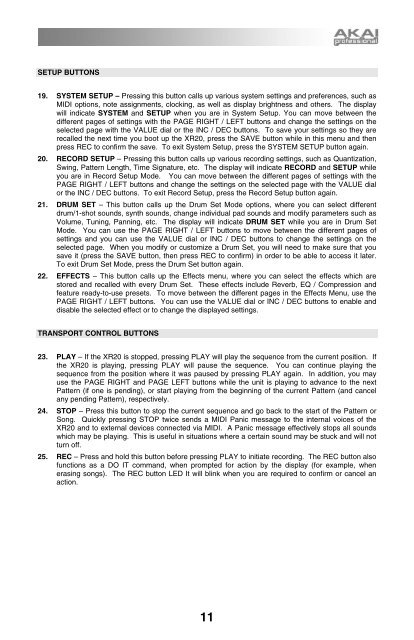Akai XR20 Reference Manual - V1.3 - zZounds.com
Akai XR20 Reference Manual - V1.3 - zZounds.com
Akai XR20 Reference Manual - V1.3 - zZounds.com
Create successful ePaper yourself
Turn your PDF publications into a flip-book with our unique Google optimized e-Paper software.
SETUP BUTTONS<br />
19. SYSTEM SETUP – Pressing this button calls up various system settings and preferences, such as<br />
MIDI options, note assignments, clocking, as well as display brightness and others. The display<br />
will indicate SYSTEM and SETUP when you are in System Setup. You can move between the<br />
different pages of settings with the PAGE RIGHT / LEFT buttons and change the settings on the<br />
selected page with the VALUE dial or the INC / DEC buttons. To save your settings so they are<br />
recalled the next time you boot up the <strong>XR20</strong>, press the SAVE button while in this menu and then<br />
press REC to confirm the save. To exit System Setup, press the SYSTEM SETUP button again.<br />
20. RECORD SETUP – Pressing this button calls up various recording settings, such as Quantization,<br />
Swing, Pattern Length, Time Signature, etc. The display will indicate RECORD and SETUP while<br />
you are in Record Setup Mode. You can move between the different pages of settings with the<br />
PAGE RIGHT / LEFT buttons and change the settings on the selected page with the VALUE dial<br />
or the INC / DEC buttons. To exit Record Setup, press the Record Setup button again.<br />
21. DRUM SET – This button calls up the Drum Set Mode options, where you can select different<br />
drum/1-shot sounds, synth sounds, change individual pad sounds and modify parameters such as<br />
Volume, Tuning, Panning, etc. The display will indicate DRUM SET while you are in Drum Set<br />
Mode. You can use the PAGE RIGHT / LEFT buttons to move between the different pages of<br />
settings and you can use the VALUE dial or INC / DEC buttons to change the settings on the<br />
selected page. When you modify or customize a Drum Set, you will need to make sure that you<br />
save it (press the SAVE button, then press REC to confirm) in order to be able to access it later.<br />
To exit Drum Set Mode, press the Drum Set button again.<br />
22. EFFECTS – This button calls up the Effects menu, where you can select the effects which are<br />
stored and recalled with every Drum Set. These effects include Reverb, EQ / Compression and<br />
feature ready-to-use presets. To move between the different pages in the Effects Menu, use the<br />
PAGE RIGHT / LEFT buttons. You can use the VALUE dial or INC / DEC buttons to enable and<br />
disable the selected effect or to change the displayed settings.<br />
TRANSPORT CONTROL BUTTONS<br />
23. PLAY – If the <strong>XR20</strong> is stopped, pressing PLAY will play the sequence from the current position. If<br />
the <strong>XR20</strong> is playing, pressing PLAY will pause the sequence. You can continue playing the<br />
sequence from the position where it was paused by pressing PLAY again. In addition, you may<br />
use the PAGE RIGHT and PAGE LEFT buttons while the unit is playing to advance to the next<br />
Pattern (if one is pending), or start playing from the beginning of the current Pattern (and cancel<br />
any pending Pattern), respectively.<br />
24. STOP – Press this button to stop the current sequence and go back to the start of the Pattern or<br />
Song. Quickly pressing STOP twice sends a MIDI Panic message to the internal voices of the<br />
<strong>XR20</strong> and to external devices connected via MIDI. A Panic message effectively stops all sounds<br />
which may be playing. This is useful in situations where a certain sound may be stuck and will not<br />
turn off.<br />
25. REC – Press and hold this button before pressing PLAY to initiate recording. The REC button also<br />
functions as a DO IT <strong>com</strong>mand, when prompted for action by the display (for example, when<br />
erasing songs). The REC button LED It will blink when you are required to confirm or cancel an<br />
action.<br />
11