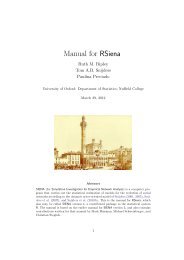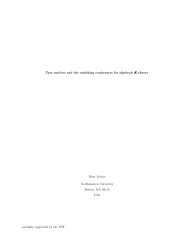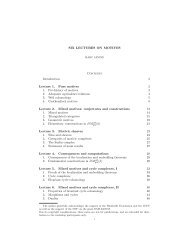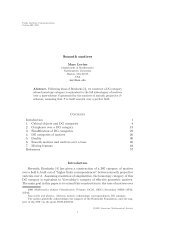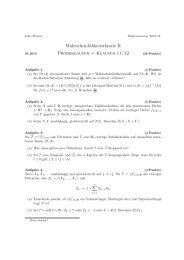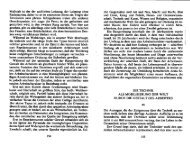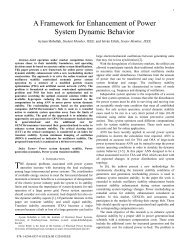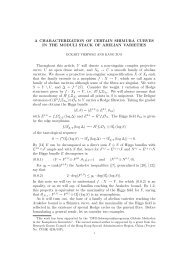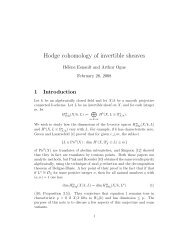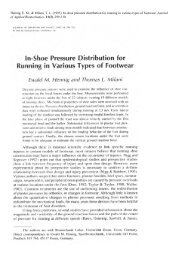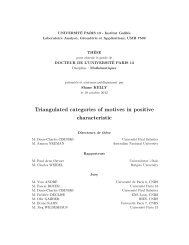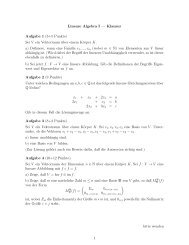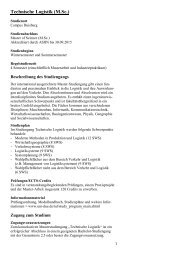AVR STK500 User Guide - Atmel
AVR STK500 User Guide - Atmel
AVR STK500 User Guide - Atmel
Create successful ePaper yourself
Turn your PDF publications into a flip-book with our unique Google optimized e-Paper software.
Section 4<br />
Installing <strong>AVR</strong> Studio<br />
<strong>AVR</strong> Studio, with its Integrated Development Environment (IDE), is the ideal software<br />
for all <strong>AVR</strong> development. It has an editor, an assembler and a debugger and is front-end<br />
for all <strong>AVR</strong> emulators and the <strong>STK500</strong> starter kit.<br />
To install <strong>AVR</strong> Studio, insert the supplied <strong>Atmel</strong> CD-ROM databook in the computer and<br />
navigate to “Products → <strong>AVR</strong> 8-bit RISC → Software”. Right-click with the mouse on the<br />
“<strong>AVR</strong>studio.exe” file and select “save link as”. Select an empty directory and save the<br />
file.<br />
Execute the “<strong>AVR</strong>studio.exe” file; this is a self-extracting file that will extract all required<br />
files to the current directory. Execute the “Setup.exe” file; this will guide you through the<br />
setup process.<br />
Note: <strong>AVR</strong> Studio, version 3.2 or higher, is required for <strong>STK500</strong> support.<br />
<strong>AVR</strong> <strong>STK500</strong> <strong>User</strong> <strong>Guide</strong> 4-1<br />
Rev. 1925C–<strong>AVR</strong>–3/03