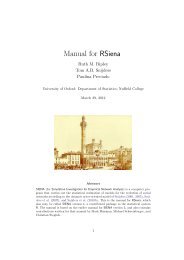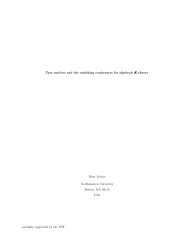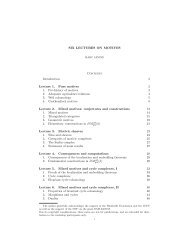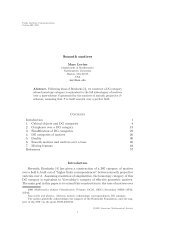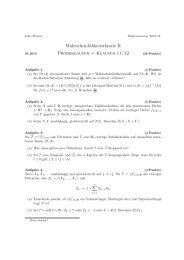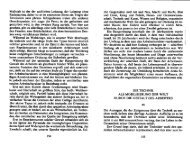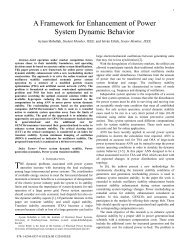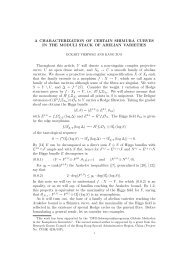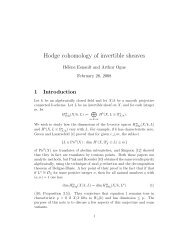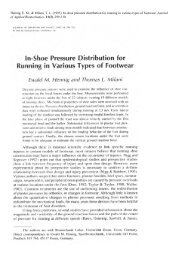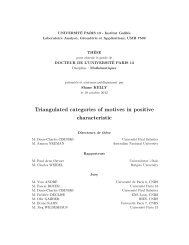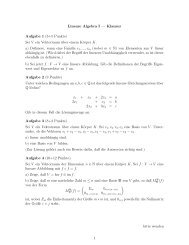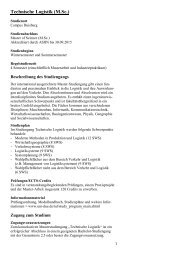AVR STK500 User Guide - Atmel
AVR STK500 User Guide - Atmel
AVR STK500 User Guide - Atmel
You also want an ePaper? Increase the reach of your titles
YUMPU automatically turns print PDFs into web optimized ePapers that Google loves.
5.1 Windows<br />
Software<br />
5.2 Starting the<br />
Windows<br />
Software<br />
Section 5<br />
Using <strong>AVR</strong> Studio<br />
In this section, the supporting software for <strong>STK500</strong> will be presented and an in-depth<br />
description of the available programming options is given.<br />
The software used for communicating with the <strong>STK500</strong> development board is included<br />
in <strong>AVR</strong> Studio, version 3.2 and higher. For information on how to install this software,<br />
please see Section 4 on page 4-1. Once installed, <strong>AVR</strong> Studio can be started by doubleclicking<br />
on the <strong>AVR</strong> Studio icon. If default install options are used, the program is<br />
located in the Windows “Start menu → Programs → <strong>Atmel</strong> <strong>AVR</strong> Tools” folder.<br />
5.2.1 Starting <strong>STK500</strong> Pressing the “<strong>AVR</strong>” button on the <strong>AVR</strong> Studio toolbar will start the <strong>STK500</strong> user interface<br />
as shown in Figure 5-1.<br />
Figure 5-1. <strong>AVR</strong> Studio with <strong>STK500</strong> <strong>User</strong> Interface<br />
<strong>AVR</strong> <strong>STK500</strong> <strong>User</strong> <strong>Guide</strong> 5-1<br />
Rev. 1925C–<strong>AVR</strong>–3/03