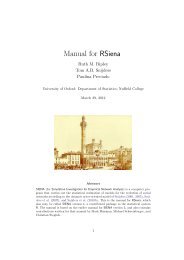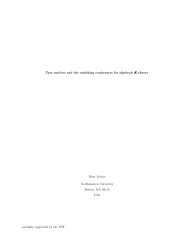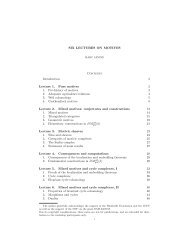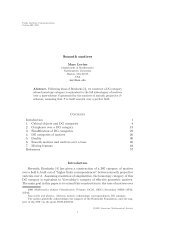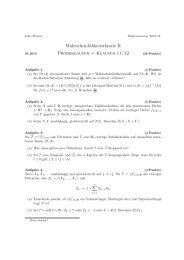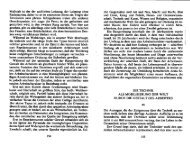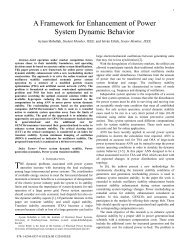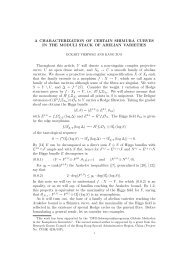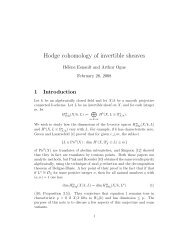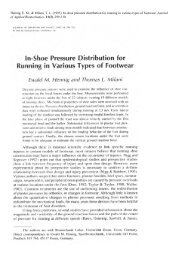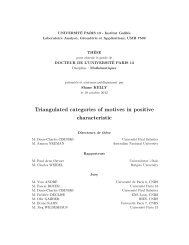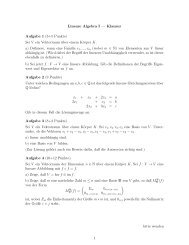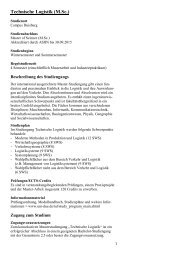AVR STK500 User Guide - Atmel
AVR STK500 User Guide - Atmel
AVR STK500 User Guide - Atmel
Create successful ePaper yourself
Turn your PDF publications into a flip-book with our unique Google optimized e-Paper software.
2.3.1 Connecting the<br />
Hardware<br />
2.3.2 Programming the<br />
Target <strong>AVR</strong> Device<br />
Figure 2-2. Connection to <strong>STK500</strong><br />
10 - 15V DC<br />
To Computer (RS-232)<br />
Getting Started<br />
To program the AT90S8515, connect the supplied 6-wire cable between the ISP6PIN<br />
header and the SPROG3 target ISP header as shown in Figure 2-1. Section 3.7.1 on<br />
page 3-9 describes the programming cable connections.<br />
Connect a serial cable to the connector marked “RS232 CTRL” on the evaluation board<br />
to a COM port on the PC as shown in Figure 2-2. Install <strong>AVR</strong> Studio software on the PC.<br />
Instructions on how to install and use <strong>AVR</strong> Studio are given in Section 5 on page 5-1.<br />
When <strong>AVR</strong> Studio is started, the program will automatically detect to which COM port<br />
the <strong>STK500</strong> is connected.<br />
The <strong>STK500</strong> is controlled from <strong>AVR</strong> Studio, version 3.2 and higher. <strong>AVR</strong> Studio is an<br />
integrated development environment (IDE) for developing and debugging <strong>AVR</strong> applications.<br />
<strong>AVR</strong> Studio provides a project management tool, source file editor, simulator, incircuit<br />
emulator interface and programming interface for <strong>STK500</strong>.<br />
To program a hex file into the target <strong>AVR</strong> device, select “<strong>STK500</strong>” from the “Tools”<br />
menu in <strong>AVR</strong> Studio.<br />
Select the <strong>AVR</strong> target device from the pull-down menu on the “Program” tab and locate<br />
the intel-hex file to download.<br />
Press the “Erase” button, followed by the “Program” button. The status LED will now<br />
turn yellow while the part is programmed, and when programming succeeds, the LED<br />
will turn green. If programming fails, the LED will turn red after programming. See the<br />
troubleshooting guide in Section 7 on page 7-1.<br />
<strong>AVR</strong> <strong>STK500</strong> <strong>User</strong> <strong>Guide</strong> 2-3<br />
1925C–<strong>AVR</strong>–3/03