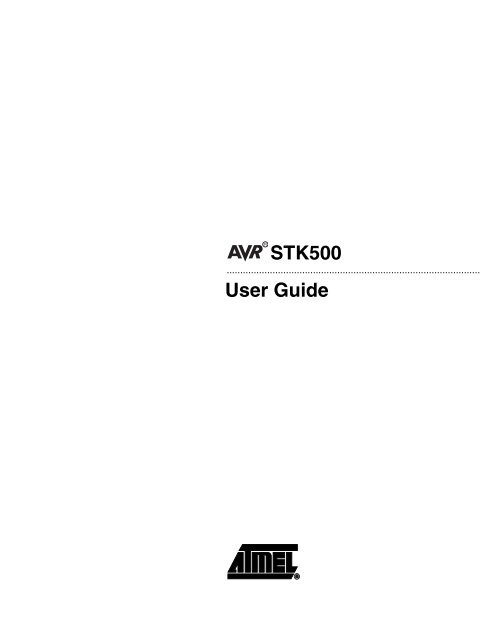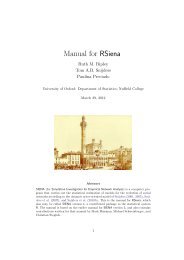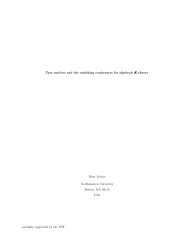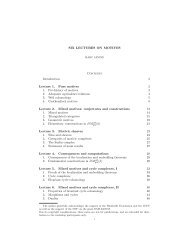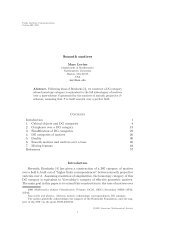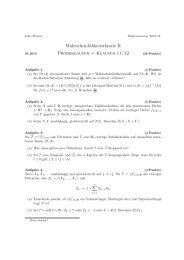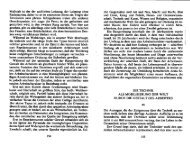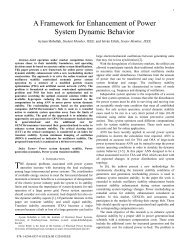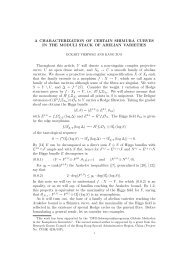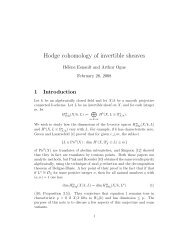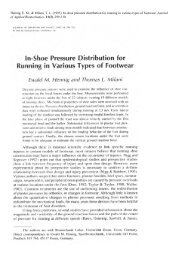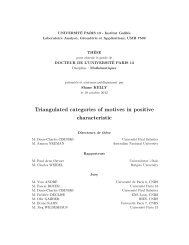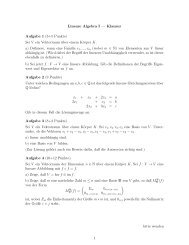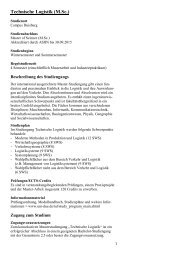AVR STK500 User Guide - Atmel
AVR STK500 User Guide - Atmel
AVR STK500 User Guide - Atmel
You also want an ePaper? Increase the reach of your titles
YUMPU automatically turns print PDFs into web optimized ePapers that Google loves.
<strong>STK500</strong><br />
..............................................................................................<br />
<strong>User</strong> <strong>Guide</strong>
Table of Contents<br />
Section 1<br />
Introduction ........................................................................................... 1-1<br />
1.1 Starter Kit Features...................................................................................1-1<br />
1.2 Device Support .........................................................................................1-2<br />
Section 2<br />
Getting Started...................................................................................... 2-1<br />
2.1 Unpacking the System ..............................................................................2-1<br />
2.2 System Requirements...............................................................................2-1<br />
2.3 Quick Start ................................................................................................2-2<br />
2.3.1 Connecting the Hardware...................................................................2-3<br />
2.3.2 Programming the Target <strong>AVR</strong> Device ................................................2-3<br />
Section 3<br />
Hardware Description ........................................................................... 3-1<br />
3.1 Description of <strong>User</strong> LEDs..........................................................................3-1<br />
3.2 Description of <strong>User</strong> Switches ....................................................................3-2<br />
3.3 Connection of LEDs and Switches............................................................3-3<br />
3.4 Port Connectors ........................................................................................3-3<br />
3.5 Description of <strong>User</strong> RS-232 Interface .......................................................3-5<br />
3.6 Description of DataFlash Pins...................................................................3-6<br />
3.7 Target Socket Section...............................................................................3-8<br />
3.7.1 ISP Programming ...............................................................................3-9<br />
3.7.2 High-voltage Programming...............................................................3-11<br />
3.8 Jumper Settings ......................................................................................3-15<br />
3.8.1 Target VCC Settings, VTARGET .......................................................3-16<br />
3.8.2 Analog Reference Voltage, AREF ....................................................3-17<br />
3.8.3 Reset Settings, RESET ....................................................................3-18<br />
3.8.4 Clock Settings, XTAL1 and OSCSEL ...............................................3-20<br />
3.8.5 BSEL2 Jumper .................................................................................3-22<br />
3.8.6 PJUMP Jumpers...............................................................................3-22<br />
3.9 Expansion Connectors............................................................................3-23<br />
3.9.1 Signal Descriptions...........................................................................3-25<br />
3.10 Prog Ctrl and Prog Data Headers ...........................................................3-25<br />
3.11 Miscellaneous .........................................................................................3-26<br />
3.11.1 RESET Push Button .........................................................................3-26<br />
3.11.2 PROGRAM Push Button ..................................................................3-27<br />
<strong>AVR</strong> <strong>STK500</strong> <strong>User</strong> <strong>Guide</strong> i<br />
1925C–<strong>AVR</strong>–3/03
Table of Contents<br />
ii <strong>AVR</strong> <strong>STK500</strong> <strong>User</strong> <strong>Guide</strong><br />
1925C–<strong>AVR</strong>–3/03<br />
3.11.3 Main Power LED...............................................................................3-27<br />
3.11.4 Target Power LED ............................................................................3-27<br />
3.11.5 Status LED .......................................................................................3-27<br />
Section 4<br />
Installing <strong>AVR</strong> Studio ............................................................................ 4-1<br />
Section 5<br />
Using <strong>AVR</strong> Studio ................................................................................. 5-1<br />
5.1 Windows Software ....................................................................................5-1<br />
5.2 Starting the Windows Software.................................................................5-1<br />
5.2.1 Starting <strong>STK500</strong> .................................................................................5-1<br />
5.3 <strong>STK500</strong> <strong>User</strong> Interface .............................................................................5-2<br />
5.3.1 “Program” Settings .............................................................................5-2<br />
5.3.2 “Fuses” Settings .................................................................................5-3<br />
5.3.3 “LockBits” Settings..............................................................................5-4<br />
5.3.4 “Advanced” Settings ...........................................................................5-4<br />
5.3.5 “Board” Settings..................................................................................5-5<br />
5.3.6 “Auto” Settings....................................................................................5-7<br />
5.3.7 History Window...................................................................................5-8<br />
5.4 Command Line Software ..........................................................................5-9<br />
5.5 Parameters ...............................................................................................5-9<br />
Section 6<br />
In-System Programming of an External Target System ....................... 6-1<br />
Section 7<br />
Troubleshooting <strong>Guide</strong> ......................................................................... 7-1<br />
Section 8<br />
Technical Support................................................................................. 8-1<br />
Section 9<br />
Example Applications ........................................................................... 9-1<br />
9.1 Using LEDs and Switches.........................................................................9-1<br />
Section 10<br />
Appendix A ......................................................................................... 10-1
1.1 Starter Kit<br />
Features<br />
Section 1<br />
Introduction<br />
Congratulations on your purchase of the <strong>AVR</strong> ® <strong>STK500</strong> Flash Microcontroller Starter<br />
Kit. The <strong>STK500</strong> is a complete starter kit and development system for the <strong>AVR</strong> Flash<br />
Microcontroller from <strong>Atmel</strong> Corporation. It is designed to give designers a quick start to<br />
develop code on the <strong>AVR</strong> and for prototyping and testing of new designs.<br />
n <strong>AVR</strong> Studio ® Compatible<br />
n RS-232 Interface to PC for Programming and Control<br />
n Regulated Power Supply for 10 - 15V DC Power<br />
n Sockets for 8-pin, 20-pin, 28-pin, and 40-pin <strong>AVR</strong> Devices<br />
n Parallel and Serial High-voltage Programming of <strong>AVR</strong> Devices<br />
n Serial In-System Programming (ISP) of <strong>AVR</strong> Devices<br />
n In-System Programmer for Programming <strong>AVR</strong> Devices in External Target System<br />
n Reprogramming of <strong>AVR</strong> Devices<br />
n 8 Push Buttons for General Use<br />
n 8 LEDs for General Use<br />
n All <strong>AVR</strong> I/O Ports Easily Accessible through Pin Header Connectors<br />
n Additional RS-232 Port for General Use<br />
n Expansion Connectors for Plug-in Modules and Prototyping Area<br />
n (NB! No longer valid: "On-board 2-Mbit DataFlash ® for Nonvolatile Data Storage")<br />
The <strong>STK500</strong> is supported by <strong>AVR</strong> Studio, version 3.2 or higher. For up-to-date information<br />
on this and other <strong>AVR</strong> tool products, please read the document “avrtools.pdf”. The<br />
newest version of <strong>AVR</strong> Studio, “avrtools.pdf” and this user guide can be found in the<br />
<strong>AVR</strong> section of the <strong>Atmel</strong> web site, www.atmel.com.<br />
<strong>AVR</strong> <strong>STK500</strong> <strong>User</strong> <strong>Guide</strong> 1-1<br />
Rev. 1925C–<strong>AVR</strong>–3/03
Introduction<br />
1-2 <strong>AVR</strong> <strong>STK500</strong> <strong>User</strong> <strong>Guide</strong><br />
1925C–<strong>AVR</strong>–3/03<br />
Figure 1-1. <strong>STK500</strong><br />
1.2 Device Support The system software currently supports the following devices in all speed grades:<br />
n ATtiny11 n AT90S4433<br />
n ATtiny12 n AT90S4434<br />
n ATtiny15 n AT90S8515<br />
n ATtiny22 n AT90S8535<br />
n ATtiny28 n ATmega8<br />
n AT90S1200 n ATmega16<br />
n AT90S2313 n ATmega161<br />
n AT90S2323 n ATmega163<br />
n AT90S2333 n ATmega323<br />
n AT90S2343 n ATmega103 (1)<br />
n AT90S4414 n ATmega128 (1)<br />
Note: 1. In external target or in STK501, devices do not fit into the sockets of<br />
<strong>STK500</strong>.<br />
Support for new <strong>AVR</strong> devices may be added in new versions of <strong>AVR</strong> Studio. The latest<br />
version of <strong>AVR</strong> Studio is always available from www.atmel.com.
2.1 Unpacking the<br />
System<br />
2.2 System<br />
Requirements<br />
Kit contents:<br />
n <strong>STK500</strong> starter kit evaluation board<br />
n Cables for <strong>STK500</strong>:<br />
Section 2<br />
Getting Started<br />
– (2 pcs) 10-wire cables for I/O ports and parallel mode programming<br />
– (1 pc) 6-wire cable for In-System Programming<br />
– (4 pcs) 2-wire cable for UART and DataFlash connections<br />
n 9-pin RS-232 cable<br />
n DC power cable<br />
n <strong>Atmel</strong> CD-ROM with datasheets and software<br />
n AT90S8515-8PC sample microcontroller<br />
The minimum hardware and software requirements are:<br />
n 486 processor (Pentium ® is recommended)<br />
n 16 MB RAM<br />
n 12 MB free hard disk space (<strong>AVR</strong> Studio)<br />
n Windows ® 95/98/2000/ME and Windows NT ® 4.0 or higher<br />
n 115200 baud RS-232 port (COM port)<br />
n 10 - 15V DC power supply, 500 mA min.<br />
<strong>AVR</strong> <strong>STK500</strong> <strong>User</strong> <strong>Guide</strong> 2-1<br />
Rev. 1925C–<strong>AVR</strong>–3/03
Getting Started<br />
2.3 Quick Start The <strong>STK500</strong> starter kit is shipped with an AT90S8515-8PC microcontroller in the socket<br />
marked SCKT3000D3. The default jumper settings will allow the microcontroller to execute<br />
from the clock source and voltage regulator on the <strong>STK500</strong> board.<br />
The microcontroller is programmed with a test program that toggles the LEDs. The test<br />
program in the AT90S8515 is similar to the example application code described in Section<br />
9. Connect the LEDs and switches and power up the <strong>STK500</strong> to run the test<br />
program in the AT90S8515.<br />
Use the supplied 10-pin cables to connect the header marked “PORTB” with the header<br />
marked “LEDS”, and connect the header marked “PORTD” with the header marked<br />
“SWITCHES”. The connections are shown in Figure 2-1.<br />
An external 10 - 15V DC power supply is required. The input circuit is a full bridge rectifier,<br />
and the <strong>STK500</strong> automatically handles both positive or negative center connectors.<br />
If a positive center connector is used, it can be impossible to turn the <strong>STK500</strong> off since<br />
the power switch disconnects the GND terminal. In this case, GND can be supplied<br />
through the RS-232 cable shield if connected or through alternative GND connections.<br />
Connect the power cable between a power supply and the <strong>STK500</strong>. Apply 10 - 15V DC<br />
to the power connector. The power switch turns the <strong>STK500</strong> main power on and off. The<br />
red LED is lit when power is on, and the status LEDs will go from red, via yellow, to<br />
green. The green LED indicates that the target VCC is present. The program now running<br />
in the AT90S8515 will respond to pressed switches by toggling the LEDs.<br />
2-2 <strong>AVR</strong> <strong>STK500</strong> <strong>User</strong> <strong>Guide</strong><br />
1925C–<strong>AVR</strong>–3/03<br />
Figure 2-1. Default Setup of <strong>STK500</strong><br />
The starter kit can be configured for various clock and power sources. A complete<br />
description of the jumper settings is explained in paragraph 3.8 on page 3-15 and on the<br />
reverse side of the starter kit.
2.3.1 Connecting the<br />
Hardware<br />
2.3.2 Programming the<br />
Target <strong>AVR</strong> Device<br />
Figure 2-2. Connection to <strong>STK500</strong><br />
10 - 15V DC<br />
To Computer (RS-232)<br />
Getting Started<br />
To program the AT90S8515, connect the supplied 6-wire cable between the ISP6PIN<br />
header and the SPROG3 target ISP header as shown in Figure 2-1. Section 3.7.1 on<br />
page 3-9 describes the programming cable connections.<br />
Connect a serial cable to the connector marked “RS232 CTRL” on the evaluation board<br />
to a COM port on the PC as shown in Figure 2-2. Install <strong>AVR</strong> Studio software on the PC.<br />
Instructions on how to install and use <strong>AVR</strong> Studio are given in Section 5 on page 5-1.<br />
When <strong>AVR</strong> Studio is started, the program will automatically detect to which COM port<br />
the <strong>STK500</strong> is connected.<br />
The <strong>STK500</strong> is controlled from <strong>AVR</strong> Studio, version 3.2 and higher. <strong>AVR</strong> Studio is an<br />
integrated development environment (IDE) for developing and debugging <strong>AVR</strong> applications.<br />
<strong>AVR</strong> Studio provides a project management tool, source file editor, simulator, incircuit<br />
emulator interface and programming interface for <strong>STK500</strong>.<br />
To program a hex file into the target <strong>AVR</strong> device, select “<strong>STK500</strong>” from the “Tools”<br />
menu in <strong>AVR</strong> Studio.<br />
Select the <strong>AVR</strong> target device from the pull-down menu on the “Program” tab and locate<br />
the intel-hex file to download.<br />
Press the “Erase” button, followed by the “Program” button. The status LED will now<br />
turn yellow while the part is programmed, and when programming succeeds, the LED<br />
will turn green. If programming fails, the LED will turn red after programming. See the<br />
troubleshooting guide in Section 7 on page 7-1.<br />
<strong>AVR</strong> <strong>STK500</strong> <strong>User</strong> <strong>Guide</strong> 2-3<br />
1925C–<strong>AVR</strong>–3/03
Getting Started<br />
2-4 <strong>AVR</strong> <strong>STK500</strong> <strong>User</strong> <strong>Guide</strong><br />
1925C–<strong>AVR</strong>–3/03<br />
Figure 2-3. <strong>AVR</strong> Studio <strong>STK500</strong> Programming Menu<br />
Complete descriptions of using the <strong>STK500</strong> interface in <strong>AVR</strong> Studio are given in Section<br />
5 on page 5-1.
3.1 Description of<br />
<strong>User</strong> LEDs<br />
Figure 3-1. <strong>STK500</strong> Components<br />
Switches<br />
Header for<br />
Switches<br />
RS-232 Interface<br />
Header<br />
DataFlash Interface<br />
Header<br />
Header for LEDs<br />
LEDs<br />
Headers<br />
for I/O Ports<br />
Header for<br />
Expansion Boards<br />
Section 3<br />
Hardware Description<br />
Sockets for<br />
Target <strong>AVR</strong><br />
Target ISP Headers<br />
Header for<br />
Expansion Boards<br />
Options Setting<br />
Jumpers<br />
6-pin ISP Header<br />
Target Reset<br />
Push Button<br />
Power Switch<br />
Power Connector<br />
Power LED<br />
Parallel Programming<br />
Headers<br />
RS-232 Port<br />
for Programming<br />
Master MCU<br />
Status LED<br />
RS-232 Port<br />
for Communication<br />
Socket for<br />
Crystal<br />
Program Button<br />
10-pin ISP Header<br />
(for External Target Only)<br />
The <strong>STK500</strong> starter kit includes 8 yellow LEDs and 8 push-button switches. The LEDs<br />
and switches are connected to debug headers that are separated from the rest of the<br />
board. They can be connected to the <strong>AVR</strong> devices with the supplied 10-wire cable to the<br />
pin header of the <strong>AVR</strong> I/O ports. Figure 3-4 shows how the LEDs and switches can be<br />
connected to the I/O port headers. The cables should be connected directly from the<br />
port header to the LED or switch header. The cable should not be twisted. A red wire on<br />
the cable indicates pin 1. Confirm that this is connected to pin 1 on each of the headers.<br />
Figure 3-2 shows how the LED control is implemented. This solution will give the same<br />
amount of light from the LED for all target voltages from 1.8V to 6.0V.<br />
<strong>AVR</strong> <strong>STK500</strong> <strong>User</strong> <strong>Guide</strong> 3-1<br />
Rev. 1925C–<strong>AVR</strong>–3/03
Hardware Description<br />
3.2 Description of<br />
<strong>User</strong> Switches<br />
3-2 <strong>AVR</strong> <strong>STK500</strong> <strong>User</strong> <strong>Guide</strong><br />
1925C–<strong>AVR</strong>–3/03<br />
Figure 3-2. Implementation of LEDs and LED Headers<br />
VTG<br />
LEDn<br />
LED0<br />
LED2<br />
LED4<br />
LED6<br />
GND<br />
LED1<br />
LED3<br />
LED5<br />
LED7<br />
VTG<br />
Note: The <strong>AVR</strong> can source or sink enough current to drive a LED directly. In the<br />
<strong>STK500</strong> design, a transistor with two resistors is used to give the same amount<br />
of light from the LED, whatever the target voltage (VTG) may be and to turn off<br />
the LEDs when VTG is missing.<br />
The switches connected to the debug headers are implemented as shown in Figure 3-3.<br />
Pushing a switch causes the corresponding SWx to be pulled low, while releasing it will<br />
result in VTG on the appropriate switch header connector. Valid target voltage range is<br />
1.8V < VTG < 6.0V.<br />
Figure 3-3. Implementation of Switches and Switch Headers<br />
SW n<br />
10K<br />
150R<br />
+5V<br />
150R<br />
VTG<br />
10K<br />
SW n<br />
SW0<br />
SW2<br />
SW4<br />
SW6<br />
GND<br />
Note: In the <strong>AVR</strong>, the user can enable internal pull-ups on the input pins, removing the<br />
need for an external pull-up on the push-button. In the <strong>STK500</strong> design, we have<br />
added an external 10K pull-up to give all users a logical “1” on SWn when the<br />
push-button is not pressed. The 150R resistor limits the current going into the<br />
<strong>AVR</strong>.<br />
1 2<br />
1 2<br />
SW1<br />
SW3<br />
SW5<br />
SW7<br />
VTG
3.3 Connection of<br />
LEDs and<br />
Switches<br />
Figure 3-4. Connection of LEDs and Switches to I/O Port Headers<br />
Hardware Description<br />
Any I/O port of the <strong>AVR</strong> can be connected to the LEDs and switches using the 10-wire<br />
cables. The headers are supplied with VTG (target V CC ) and GND lines in addition to the<br />
signal lines.<br />
3.4 Port Connectors The pinout for the I/O port headers is explained in Figure 3-5. The square marking indicates<br />
pin 1.<br />
Figure 3-5. General Pinout of I/O Port Headers<br />
<strong>AVR</strong> <strong>STK500</strong> <strong>User</strong> <strong>Guide</strong> 3-3<br />
Px0<br />
Px2<br />
Px4<br />
Px6<br />
GND<br />
1 2<br />
PORTx<br />
Px1<br />
Px3<br />
Px5<br />
Px7<br />
VTG<br />
The PORTE/AUX header has some special signals and functions in addition to the<br />
PORTE pins. The pinout of this header is shown in Figure 3-6.<br />
1925C–<strong>AVR</strong>–3/03
Hardware Description<br />
3-4 <strong>AVR</strong> <strong>STK500</strong> <strong>User</strong> <strong>Guide</strong><br />
1925C–<strong>AVR</strong>–3/03<br />
Figure 3-6. Pinout of PORTE Header<br />
PE0<br />
PE2<br />
REF<br />
XT1<br />
GND<br />
The special functions of this port are:<br />
n PE0 - PE2:<br />
Table 3-1. PORTE Connection<br />
ATmega161 AT90S4414/AT90S8515<br />
PE0 PE0/ICP/INT2 ICP<br />
PE1 PE1/ALE ALE<br />
PE2 PE2/OC1B OC1B<br />
n REF: Analog reference voltage. This pin is connected to the AREF pin on devices<br />
having a separate analog reference pin.<br />
n XT1: XTAL 1 pin. The internal main clock signal to all sockets. If the XTAL1 jumper is<br />
disconnected, this pin can be used as external clock signal.<br />
n XT2: XTAL 2 pin. If the XTAL1 jumper is disconnected, this pin can be used for<br />
external crystal with the XT1 pin.<br />
The headers for the LEDs and switches use the same pinout as the I/O port headers.<br />
The pinout of the switch header is explained in Figure 3-7 and the pinout for the LED<br />
header is explained in Figure 3-8. The square marking indicates pin 1.<br />
Figure 3-7. Pinout of the Switch Header<br />
Figure 3-8. Pinout of the LED Header<br />
1 2<br />
PORTE/AUX<br />
SW0<br />
SW2<br />
SW4<br />
SW6<br />
GND<br />
LED0<br />
LED2<br />
LED4<br />
LED6<br />
GND<br />
1 2<br />
SWITCHES<br />
1 2<br />
LEDS<br />
PE1<br />
RST<br />
GND<br />
XT2<br />
VTG<br />
SW1<br />
SW3<br />
SW5<br />
SW7<br />
VTG<br />
LED1<br />
LED3<br />
LED5<br />
LED7<br />
VTG
3.5 Description of<br />
<strong>User</strong> RS-232<br />
Interface<br />
Hardware Description<br />
The <strong>STK500</strong> includes two RS-232 ports. One RS-232 port is used for communicating<br />
with <strong>AVR</strong> Studio. The other RS-232 can be used for communicating between the target<br />
<strong>AVR</strong> microcontroller in the socket and a PC serial port connected to the RS-232. To use<br />
the RS-232, the UART pins of the <strong>AVR</strong> need to be physically connected to the RS-232.<br />
The 2-pin header marked “RS232 SPARE” can be used for connecting the RS-232 converter<br />
to the UART pins on the target <strong>AVR</strong> microcontroller in the socket. Use the 2-wire<br />
cable to connect the UART pins to the RS-232. The connection is shown in Figure 3-9.<br />
The block schematic of the RS-232 connection is shown in Figure 3-10.<br />
Figure 3-9. Connection of I/O Pins to UART<br />
Figure 3-10. Schematic of UART Pin Connections<br />
TXD<br />
RXD<br />
VTG 5V<br />
Voltage<br />
Converter<br />
<strong>AVR</strong> <strong>STK500</strong> <strong>User</strong> <strong>Guide</strong> 3-5<br />
5V<br />
MAX202CSE<br />
470R<br />
470R<br />
1n2<br />
1n2<br />
2<br />
3<br />
RS-232<br />
1925C–<strong>AVR</strong>–3/03
Hardware Description<br />
3.6 Description of<br />
DataFlash Pins<br />
3-6 <strong>AVR</strong> <strong>STK500</strong> <strong>User</strong> <strong>Guide</strong><br />
1925C–<strong>AVR</strong>–3/03<br />
NB! Not valid: AT45D021 2-Mbit DataFlash is included on the <strong>STK500</strong> for data storage.<br />
A DataFlash is a high-density Flash memory with SPI serial interface. A detailed<br />
datasheet of the DataFlash can be obtained from the Flash memory section of the <strong>Atmel</strong><br />
CD-ROM or from the <strong>Atmel</strong> web site.<br />
The DataFlash can be connected to the I/O pins of the microcontroller sockets. The<br />
4-pin header marked “DATAFLASH” can be used for connecting the SPI interface of the<br />
DataFlash to the I/O pins on the target <strong>AVR</strong> microcontroller in the socket. 2-wire cables<br />
are included with <strong>STK500</strong> for connecting the DataFlash to the I/O pins. The supplied<br />
10-wire cables can also be used if the DataFlash is connected to the hardware SPI interface<br />
on PORTB of the <strong>AVR</strong> microcontroller. The connection of the I/O pins is shown in<br />
Figure 3-13. The block schematic of the DataFlash connection is shown in Figure 3-14,<br />
for connection of the DataFlash to the <strong>AVR</strong> hardware SPI interface. The SPI interface<br />
pinout is shown in Figure 3-11 and Figure 3-12.<br />
Figure 3-11. PORTB SPI Pinout (40-pin Parts)<br />
PB0<br />
PB2<br />
(SS)PB4<br />
(MISO)PB6<br />
GND<br />
1 2<br />
PB1<br />
PB3<br />
PB5(MOSI)<br />
PB7(SCK)<br />
VTG<br />
Figure 3-12. PORTB SPI Pinout (28-pin Analog Parts)<br />
PB0<br />
(SS)PB2<br />
(MISO)PB4<br />
PB6<br />
GND<br />
1 2<br />
PB1<br />
PB3(MOSI)<br />
PB5(SCK)<br />
PB7<br />
VTG
Figure 3-13. Connection of I/O Pins to DataFlash for AT90S8515<br />
Figure 3-14. Schematic of DataFlash Connections<br />
S0<br />
SCK<br />
CS<br />
SI<br />
VTG 5V<br />
Voltage<br />
Converter<br />
Hardware Description<br />
AT45D021<br />
DataFlash<br />
<strong>AVR</strong> <strong>STK500</strong> <strong>User</strong> <strong>Guide</strong> 3-7<br />
S0<br />
CS<br />
SI<br />
SCK<br />
5V<br />
1925C–<strong>AVR</strong>–3/03
Hardware Description<br />
3.7 Target Socket<br />
Section<br />
3-8 <strong>AVR</strong> <strong>STK500</strong> <strong>User</strong> <strong>Guide</strong><br />
1925C–<strong>AVR</strong>–3/03<br />
The programming module consists of the eight sockets in the white area in the middle of<br />
the starter kit. In these sockets, the target <strong>AVR</strong> devices can be inserted for programming<br />
and are used in the application.<br />
Note: Only one <strong>AVR</strong> device should be inserted in the sockets at a time.<br />
The <strong>AVR</strong> Flash memory is guaranteed to be correct after 1,000 programming operations;<br />
the typical lifetime of the Flash memory is much longer.<br />
Note: When inserting a device in the socket, notice the orientation of the device.<br />
The notch on the short side of the part must match the notch on the socket. If the device<br />
is inserted the wrong way, it may damage the part and the starter kit.<br />
The socket section is used for both running applications and target device programming.<br />
Figure 3-15. The <strong>STK500</strong> Programming Module<br />
The part inserted in the socket can be programmed in the system from <strong>AVR</strong> Studio with<br />
two different methods:<br />
1. <strong>AVR</strong> In-System Programming (ISP) running at the parts normal supply voltage.<br />
2. High-voltage Programming, where the supply voltage is always 5 volts.<br />
Four general nets (VTARGET, RESET, XTAL1 and AREF) can be connected to the<br />
socket section.<br />
The following sections describe how to use both programming methods. For instructions<br />
on using the <strong>AVR</strong> Studio programming software, see Section 5, “Using <strong>AVR</strong> Studio” on<br />
page 5-1.
Hardware Description<br />
3.7.1 ISP Programming In-System Programming uses the <strong>AVR</strong> internal SPI (Serial Peripheral Interface) to<br />
download code into the Flash and EEPROM memory of the <strong>AVR</strong>. ISP programming<br />
requires only VCC , GND, RESET and three signal lines for programming. All <strong>AVR</strong><br />
devices except AT90C8534, ATtiny11 and ATtiny28 can be ISP programmed. The <strong>AVR</strong><br />
can be programmed at the normal operating voltage, normally 2.7 - 6.0V. No high-voltage<br />
signals are required. The ISP programmer can program both the internal Flash and<br />
EEPROM. It also programs fuse bits for selecting clock options, start-up time and internal<br />
Brown-out Detector (BOD) for most devices.<br />
High-voltage programming can also program devices that are not supported by ISP programming.<br />
Some devices require High-voltage Programming for programming certain<br />
fuse bits. See the High-voltage Programming section on page 3-11 for instructions on<br />
how to use High-voltage Programming.<br />
Because the programming interface is placed on different pins from part to part, three<br />
programming headers are used to route the programming signals to the correct pins. A<br />
6-wire cable is supplied for connecting the ISP signals to the target ISP header. A color<br />
coding system and a number system are used to explain which target ISP header is<br />
used for each socket.<br />
During ISP programming, the 6-wire cable must always be connected to the header<br />
marked “ISP6PIN”. When programming parts in the blue sockets, connect the other end<br />
of the cable to the blue SPROG1 target ISP header. When programming parts in the<br />
green socket, use the green SPROG2 target ISP header. And when programming parts<br />
in the red sockets, use the red SPROG3 target ISP header.Table 3-2 shows which<br />
socket suits which <strong>AVR</strong> device, and which SPROG target ISP header to use for ISP<br />
programming.<br />
The 6-wire cables should be connected directly from the ISP6PIN header to the correct<br />
SPROG target ISP header. The cable should not be twisted. A colored wire on the cable<br />
indicates pin 1. Confirm that this is connected to pin 1 on each of the headers.<br />
When programming 8-pin devices, note the following: Pin 1 is used both as RESET and<br />
as PB5 on some devices (ATtiny11, ATtiny12 and ATtiny15). Pin 1 on the 8-pin sockets<br />
SCKT3400D1 and SCKT3400D1 are connected to PB5. The RESET signal used during<br />
ISP programming is therefore not connected to pin 1 on these sockets. This signal must<br />
be connected by placing a wire between RST and the PORTE header and PB5 on the<br />
PORTB header.<br />
<strong>AVR</strong> <strong>STK500</strong> <strong>User</strong> <strong>Guide</strong> 3-9<br />
1925C–<strong>AVR</strong>–3/03
Hardware Description<br />
3-10 <strong>AVR</strong> <strong>STK500</strong> <strong>User</strong> <strong>Guide</strong><br />
1925C–<strong>AVR</strong>–3/03<br />
Table 3-2. <strong>AVR</strong> Sockets<br />
<strong>AVR</strong> Devices <strong>STK500</strong> Socket Color Number Target ISP Header<br />
AT90S1200<br />
AT90S2313<br />
AT90S2323<br />
AT90S2343<br />
ATtiny12<br />
ATtiny22<br />
SCKT3300D3 Red 3 SPROG3<br />
SCKT3400D1 Blue 1 SPROG1. Connect RST on<br />
PORTE to PB5 on PORTB.<br />
Connect XTI on PORTE to PB3<br />
(XTAL1 on 2323) on PORTB.<br />
ATtiny11 SCKT3400D1 Blue 1 High-voltage Programming only<br />
ATtiny28 SCKT3500D- None – High-voltage Programming only<br />
AT90S4414<br />
AT90S8515<br />
ATmega161<br />
AT90S4434<br />
AT90S8535<br />
ATmega16<br />
ATmega163<br />
ATmega323<br />
AT90S2333<br />
AT90S4433<br />
ATmega8<br />
SCKT3000D3 Red 3 SPROG3<br />
SCKT3100A3 Red 3 SPROG3<br />
SCKT3200A2 Green 2 SPROG2<br />
ATtiny15 SCKT3600A1 Blue 1 SPROG1. Connect RST on<br />
PORTE to PB5 on PORTB.<br />
N/A SCKT3700A1 Blue 1 Socket is not in use in this version<br />
of <strong>STK500</strong><br />
ATmega103<br />
ATmega128<br />
Use the STK501 Top Module<br />
Figure 3-16 shows an example of how AT90S2313 can be In-System Programmed. The<br />
6-wire cable is connected from the ISP6PIN header to the red SPROG3 target ISP<br />
header, and the AT90S2313 part is inserted in the red socket marked “SCKT3100D3”.<br />
Figure 3-16. Example Connection for Programming AT90S2313<br />
<strong>AVR</strong><br />
SCKT3300D3<br />
SPROG1<br />
SPROG2<br />
SPROG3<br />
ISP6PIN
3.7.2 High-voltage<br />
Programming<br />
Hardware Description<br />
It is not necessary to remove the 6-wire cable from its ISP position while running a program<br />
in the <strong>AVR</strong>. The port pins used for ISP programming can be used for other<br />
purposes in your program.<br />
For High-voltage Programming, a 12V programming voltage is applied to the RESET pin<br />
of the <strong>AVR</strong> device. All <strong>AVR</strong> devices can be programmed with High-voltage Programming,<br />
and the target device can be programmed while it is mounted in its socket.<br />
Two different methods are used for High-voltage Programming: 8-pin parts use a serial<br />
programming interface, while other parts use a parallel programming interface. The programming<br />
signals are routed to the correct pins of the target device using the cables<br />
supplied with <strong>STK500</strong>.<br />
Table 3-3 summarizes the programming method and special considerations when using<br />
High-voltage Programming.<br />
Table 3-3. High-voltage Programming Settings<br />
<strong>AVR</strong><br />
Devices<br />
AT90S1200<br />
AT90S2313<br />
AT90S4414<br />
AT90S8515<br />
AT90S4434<br />
AT90S8535<br />
<strong>STK500</strong><br />
Socket Color Number High-voltage Programming Method<br />
SCKT3300D3 Red 3 Parallel High-voltage Programming.<br />
Connect PROG CTRL header to<br />
SCKT3000D3 Red 3<br />
PORTD and PROG DATA to PORTB,<br />
as shown in Figure 3-17 on page 3-12.<br />
SCKT3100A3 Red 3<br />
ATtiny28 SCKT3500D- None –<br />
ATmega161 SCKT3000D3 Red 3 Parallel programming as above; mount<br />
ATmega16<br />
ATmega163<br />
ATmega323<br />
SCKT3100A3 Red 3<br />
BSEL2 jumper. See Section 3.8.<br />
AT90S2333<br />
AT90S4433<br />
ATmega103<br />
ATmega128<br />
SCKT3200A2 Green 2 Parallel programming as above; mount<br />
PJUMP jumpers. See Section 3.8.<br />
Use the<br />
STK501 Top<br />
Module<br />
– – Parallel programming as above; mount<br />
BSEL2 jumper. See Section 3.8.<br />
ATmega8 SCKT3200A2 Green 2 Parallel programming as above; Mount<br />
PJUMP jumpers and mount BSEL2<br />
terminal to PC2. See Section 3.8.5 and<br />
Section 3.8.6.<br />
AT90S2323<br />
AT90S2343<br />
ATtiny11<br />
ATtiny12<br />
ATtiny22<br />
SCKT3400D1 Blue 1 Serial High-voltage Programming<br />
ATtiny15 SCKT3600A1 Blue 1<br />
N/A SCKT3700A1 Blue 1 Socket not in use in this version of<br />
<strong>STK500</strong><br />
<strong>AVR</strong> <strong>STK500</strong> <strong>User</strong> <strong>Guide</strong> 3-11<br />
1925C–<strong>AVR</strong>–3/03
Hardware Description<br />
3.7.2.1 Parallel High-voltage<br />
Programming<br />
3-12 <strong>AVR</strong> <strong>STK500</strong> <strong>User</strong> <strong>Guide</strong><br />
1925C–<strong>AVR</strong>–3/03<br />
To use High-voltage Programming, the programming signal must be routed to the <strong>AVR</strong><br />
I/O pins. The two 10-wire cables supplied with the <strong>STK500</strong> can be used to connect the<br />
PROG DATA header to the PORTB header and the PROG CTRL header to the PORTD<br />
header, as shown in Figure 3-17.<br />
Figure 3-17. Connection for Parallel High-voltage Programming<br />
Some of the jumper settings on <strong>STK500</strong> must be changed when using High-voltage Programming.<br />
Figure 3-18 explains these jumper settings.
Figure 3-18. Jumper Settings for High-voltage Programming<br />
Jumpers<br />
must be<br />
Mounted<br />
Devicedependent<br />
Jumpers<br />
(See Below)<br />
VTARGET<br />
AREF<br />
RESET<br />
XTAL1<br />
OSCSEL<br />
BSEL2<br />
PJUMP<br />
Hardware Description<br />
Hardware setup for parallel High-voltage Programming:<br />
1. Switch power off.<br />
2. Place the device to program in its socket according to Table 3-3 on page 3-11.<br />
3. Connect the headers PROGDATA and PORTB with the 10-wire cable.<br />
4. Connect the headers PROGCTRL and PORTD with the 10-wire cable.<br />
5. Mount jumper OSCSEL on pins 1 and 2 to select software-controlled clock.<br />
6. Mount jumper XTAL1 to route the oscillator signal to the device.<br />
7. Mount jumpers VTARGET and RESET.<br />
8. When programming AT90S2333, AT90S4433, or ATmega8, mount both PJUMP<br />
jumpers. The 2-wire cables can be used instead of jumpers.<br />
9. When programming ATmega16, ATmega163, ATmega161, ATmega128, or<br />
ATmega323, mount the BSEL2 jumper. When programming ATmega8, connect<br />
BSEL2 terminal to PC2. A 2-wire cable can be used instead of jumpers.<br />
10. Disconnect target system.<br />
11. Switch power on.<br />
12. Ensure that VTARGET is between 4.5V and 5.5V before programming. See Section<br />
5.3.5.1.<br />
For a complete description of jumper settings, see Section 3.8, “Jumper Settings”.<br />
Note: Remove the hardware setup for High-voltage Programming before starting a<br />
debug session.<br />
<strong>AVR</strong> <strong>STK500</strong> <strong>User</strong> <strong>Guide</strong> 3-13<br />
1925C–<strong>AVR</strong>–3/03
Hardware Description<br />
3.7.2.2 Serial High-voltage<br />
Programming<br />
3-14 <strong>AVR</strong> <strong>STK500</strong> <strong>User</strong> <strong>Guide</strong><br />
1925C–<strong>AVR</strong>–3/03<br />
The 8-pin <strong>AVR</strong>s have too few pins to use parallel communication during High-voltage<br />
Programming. They use serial communication instead.<br />
This means that fewer signals have to be routed. Hardware setup for serial High-voltage<br />
Programming is as follows:<br />
1. Switch power off.<br />
2. Place the device to program in its socket according to Table 3-3 on page 3-11.<br />
3. Mount jumper OSCSEL on pins 1 and 2 to select software-controlled clock.<br />
4. Mount jumper XTAL1 to route the oscillator signal to the device.<br />
5. Mount jumpers VTARGET and RESET.<br />
6. Use one 2-wire cable to connect the PB3 pin (pin 4) on the PORTB header to the<br />
XT1 pin (pin 7) on the PORTE/AUX header. This will connect the clock system to<br />
the <strong>AVR</strong> device.<br />
7. Use another 2-wire cable to connect the PB5 pin (pin 6) on the PORTB header to<br />
the RST pin (pin 4) on the PORTE/AUX header. This will connect the reset system<br />
to the <strong>AVR</strong> device.<br />
8. Use a third 2-wire cable to connect the PB0 and PB2 pins (pins 4 and 3) on the<br />
SPROG1 header to the DATA0 and DATA2 pins (pins 1 and 3) on the PROG<br />
DATA header.<br />
9. Use the last 2-wire cable to connect the PB1 pin (pin 1) on the SPROG1 header<br />
to the DATA1 pin (pin 2) on the PROG DATA header.<br />
10. Switch power on and you are ready to program.<br />
All connections are shown in Figure 3-19.<br />
Figure 3-19. Connection for Serial High-voltage Programming
Hardware Description<br />
3.8 Jumper Settings A master microcontroller and the eight jumpers control the hardware settings of the<br />
starter kit. During normal operation these jumpers should be mounted in the default<br />
position. To configure the starter kit for advanced use, the jumpers can be removed or<br />
set to new positions. The jumper settings and usage are explained in the following section.<br />
The default setting of the jumpers are shown in Figure 3-20.<br />
Figure 3-20. Default Jumper Setting<br />
VTARGET<br />
AREF<br />
RESET<br />
XTAL1<br />
OSCSEL<br />
BSEL2<br />
PJUMP<br />
Table 3-4. Description of Jumpers<br />
Jumper Description of Default Setting<br />
VTARGET On-board VTARGET supply connected<br />
AREF On-board Analog Voltage Reference connected<br />
RESET On-board Reset System connected<br />
XTAL1 On-board Clock System connected<br />
OSCSEL On-board Oscillator selected<br />
BSEL2 Unmounted. Used for High-voltage Programming of ATmega8,<br />
ATmega16, ATmega161, ATmega163, ATmega128, and ATmega323<br />
PJUMP Unmounted. Used for High-voltage Programming of AT90S2333,<br />
AT90S4433, and ATmega8<br />
<strong>AVR</strong> <strong>STK500</strong> <strong>User</strong> <strong>Guide</strong> 3-15<br />
1925C–<strong>AVR</strong>–3/03
Hardware Description<br />
3.8.1 Target V CC Settings,<br />
VTARGET<br />
3-16 <strong>AVR</strong> <strong>STK500</strong> <strong>User</strong> <strong>Guide</strong><br />
1925C–<strong>AVR</strong>–3/03<br />
VTARGET controls the supply voltage to the target <strong>AVR</strong> microcontroller sockets. It can<br />
either be controlled from <strong>AVR</strong> Studio or supplied from an external source. If the VTAR-<br />
GET jumper is mounted, the on-board supply voltage is connected. The on-board<br />
supply voltage can be adjusted to 0 - 6V from <strong>AVR</strong> Studio. Always verify the respective<br />
datasheet for the <strong>AVR</strong> device operating voltage before adjusting VTARGET voltage.<br />
Using the on-board supply voltage, approximately 0.5A can be delivered to the target<br />
section. See “Appendix A” in Section 10.<br />
If the VTARGET jumper is disconnected, target VCC must be supplied from an external<br />
source at one of the VTG pins on the PORT headers. Figure 3-21 explains VTARGET<br />
jumper options.<br />
When using an external source for VTARGET, the user must control that VTARGET is<br />
at a higher voltage level than AREF (analog reference voltage). Always connect common<br />
ground (GND) when using an external VTARGET voltage.<br />
Figure 3-21. VTARGET Jumper Options<br />
Jumper Mounted<br />
VTARGET<br />
AREF<br />
On-board VTARGET supply connected (default)<br />
Jumper not Mounted<br />
VTARGET<br />
AREF<br />
On-board VTARGET supply disconnected<br />
The <strong>STK500</strong> master microcontroller controls the target voltage using the internal PWM.<br />
Figure 3-22 shows the internal connection of the VTARGET signal.<br />
Figure 3-22. VTARGET Connection<br />
Master Wr PWM<br />
MCU<br />
Rd<br />
ADC<br />
10 - 15V<br />
VIN<br />
Voltage<br />
Regulator<br />
VTARGET<br />
Jumper<br />
VTG NET<br />
Green LED<br />
Note: The green LED will light when there is a voltage available on the VTG NET. It’s<br />
impossible to use the debug or programming area of <strong>STK500</strong> without VTG.<br />
0 - 6V
3.8.2 Analog Reference<br />
Voltage, AREF<br />
Hardware Description<br />
The internal VTARGET has a short circuit protection. If VTARGET is set to be higher<br />
than 0.3V and the master microcontroller measures it to be below 0.3V for a duration of<br />
80 ms, the master microcontroller will shut off the VTARGET and the Internal AREF.<br />
When this happens, the status LED will blink quickly.<br />
If an external VTARGET is used and the external VTARGET is turned off, this will also<br />
be detected by the <strong>STK500</strong> as a (false) short circuit. The latter case can be avoided by<br />
lowering the internal VTARGET below 0.3V.<br />
The analog reference voltage (AREF) can supply the reference voltage to the on-chip<br />
A/D Converter on the <strong>AVR</strong>. If the AREF jumper is mounted, the on-board analog reference<br />
voltage is connected to the <strong>AVR</strong>’s AREF. The on-board analog reference voltage<br />
can be adjusted from <strong>AVR</strong> Studio to 0 - 6.0V, but not above VTARGET.<br />
When the AREF jumper is disconnected, AREF voltage must be supplied from an external<br />
source at the AREF pin on the PORTE/AUX header (Figure 3-6). Figure 3-23<br />
explains AREF jumper options.<br />
When using an external source for AREF, the user must control VTARGET at a higher<br />
voltage level than AREF. This can be controlled easily by reading the VTG value from<br />
<strong>AVR</strong> Studio before setting AREF.<br />
Figure 3-23. AREF Jumper Options<br />
Jumper Mounted<br />
VTARGET<br />
AREF<br />
RESET<br />
On-board AREF voltage connected (default)<br />
Jumper not Mounted<br />
VTARGET<br />
AREF<br />
RESET<br />
On-board AREF voltage disconnected<br />
The <strong>STK500</strong> master microcontroller controls the analog reference voltage using the<br />
internal PWM. The <strong>AVR</strong>’s AREF signal is also accessible on the PORTE header; this<br />
pin can also be used for external AREF signal. Figure 3-24 shows the internal connection<br />
of the AREF signal.<br />
<strong>AVR</strong> <strong>STK500</strong> <strong>User</strong> <strong>Guide</strong> 3-17<br />
1925C–<strong>AVR</strong>–3/03
Hardware Description<br />
3.8.3 Reset Settings,<br />
RESET<br />
3-18 <strong>AVR</strong> <strong>STK500</strong> <strong>User</strong> <strong>Guide</strong><br />
1925C–<strong>AVR</strong>–3/03<br />
Figure 3-24. Internal AREF Connection<br />
Master Wr PWM<br />
MCU<br />
Rd<br />
ADC<br />
10 - 15V<br />
VIN<br />
Voltage<br />
regulator<br />
PE0<br />
PE2<br />
REF<br />
XT1<br />
GND<br />
PE1<br />
RST<br />
GND<br />
XT2<br />
VTG<br />
The <strong>AVR</strong> Studio-controlled analog reference voltage can also be used as an input to the<br />
analog comparator or for ADC measurements on the <strong>AVR</strong>. <strong>AVR</strong>’s AREF signal can then<br />
be connected to VTG.<br />
The internal AREF has a short circuit protection. If an AREF value is set up to be higher<br />
than 0.3V and the master microcontroller measures it to be below 0.3V for a duration of<br />
80 ms, the master microcontroller will shut off the AREF. When this happens, the status<br />
LED will blink slowly.<br />
The AREF will also be shut down by the master microcontroller if a short circuit is<br />
detected on VTARGET (in addition to shutting down VTARGET). In this case, the status<br />
LED will blink quickly.<br />
The RESET jumper controls the RESET signal to the <strong>STK500</strong>. When ISP programming<br />
the target device in the socket, the master microcontroller programs the <strong>AVR</strong> device<br />
without interfering with the application. When the RESET jumper is mounted, the master<br />
microcontroller controls the RESET signal of the <strong>AVR</strong>. When the RESET jumper is not<br />
mounted, the RESET signal is disconnected. This is useful for prototype applications<br />
with an external reset system.<br />
The RESET jumper must always be mounted when High-voltage Programming an <strong>AVR</strong><br />
device. When using an external reset system, it must allow the reset line to be controlled<br />
by the master microcontroller reset system during programming. The RESET button is<br />
disconnected if the RESET jumper is not mounted. Figure 3-25 explains the RESET<br />
jumper options.<br />
0 - 6V<br />
AREF<br />
Jumper<br />
AREF<br />
1 2<br />
PORTE/AUX
Figure 3-25. RESET Jumper Options<br />
Jumper Mounted<br />
AREF<br />
RESET<br />
XTAL1<br />
On-board RESET Signal Connected (default)<br />
Jumper not Mounted<br />
AREF<br />
RESET<br />
XTAL1<br />
On-board RESET Signal Disconnected<br />
Hardware Description<br />
The <strong>STK500</strong> master microcontroller controls the RESET signal to the target <strong>AVR</strong>. The<br />
RESET signal is accessible on the PORTE/AUX header; this pin can also be used for<br />
external RESET signal. Figure 3-26 shows the internal connection of the RESET signal.<br />
Figure 3-26. Internal RESET Connection<br />
Master<br />
MCU<br />
RESET<br />
RESET<br />
CIRCUIT<br />
0V - VTG - 12V<br />
Note: During High-voltage Programming, <strong>STK500</strong> applies 12V to the <strong>AVR</strong>’s RESET<br />
line. Thus, an external reset circuit not capable of handling this must be disconnected<br />
before High-voltage Programming the <strong>AVR</strong>.<br />
<strong>AVR</strong> <strong>STK500</strong> <strong>User</strong> <strong>Guide</strong> 3-19<br />
PE0<br />
PE2<br />
REF<br />
XT1<br />
GND<br />
1 2<br />
PE1<br />
RST<br />
GND<br />
XT2<br />
VTG<br />
PORTE/AUX<br />
RESET<br />
Jumper<br />
RESET NET<br />
1925C–<strong>AVR</strong>–3/03
Hardware Description<br />
3.8.4 Clock Settings,<br />
XTAL1 and OSCSEL<br />
3-20 <strong>AVR</strong> <strong>STK500</strong> <strong>User</strong> <strong>Guide</strong><br />
1925C–<strong>AVR</strong>–3/03<br />
When connected to an external system, there is often an external pull-up resistor connected<br />
to the reset line. A typical reset connection is shown in Figure 3-27.<br />
Figure 3-27. External Reset Connection<br />
If the external pull-up resistor is too low (
Hardware Description<br />
When the XTAL1 jumper is mounted, the <strong>STK500</strong> internal clock system is used as main<br />
clock to the target <strong>AVR</strong>. The internal clock system can either use a crystal in the<br />
on-board crystal socket or a software-generated clock from the master microcontroller.<br />
The frequency of the software-generated clock can be set from 0 to 3.68 MHz. The<br />
default value is 3.68 MHz. Section 5.3.5.3 on page 5-7 explains how to set the clock frequency<br />
from <strong>AVR</strong> Studio.<br />
When using the <strong>STK500</strong> software-generated clock system as main clock, the target<br />
<strong>AVR</strong> microcontroller fuses should be configured for “external clock” as clock source.<br />
This gives shortest start-up time for the microcontroller. For details of start-up time, see<br />
the datasheet for the <strong>AVR</strong> microcontroller. For an explanation of clock source fuses configuration,<br />
see Section 5.3.2 on page 5-3. Not all <strong>AVR</strong> devices have fuses for selection<br />
between using a crystal or oscillator as clock source.<br />
The internal clock system is selected with the OSCSEL jumper. Figure 3-29 shows the<br />
jumper options for OSCSEL.<br />
The on-board oscillator will work with ceramic resonators or crystals between<br />
2 - 20 MHz (AT-cut, fundamental and parallel resonant crystals).<br />
Figure 3-29. OSCSEL Jumper Options<br />
Jumper mounted on pins 1 and 2<br />
XTAL1<br />
OSCSEL<br />
On-board software clock signal connected (default)<br />
Jumper mounted on pins 2 and 3<br />
XTAL1<br />
OSCSEL<br />
On-board crystal signal connected<br />
Jumper not mounted<br />
XTAL1<br />
OSCSEL<br />
On-board XTAL1 signal disconnected<br />
When programming <strong>AVR</strong> in High-voltage Programming mode, OSCSEL should be<br />
mounted on pins 1 and 2 to give the master microcontroller control of the target clock.<br />
This is explained in detail in Section 3.7.2 on page 3-11.<br />
Note: In a real application with only one <strong>AVR</strong> connected to the crystal, there is no<br />
need for an external oscillator circuit. The <strong>STK500</strong> has eight different <strong>AVR</strong><br />
sockets connected to the same clock system. The long signal lines in this<br />
system makes it difficult to drive a crystal with the On-chip Oscillators on the<br />
<strong>AVR</strong>. The oscillator on <strong>STK500</strong> is designed to operate on all target voltages<br />
from 1.8 to 6.0V.<br />
<strong>AVR</strong> <strong>STK500</strong> <strong>User</strong> <strong>Guide</strong> 3-21<br />
1925C–<strong>AVR</strong>–3/03
Hardware Description<br />
3-22 <strong>AVR</strong> <strong>STK500</strong> <strong>User</strong> <strong>Guide</strong><br />
1925C–<strong>AVR</strong>–3/03<br />
Figure 3-30. XTAL1 and OSCSEL Connections<br />
CRYSTAL<br />
<strong>AVR</strong><br />
Studio<br />
3.8.5 BSEL2 Jumper The BSEL2 jumper connects the Byte Select 2 signal for High-voltage Programming of<br />
ATmega8, ATmega16, ATmega161, ATmega163, ATmega128, and ATmega323. The<br />
BSEL2 jumper should only be mounted when High-voltage Programming ATmega16,<br />
ATmega161, ATmega163, ATmega128, or ATmega323. When using ATmega8, connect<br />
the right BSEL2 pin to PC2 in the target area. See Figure 3-31. For descriptions of<br />
the Byte Select 2 signal, see the programming section of the corresponding parts<br />
datasheet.<br />
Figure 3-31. BSEL2 Connection for ATmega8<br />
Cable to PC2<br />
Oscillator<br />
BSEL2<br />
PJUMP<br />
MASTER<br />
MCU<br />
OSCSEL<br />
3<br />
2<br />
1<br />
Jumper<br />
3.8.6 PJUMP Jumpers The PJUMP jumpers route the programming pin of AT90S2333, AT90S4433, and<br />
ATmega8 to the programming lines when using High-voltage Programming. The<br />
PJUMP jumpers should only be mounted when using High-voltage Programming on<br />
AT90S2333, AT90S4433, or ATmega8. During debugging, High-voltage Programming<br />
of other parts and ISP programming, these jumpers should not be mounted.<br />
Figure 3-32. PJUMP Jumpers Placement<br />
5V<br />
VTG<br />
Voltage<br />
converter<br />
Correct<br />
Jumper<br />
Placement<br />
Not<br />
Correct<br />
XTAL1<br />
Jumper<br />
PE0<br />
PE2<br />
REF<br />
XT1<br />
GND<br />
XTAL1 NET<br />
1 2<br />
PORTE<br />
PE1<br />
RST<br />
GND<br />
XT2<br />
VTG
3.9 Expansion<br />
Connectors<br />
Hardware Description<br />
<strong>STK500</strong> has two expansion connectors, one on each side of the programming module.<br />
All <strong>AVR</strong> I/O ports, programming signals and control signals are routed to the expansion<br />
connectors. The expansion connectors allow easy prototyping of applications<br />
with <strong>STK500</strong>. The pinout of the expansion connectors is shown in Figure 3-34 and Figure<br />
3-35.<br />
Figure 3-33. Expansion Headers<br />
Expansion Header 0<br />
Expansion Header 1<br />
<strong>AVR</strong> <strong>STK500</strong> <strong>User</strong> <strong>Guide</strong> 3-23<br />
Pin 1<br />
Pin 1<br />
Prog Ctrl<br />
Prog Data<br />
1925C–<strong>AVR</strong>–3/03
Hardware Description<br />
3-24 <strong>AVR</strong> <strong>STK500</strong> <strong>User</strong> <strong>Guide</strong><br />
1925C–<strong>AVR</strong>–3/03<br />
Figure 3-34. Expansion Connector 0 Pinout<br />
Figure 3-35. Expansion Connector 1 Pinout<br />
1<br />
3<br />
5<br />
7<br />
9<br />
11<br />
13<br />
15<br />
17<br />
19<br />
21<br />
23<br />
25<br />
27<br />
29<br />
31<br />
33<br />
35<br />
37<br />
39<br />
2<br />
4<br />
6<br />
8<br />
10<br />
12<br />
14<br />
16<br />
18<br />
20<br />
22<br />
24<br />
26<br />
28<br />
30<br />
32<br />
34<br />
36<br />
38<br />
40<br />
GND<br />
AUXI0<br />
CT7<br />
CT5<br />
CT3<br />
CT1<br />
NC<br />
RST<br />
PE1<br />
GND<br />
VTG<br />
PC7<br />
PC5<br />
PC3<br />
PC1<br />
PA7<br />
PA5<br />
PA3<br />
PA1<br />
GND<br />
GND<br />
AUXO0<br />
CT6<br />
CT4<br />
CT2<br />
BSEL2<br />
REF<br />
PE2<br />
PE0<br />
GND<br />
VTG<br />
PC6<br />
PC4<br />
PC2<br />
PC0<br />
PA6<br />
PA4<br />
PA2<br />
PA0<br />
GND<br />
1<br />
3<br />
5<br />
7<br />
9<br />
11<br />
13<br />
15<br />
17<br />
19<br />
21<br />
23<br />
25<br />
27<br />
29<br />
31<br />
33<br />
35<br />
37<br />
39<br />
2<br />
4<br />
6<br />
8<br />
10<br />
12<br />
14<br />
16<br />
18<br />
20<br />
22<br />
24<br />
26<br />
28<br />
30<br />
32<br />
34<br />
36<br />
38<br />
40<br />
GND<br />
AUXI1<br />
DATA7<br />
DATA5<br />
DATA3<br />
DATA1<br />
SI<br />
SCK<br />
XT1<br />
VTG<br />
GND<br />
PB7<br />
PB5<br />
PB3<br />
PB1<br />
PD7<br />
PD5<br />
PD3<br />
PD1<br />
GND<br />
GND<br />
AUXO1<br />
DATA6<br />
DATA4<br />
DATA2<br />
DATA0<br />
SO<br />
CS<br />
XT2<br />
VTG<br />
GND<br />
PB6<br />
PB4<br />
PB2<br />
PB0<br />
PD6<br />
PD4<br />
PD2<br />
PD0<br />
GND
Hardware Description<br />
3.9.1 Signal Descriptions The signals AUXI1, AUXI0, AUXO1, and AUXO0 are intended for future use. Do not<br />
connect these signals to your application.<br />
The DATA[7:0] and CT[7:1] signals are also found on the Prog Data and Prog Ctrl connectors.<br />
These signals and connectors are explained in Section 3.10 on page 3-25.<br />
The BSEL2 signal is the same as that found on the BSEL2 jumper. This jumper is<br />
explained in Section 3.8.5 on page 3-22.<br />
The SI, SO, SCK, and CS signals are connected to the DataFlash. Use of the DataFlash<br />
is described in Section 3.6 on page 3-6.<br />
NC means that this pin is not connected.<br />
The remaining signals are equal to those found on the PORT connectors, explained in<br />
Section 3.4 on page 3-3.<br />
3.10 Prog Ctrl and<br />
Prog Data<br />
Headers<br />
Note: DATA, CT, and AUX signals are based on 5V CMOS logic. No voltage conversion<br />
to adapt to VTG is done on these signals.<br />
The Prog Ctrl and Prog Data headers are used for High-voltage Programming of the target<br />
<strong>AVR</strong> device. The placement of the headers is shown in Figure 3-33. During parallel<br />
High-voltage Programming, the Prog Ctrl signals are routed to PORTD of the target<br />
device. The Prog Data signals are routed to PORTB. See Section 3.7.2 on page 3-11 for<br />
a complete description of High-voltage Programming. The pinouts of the Prog Ctrl and<br />
Prog Data headers are shown in Figure 3-36 and Figure 3-37. For more information<br />
about High-voltage Programming of <strong>AVR</strong> devices, see the programming section of each<br />
<strong>AVR</strong> datasheet.<br />
Note: Prog Ctrl and Data connectors are connected directly to the master microcontroller<br />
without level converters. This means that these signals are always 5V<br />
logic.<br />
Figure 3-36. Prog Ctrl Header Pinout<br />
NC<br />
(OE)CT2<br />
(BS1)CT4<br />
(XA1)CT6<br />
GND<br />
CT1(RDY/BSY)<br />
CT3(/WR)<br />
CT5(XA0)<br />
CT7(PAGEL)<br />
NC<br />
The Prog Ctrl signals are normally used for the control signals when parallel Highvoltage<br />
Programming an <strong>AVR</strong> device.<br />
Note: All Prog Ctrl signals are based on 5V CMOS logic. No voltage conversion to<br />
adapt to VTG is done on these signals.<br />
<strong>AVR</strong> <strong>STK500</strong> <strong>User</strong> <strong>Guide</strong> 3-25<br />
1 2<br />
1925C–<strong>AVR</strong>–3/03
Hardware Description<br />
3-26 <strong>AVR</strong> <strong>STK500</strong> <strong>User</strong> <strong>Guide</strong><br />
1925C–<strong>AVR</strong>–3/03<br />
Figure 3-37. Prog Data Header Pinout<br />
DATA0<br />
DATA2<br />
DATA4<br />
DATA6<br />
GND<br />
DATA1<br />
DATA3<br />
DATA5<br />
DATA7<br />
NC<br />
The Prog Data signals are used for the data bus when parallel High-voltage Programming<br />
an <strong>AVR</strong> device. During ISP programming, DATA5 is used as MOSI, DATA6 is<br />
used as MISO, and DATA7 is used for SCK.<br />
Note: All Prog Data signals are based on 5V CMOS logic. No voltage conversion to<br />
adapt to VTG is done on these signals.<br />
3.11 Miscellaneous <strong>STK500</strong> has 2 push buttons and 3 LEDs for special functions and status indication. The<br />
following section explains these features. Figure 3-38 shows the placement of these<br />
functions.<br />
Figure 3-38. Special Functions and Status Indication LEDs<br />
3.11.1 RESET Push Button The RESET push button resets the target <strong>AVR</strong> device when pushed. The master microcontroller<br />
is not controlled by the RESET push button. When the RESET jumper is not<br />
mounted, the RESET push button is disabled.<br />
1 2<br />
Target Power LED RESET Push Button<br />
Status LED<br />
Program Push Button<br />
Main Power LED
3.11.2 PROGRAM Push<br />
Button<br />
Hardware Description<br />
Future versions of <strong>AVR</strong> Studio may upgrade the master microcontroller on <strong>STK500</strong>.<br />
<strong>AVR</strong> Studio will then detect old software versions of <strong>STK500</strong> and update the Flash program<br />
memory of the master microcontroller. To do this, the user is required to push the<br />
PROGRAM button when powering on <strong>STK500</strong>. <strong>AVR</strong> Studio issues instructions on how<br />
to perform the upgrade during the upgrade process.<br />
3.11.3 Main Power LED The red power LED is directly connected to the <strong>STK500</strong> main power supply. The power<br />
LED is always lit when power is applied to <strong>STK500</strong>.<br />
3.11.4 Target Power LED The target power LED is connected to VCC lines (VTG) on the target <strong>AVR</strong> devices in the<br />
sockets. The target power LED is lit when power is applied to the target <strong>AVR</strong> device.<br />
3.11.5 Status LED The PROGRAM LED is a 3-color LED. During programming, the LED is yellow. When<br />
the target <strong>AVR</strong> device is successfully programmed, the LED will turn green. If programming<br />
fails, the LED will turn red to indicate that programming failed. When programming<br />
fails, check the troubleshooting guide in Section 7 on page 7-1. During start-up, the status<br />
LED will shift from red, through yellow, to green to indicate that the master<br />
microcontroller is ready.<br />
<strong>AVR</strong> <strong>STK500</strong> <strong>User</strong> <strong>Guide</strong> 3-27<br />
1925C–<strong>AVR</strong>–3/03
Hardware Description<br />
3-28 <strong>AVR</strong> <strong>STK500</strong> <strong>User</strong> <strong>Guide</strong><br />
1925C–<strong>AVR</strong>–3/03
Section 4<br />
Installing <strong>AVR</strong> Studio<br />
<strong>AVR</strong> Studio, with its Integrated Development Environment (IDE), is the ideal software<br />
for all <strong>AVR</strong> development. It has an editor, an assembler and a debugger and is front-end<br />
for all <strong>AVR</strong> emulators and the <strong>STK500</strong> starter kit.<br />
To install <strong>AVR</strong> Studio, insert the supplied <strong>Atmel</strong> CD-ROM databook in the computer and<br />
navigate to “Products → <strong>AVR</strong> 8-bit RISC → Software”. Right-click with the mouse on the<br />
“<strong>AVR</strong>studio.exe” file and select “save link as”. Select an empty directory and save the<br />
file.<br />
Execute the “<strong>AVR</strong>studio.exe” file; this is a self-extracting file that will extract all required<br />
files to the current directory. Execute the “Setup.exe” file; this will guide you through the<br />
setup process.<br />
Note: <strong>AVR</strong> Studio, version 3.2 or higher, is required for <strong>STK500</strong> support.<br />
<strong>AVR</strong> <strong>STK500</strong> <strong>User</strong> <strong>Guide</strong> 4-1<br />
Rev. 1925C–<strong>AVR</strong>–3/03
Installing <strong>AVR</strong> Studio<br />
4-2 <strong>AVR</strong> <strong>STK500</strong> <strong>User</strong> <strong>Guide</strong><br />
1925C–<strong>AVR</strong>–3/03
5.1 Windows<br />
Software<br />
5.2 Starting the<br />
Windows<br />
Software<br />
Section 5<br />
Using <strong>AVR</strong> Studio<br />
In this section, the supporting software for <strong>STK500</strong> will be presented and an in-depth<br />
description of the available programming options is given.<br />
The software used for communicating with the <strong>STK500</strong> development board is included<br />
in <strong>AVR</strong> Studio, version 3.2 and higher. For information on how to install this software,<br />
please see Section 4 on page 4-1. Once installed, <strong>AVR</strong> Studio can be started by doubleclicking<br />
on the <strong>AVR</strong> Studio icon. If default install options are used, the program is<br />
located in the Windows “Start menu → Programs → <strong>Atmel</strong> <strong>AVR</strong> Tools” folder.<br />
5.2.1 Starting <strong>STK500</strong> Pressing the “<strong>AVR</strong>” button on the <strong>AVR</strong> Studio toolbar will start the <strong>STK500</strong> user interface<br />
as shown in Figure 5-1.<br />
Figure 5-1. <strong>AVR</strong> Studio with <strong>STK500</strong> <strong>User</strong> Interface<br />
<strong>AVR</strong> <strong>STK500</strong> <strong>User</strong> <strong>Guide</strong> 5-1<br />
Rev. 1925C–<strong>AVR</strong>–3/03
Using <strong>AVR</strong> Studio<br />
5.3 <strong>STK500</strong> <strong>User</strong><br />
Interface<br />
5-2 <strong>AVR</strong> <strong>STK500</strong> <strong>User</strong> <strong>Guide</strong><br />
1925C–<strong>AVR</strong>–3/03<br />
The <strong>STK500</strong> user interface includes powerful features for the <strong>STK500</strong> development<br />
board. The available settings are divided into six groups, each selectable by clicking<br />
on the appropriate tab. Since different devices have different features, the available<br />
options and selections will depend on which device is selected. Unavailable features are<br />
grayed out.<br />
5.3.1 “Program” Settings The program settings are divided into four different subgroups.<br />
5.3.1.1 Device A device is selected by selecting the correct device from the pull-down menu. This<br />
group also includes a button that performs a chip erase on the selected device, erasing<br />
both the Flash and EEPROM memories.<br />
5.3.1.2 Programming Mode This group selects programming mode. For devices only supporting High-voltage Programming,<br />
the ISP option will be grayed out. If both modes are available, select a mode<br />
by clicking on the correct method. Checking “Erase Device Before Programming” will<br />
force <strong>STK500</strong> to perform a chip erase before programming code to the program memory<br />
(Flash). Checking “Verify Device After Programming” will force <strong>STK500</strong> to perform a<br />
verification of the memory after programming it (both Flash and EEPROM).<br />
5.3.1.3 Flash If the <strong>STK500</strong> user interface is opened without a project loaded in <strong>AVR</strong> Studio, the “Use<br />
Current Simulator/Emulator FLASH Memory” option will be grayed out. When a project<br />
is open, this option allows programming of the Flash memory content currently present<br />
in the Flash Memory view of <strong>AVR</strong> Studio. For more information about <strong>AVR</strong> Studio memory<br />
views, please take a look in the <strong>AVR</strong> Studio Help file.<br />
If no project is running, or the source code is stored in a separate hex file, select the<br />
“Input HEX File” option. Browse to the correct file by pressing the button or type the<br />
complete path and filename in the text field. The selected file must be in “Intel-hex” format<br />
or “extended Intel-hex” format.<br />
Figure 5-2. Program
Using <strong>AVR</strong> Studio<br />
5.3.1.4 EEPROM If the <strong>STK500</strong> user interface is opened without a project loaded in <strong>AVR</strong> Studio, the “Use<br />
Current Simulator/Emulator EEPROM Memory” option will be grayed out. When a<br />
project is open, this option allows programming of the EEPROM memory content currently<br />
present in the EEPROM Memory view. For more information about <strong>AVR</strong> Studio<br />
memory views, please take a look in the <strong>AVR</strong> Studio Help file.<br />
If no project is running, or the source code is stored in a separate hex file, select the<br />
“Input HEX File” option. Browse to the correct file by pressing the button or type the<br />
complete path and filename in the text field. The selected file must be in “Intel-hex” format<br />
or “extended Intel-hex” format.<br />
5.3.2 “Fuses” Settings In the “Fuses” tab an overview of accessible fuses are presented. Some fuses are only<br />
available during High-voltage Programming. These will be displayed but not accessible<br />
if operating in ISP programming mode. Press the “Read” button to read the current<br />
value of the fuses, and the “Write” button to write the current fuse setting to the device.<br />
Checking one of these check boxes indicates that this fuse should be enabled/programmed,<br />
which means writing a “0” to the fuse location in the actual device. Note that<br />
the selected fuse setting is not affected by erasing the device with a chip-erase cycle<br />
(i.e., pressing “Chip Erase” button in the “Program” settings).<br />
Detailed information on what fuses are available in the different programming modes<br />
and their functions can be found in the appropriate device datasheet.<br />
Figure 5-3. Fuses<br />
<strong>AVR</strong> <strong>STK500</strong> <strong>User</strong> <strong>Guide</strong> 5-3<br />
1925C–<strong>AVR</strong>–3/03
Using <strong>AVR</strong> Studio<br />
5.3.3 “LockBits” Settings Similar to the “Fuses” tab, the “LockBits” tab shows which lock modes are applicable to<br />
the selected device. All lock bits are accessible in both ISP and High-voltage Programming.<br />
A lock mode may consist of a combination of setting multiple Lock bits. This is<br />
handled by the <strong>STK500</strong> user interface, and the correct lock bits are programmed automatically<br />
for the selected lock mode. Once a Lock mode protection level is enabled, it is<br />
not possible to lower the protection level by selecting a “lower” degree of protection or<br />
by setting a different Lock mode. The only way to remove a programmed Lock bit is to<br />
perform a complete chip erase, erasing both program and data memories. One exception<br />
exists: If the target device has a programmed “EESAVE” fuse, the contents of the<br />
EEPROM will be saved even though a complete chip erase on the device is performed.<br />
5.3.4 “Advanced”<br />
Settings<br />
5-4 <strong>AVR</strong> <strong>STK500</strong> <strong>User</strong> <strong>Guide</strong><br />
1925C–<strong>AVR</strong>–3/03<br />
Figure 5-4. LockBits<br />
The “Advanced” tab is currently divided into two subgroups.<br />
5.3.4.1 Signature Bytes By pressing the “Read Signature” button, the signature bytes are read from the target<br />
device. The signature bytes act like an identifier for the part. After reading the signature,<br />
the software will check if it is the correct signature according to the chosen device.<br />
Please refer to the <strong>AVR</strong> datasheets to read more about signature bytes.
5.3.4.2 Oscillator<br />
Calibration Byte<br />
5.3.4.3 Reading Oscillator<br />
Calibration Byte<br />
5.3.4.4 Writing Oscillator<br />
Calibration Byte<br />
Figure 5-5. Advanced<br />
Using <strong>AVR</strong> Studio<br />
The oscillator calibration byte is written to the device during manufacturing, and cannot<br />
be erased or altered by the user. The calibration byte is a tuning value that should be<br />
written to the OSCCAL register in order to tune the internal RC oscillator.<br />
By pressing the “Read Cal. Byte” button, the calibration value is read from the device<br />
and is shown in the “Value” text box. Note that the calibration byte is not directly accessible<br />
during program execution and must be written to a memory location during<br />
programming if it shall be used by the program. If this option is grayed out, the selected<br />
device does not have a tunable internal RC oscillator.<br />
Since the calibration byte is not directly accessible during program execution, the user<br />
should write the calibration byte into a known location in Flash or EEPROM memory. Do<br />
this by writing the desired memory address in the “Write Address” text box and then<br />
press the “Write to Memory” button. The calibration byte is then written to the memory<br />
indicated by the “Flash” and “Eeprom” radio buttons.<br />
5.3.5 “Board” Settings The “Board” tab allows the changing of operating conditions on the <strong>STK500</strong> development<br />
board. The following properties can be modified: VTARGET, AREF and oscillator<br />
frequency.<br />
The interface is very flexible and it is possible to force the operating conditions beyond<br />
the recommended specifications for the device. Doing this is not recommended, and<br />
may damage the target device. The recommended operating conditions for the part are<br />
stated in the device datasheet.<br />
<strong>AVR</strong> <strong>STK500</strong> <strong>User</strong> <strong>Guide</strong> 5-5<br />
1925C–<strong>AVR</strong>–3/03
Using <strong>AVR</strong> Studio<br />
5-6 <strong>AVR</strong> <strong>STK500</strong> <strong>User</strong> <strong>Guide</strong><br />
1925C–<strong>AVR</strong>–3/03<br />
Figure 5-6. Board<br />
5.3.5.1 VTARGET VTARGET controls the operating voltage for the target board. Through the use of the<br />
slide bar or the text box, this voltage can be regulated between 0 and 6.0V in 0.1V increments.<br />
Please refer to the device datasheet to find the specified voltage range for the<br />
selected device. Both voltages are read by pressing the “Read Voltages” button, and<br />
written by pressing the “Write Voltages” button.<br />
The physical connection of the VTARGET voltage is shown in Figure 3-22 on page 3-16.<br />
5.3.5.2 AREF AREF controls the analog reference voltage for the ADC converter. This setting only<br />
apply to devices with AD converter. Through the use of the slide bar or the text box, this<br />
voltage can be regulated between 0 and 6.0V in 0.1V increments. Please refer to the<br />
device datasheet to find the valid voltage range for the selected device. Both VTARGET<br />
and AREF are read by pressing the “Read Voltages” button, and written by pressing the<br />
“Write Voltages” button.<br />
It is not possible to set AREF to a higher voltage than VTARGET because this will permanently<br />
damage the <strong>AVR</strong>.<br />
The physical connection of the AREF voltage is shown in Figure 3-24 on page 3-18.
Using <strong>AVR</strong> Studio<br />
5.3.5.3 Oscillator The <strong>STK500</strong> development board uses a programmable oscillator circuit that offers a<br />
wide range of frequencies for the target device.<br />
Since it is not possible to generate an unlimited number of frequencies, the <strong>STK500</strong><br />
user interface will calculate the value closest to the value written to the oscillator text<br />
box. The calculated value is then presented in the oscillator text box, overwriting the<br />
previously written number.<br />
5.3.6 “Auto” Settings When programming multiple devices with the same code, the “Auto” tab offers a powerful<br />
method of automatically going through a user-defined sequence of commands. The<br />
commands are listed in the order they are executed (if selected). To enable a command,<br />
the appropriate check box should be checked. For example, if only “Program FLASH” is<br />
checked when the “Start” button is pressed, the Flash memory will be programmed with<br />
the hex file specified in the “Program” settings. All commands depend on and use the<br />
settings given in the <strong>STK500</strong> user interface.<br />
Figure 5-7. Auto<br />
It is possible to log the command execution to a text file by checking the “Log to file”<br />
check box.<br />
<strong>AVR</strong> <strong>STK500</strong> <strong>User</strong> <strong>Guide</strong> 5-7<br />
1925C–<strong>AVR</strong>–3/03
Using <strong>AVR</strong> Studio<br />
5.3.6.1 Setting Up the<br />
System for<br />
Auto-programming<br />
5.3.6.2 Logging the<br />
Auto-programming<br />
to a File<br />
5-8 <strong>AVR</strong> <strong>STK500</strong> <strong>User</strong> <strong>Guide</strong><br />
1925C–<strong>AVR</strong>–3/03<br />
Click on the check boxes for the commands that you want the <strong>STK500</strong> user interface to<br />
perform. A typical sequence where the device is erased and then programmed is shown<br />
in Figure 5-7. The chip is erased, both memories programmed and verified, and finally,<br />
fuses and lock bits are programmed.<br />
Once configured, the same programming sequence is executed every time the “Start”<br />
button is pressed. This reduces both work and possibilities for errors due to operational<br />
errors.<br />
By clicking on the “Log to file” check box, all output from the commands are written to a<br />
text file. Select or create the file by pressing the “Browse” button and navigate to the<br />
location where the file is placed or should be created. The output is directed to this file,<br />
and can be viewed and edited using a text editor.<br />
5.3.7 History Window The History window is located at the bottom of the <strong>STK500</strong> view. In this window the dialog<br />
between <strong>AVR</strong> Studio and <strong>STK500</strong> is shown. For every new command performed,<br />
the old dialog is replaced with the new one.<br />
Figure 5-8. History Window
5.4 Command Line<br />
Software<br />
Using <strong>AVR</strong> Studio<br />
The DOS command line version of the <strong>STK500</strong> software is useful for programming<br />
<strong>STK500</strong> from external editors or for use in production programmers. Simple batch files<br />
can be made for automatic programming. Type “<strong>STK500</strong> -?” for help.<br />
The program returns ERRORCODE 0 if the operation was successful, and ERROR-<br />
CODE 1 if the operation failed.<br />
Command Line Switches:<br />
[-d device name] [-m s|p] [-if infile] [-ie infile] [-of outfile]<br />
[-oe outfile] [-s] [-O] [-Sf addr] [-Seaddr] [-e] [-p f|e|b]<br />
[-r f|e|b] [-v f|e|b] [-l value] [-L value] [-y] [-f value] [-E value]<br />
[-F value] [-G value] [-q] [-x value] [-af start,stop] [-ae start,stop]<br />
[-c port] [-ut value] [-ua value] [-wt] [-wa] [-b h|s] [-! freq] [-t]<br />
[-g] [-z] [-h|?]<br />
5.5 Parameters d Device name. Must be applied when programming the device. See list below.<br />
m Select programming mode; serial (s) or parallel/High-voltage (p).<br />
Serial programming mode is the default, and is used if this parameter not<br />
applied.<br />
if Name of FLASH input file. Required for programming or verification of the FLASH<br />
memory. The file format is Intel Extended HEX.<br />
ie Name of EEPROM input file. Required for programming or verification of the<br />
EEPROM memory. The file format is Intel Extended HEX.<br />
of Name of flash output file. Required for readout of the FLASH memory. The file<br />
format is Intel Extended HEX.<br />
oe Name of EEPROM output file. Required for readout of the EEPROM memory. The<br />
file format is Intel Extended HEX.<br />
s Read signature bytes.<br />
O Read oscillator calibration byte.<br />
Sf Write oscillator call. byte to FLASH memory. “addr” is byte address<br />
Se Write oscillator call. byte to EEPROM memory. “addr” is byte address<br />
e Erase device. If applied with another programming parameter, the device will be<br />
erased before any other programming takes place.<br />
p Program device; FLASH (f), EEPROM (e) or both (b). Corresponding input files<br />
are required.<br />
r Read out device; FLASH (f), EEPROM (e) or both (b). Corresponding output files<br />
are required<br />
v Verify device; FLASH (f), EEPROM (e) or both (b). Can be used with -p or stand<br />
alone. Corresponding input files are required.<br />
l Set lock byte. “value' is an 8-bit hex. value.<br />
L Verify lock byte. “value” is an 8-bit hex. value to verify against.<br />
y Read back lock byte.<br />
<strong>AVR</strong> <strong>STK500</strong> <strong>User</strong> <strong>Guide</strong> 5-9<br />
1925C–<strong>AVR</strong>–3/03
Using <strong>AVR</strong> Studio<br />
5-10 <strong>AVR</strong> <strong>STK500</strong> <strong>User</strong> <strong>Guide</strong><br />
1925C–<strong>AVR</strong>–3/03<br />
f Set fuse bytes. “value” is a 16-bit hex. value describing the settings for the upper<br />
and lower fuse.<br />
E Set extended fuse byte. “value” is an 8-bit hex. value describing the extend fuse<br />
settings.<br />
F Verify fuse bytes. “value” is a 16-bit hex. value to verify against.<br />
G Verify extended fuse byte. “value” is an 8-bit hex. value describing the extend fuse<br />
settings.<br />
q Read back fuse bytes.<br />
x Fill unspecified locations with a value (0x00-0xff). The default is to not program<br />
locations not specified in the input files.<br />
af FLASH address range. Specifies the address range of operations. The default is<br />
the entire FLASH. Byte addresses.<br />
ae EEPROM address range. Specifies the address range of operations. The default<br />
is the entire EEPROM. Byte addresses.<br />
c Select communication port; “com1” to “com8”. If this parameter is omitted the<br />
program will scan the comm. ports for the <strong>STK500</strong><br />
ut Set target voltage VTARGET in Volts. “value” is a floating point value between 0.0<br />
and 6.0, describing the new voltage.<br />
ua Set adjustable voltage AREF in Volts. “value” is a floating point value between 0.0<br />
and 6.0, describing the new voltage.<br />
wt Get current target voltage VTARGET.<br />
wa Get current adjustable voltage AREF.<br />
b Get revisions; hardware revision (h) and software revision (s).<br />
! Set oscillator frequency; “freq” is the frequency in Hz.<br />
t Get oscillator frequency.<br />
g Silent operation.<br />
z No progress indicator. For example, if piping to a file for log purposes, use this<br />
option to avoid the non-ascii characters used for the indicator.<br />
h|? Help information (overrides all other settings)<br />
Figure 5-9. Sample Usage<br />
Erase before Program<br />
Program Flash<br />
Name of hex File<br />
stk500 -dAT90S8515 -ms -e -pf -vf -iftest.hex<br />
Select Device Number<br />
Serial Programming Mode<br />
Verify Device
Section 6<br />
In-System Programming of an<br />
External Target System<br />
The <strong>STK500</strong> can be used as a programmer to program <strong>AVR</strong> devices in other applications.<br />
There are two different ISP connector pinouts available: a 6-pin and a 10-pin<br />
version. Both are supported by <strong>STK500</strong>.<br />
Figure 6-1. 6-pin ISP Connector Pinout<br />
<strong>AVR</strong> <strong>STK500</strong> <strong>User</strong> <strong>Guide</strong> 6-1<br />
MISO<br />
SCK<br />
RST<br />
Figure 6-2. 10-pin ISP Connector Pinout<br />
MOSI<br />
NC<br />
RST<br />
SCK<br />
MISO<br />
1 2<br />
ISP6PIN<br />
1 2<br />
ISP10PIN<br />
VTG<br />
MOSI<br />
GND<br />
VTG<br />
GND<br />
GND<br />
GND<br />
GND<br />
Select the device to be programmed in the same way as programming a device on the<br />
<strong>STK500</strong>. The V CC of the target application is detected by <strong>STK500</strong> and signals are converted<br />
into voltage levels suitable for the target system.<br />
Note: If the other application has its own power supply to VTG, the jumper VTARGET<br />
must be removed before connecting <strong>STK500</strong> to the other application. <strong>STK500</strong><br />
may be damaged if the VTARGET jumper is not removed.<br />
Rev. 1925C–<strong>AVR</strong>–3/03
In-System Programming of an External Target System<br />
6-2 <strong>AVR</strong> <strong>STK500</strong> <strong>User</strong> <strong>Guide</strong><br />
1925C–<strong>AVR</strong>–3/03
Table 7-1. Troubleshooting <strong>Guide</strong><br />
Section 7<br />
Troubleshooting <strong>Guide</strong><br />
Problem Reason Solution<br />
The red power LED is not on. The DC power cable is not<br />
connected.<br />
The preprogrammed<br />
example code does not<br />
toggle the LEDs.<br />
The <strong>AVR</strong> device cannot be<br />
programmed.<br />
Connect the DC power cable<br />
to the DC jack (page 2-3).<br />
Wrong power supply is used. Check that the power supply<br />
is of DC type 10 - 15V, min.<br />
500 mA (page 2-3).<br />
The power switch is off. Turn on the power switch.<br />
There is no <strong>AVR</strong> device in the<br />
socket.<br />
The LEDs are not connected<br />
to the I/O ports.<br />
Plug the <strong>AVR</strong> device into the<br />
right socket (page 2-3).<br />
Connect the LEDS header to<br />
the PORTD header, and the<br />
SWITCHES header to the<br />
PORTB header (page 3-3).<br />
The Flash memory is erased. Connect <strong>STK500</strong> to a PC<br />
and reprogram the <strong>AVR</strong><br />
device (page 2-3).<br />
The PC serial cable is not<br />
connected.<br />
The <strong>AVR</strong> device is inserted in<br />
wrong socket.<br />
The <strong>AVR</strong> device is inserted<br />
with wrong orientation.<br />
The target ISP header is not<br />
connected.<br />
The jumpers settings are<br />
wrong.<br />
The memory lock bits are<br />
programmed.<br />
Connect the serial cable to<br />
the PC COM port and the<br />
RS232 PROG port.<br />
Check that the correct socket<br />
is used (page 3-10).<br />
Check that the notch on the<br />
<strong>AVR</strong> socket matches the<br />
notch on the <strong>AVR</strong> device.<br />
Connect the 6-pin flexible<br />
cable from ISP6PIN header<br />
to the correct SPROG target<br />
ISP header (page 3-10).<br />
Set jumper to default setup<br />
(page 3-15).<br />
Erase the memory before<br />
programming.<br />
<strong>AVR</strong> <strong>STK500</strong> <strong>User</strong> <strong>Guide</strong> 7-1<br />
Rev. 1925C–<strong>AVR</strong>–3/03
Troubleshooting <strong>Guide</strong><br />
7-2 <strong>AVR</strong> <strong>STK500</strong> <strong>User</strong> <strong>Guide</strong><br />
1925C–<strong>AVR</strong>–3/03<br />
Table 7-1. Troubleshooting <strong>Guide</strong> (Continued)<br />
Problem Reason Solution<br />
The <strong>AVR</strong> device cannot be<br />
programmed (continued).<br />
<strong>AVR</strong> Studio does not detect<br />
<strong>STK500</strong>.<br />
<strong>STK500</strong> cannot be switched<br />
off.<br />
The status LED is blinking<br />
slowly<br />
The status LED is blinking<br />
quickly.<br />
The LEDs don’t work<br />
(running from external<br />
VTARGET).<br />
Reset disable fuse is set. Check reset disable fuse.<br />
Programming too fast Check oscillator settings and<br />
make sure it is not set higher<br />
than actual clock.<br />
External pull-up resistor on<br />
reset line too low.<br />
Serial cable is not connected,<br />
or power is off.<br />
Ensure that external pull-up<br />
resistor is ≥ 4.7 kΩ.<br />
Connect serial cable to<br />
RS232 PROG and check<br />
power connections.<br />
PC COM port is in use. Disable other programs that<br />
are using PC COM port.<br />
<strong>AVR</strong> Studio does not detect<br />
COM port.<br />
Positive center power<br />
connector is used.<br />
There is a short circuit on<br />
AREF<br />
There is a short circuit on<br />
VTARGET.<br />
An external VTARGET is<br />
being used and has been<br />
turned off.<br />
<strong>STK500</strong> must be powered for<br />
LEDs to work.<br />
Change PC COM port.<br />
Disable COM port autodetection<br />
in <strong>AVR</strong> Studio file<br />
menu. Force COM port to<br />
correct COM port.<br />
Use negative center power<br />
connector.<br />
Turn off <strong>STK500</strong> by removing<br />
power connector.<br />
Resolve the short circuit.<br />
Resolve the short circuit.<br />
Set VTARGET to a value<br />
below 0.3V in <strong>AVR</strong> Studio.<br />
Supply poser to <strong>STK500</strong> and<br />
turn it on.
Section 8<br />
Technical Support<br />
For technical support, please contact avr@atmel.com. When requesting technical support<br />
for <strong>STK500</strong>, please include the following information:<br />
n Version number of <strong>AVR</strong> Studio. This can be found in the <strong>AVR</strong> Studio menu,<br />
“Help → About”.<br />
n PC processor type and speed<br />
n PC operating system and version<br />
n What target <strong>AVR</strong> device is used (complete part number)<br />
n Programming voltage<br />
n Jumper settings<br />
n A detailed description of the problem<br />
<strong>AVR</strong> <strong>STK500</strong> <strong>User</strong> <strong>Guide</strong> 8-1<br />
Rev. 1925C–<strong>AVR</strong>–3/03
Technical Support<br />
8-2 <strong>AVR</strong> <strong>STK500</strong> <strong>User</strong> <strong>Guide</strong><br />
1925C–<strong>AVR</strong>–3/03
9.1 Using LEDs and<br />
Switches<br />
Section 9<br />
Example Applications<br />
Connect PORTB to LEDS and PORTD to SWITCHES.<br />
LEDs will operate differently depending on what switch is pressed.<br />
Tip: Copy the code from this document into <strong>AVR</strong> Studio.<br />
;***** <strong>STK500</strong> LEDS and SWITCH demonstration<br />
.include “8515def.inc”<br />
.def Temp =r16 ; Temporary register<br />
.def Delay =r17 ; Delay variable 1<br />
.def Delay2 =r18 ; Delay variable 2<br />
;***** Initialization<br />
RESET:<br />
ser Temp<br />
out DDRB,Temp ; Set PORTB to output<br />
;**** Test input/output<br />
LOOP:<br />
out PORTB,temp ; Update LEDS<br />
sbis PIND,0x00 ; If (Port D, pin0 == 0)<br />
inc Temp ; then count LEDS one down<br />
sbis PIND,0x01 ; If (Port D, pin1 == 0)<br />
<strong>AVR</strong> <strong>STK500</strong> <strong>User</strong> <strong>Guide</strong> 9-1<br />
Rev. 1925C–<strong>AVR</strong>–3/03
Example Applications<br />
9-2 <strong>AVR</strong> <strong>STK500</strong> <strong>User</strong> <strong>Guide</strong><br />
1925C–<strong>AVR</strong>–3/03<br />
dec Temp ; then count LEDS one up<br />
sbis PIND,0x02 ; If (Port D, pin2 == 0)<br />
ror Temp ; then rotate LEDS one right<br />
sbis PIND,0x03 ; If (Port D, pin3 == 0)<br />
rol Temp ; then rotate LEDS one left<br />
sbis PIND,0x04 ; If (Port D, pin4 == 0)<br />
com Temp ; then invert all LEDS<br />
sbis PIND,0x05 ; If (Port D, pin5 == 0)<br />
neg Temp ; then invert all LEDS and add 1<br />
sbis PIND,0x06 ; If (Port D, pin6 == 0)<br />
swap Temp ; then swap nibbles of LEDS<br />
;**** Now wait a while to make LED changes visible.<br />
DLY:<br />
dec Delay<br />
brne DLY<br />
dec Delay2<br />
brne DLY<br />
rjmp LOOP ; Repeat loop forever
Figure 10-1. <strong>STK500</strong> Block Diagram<br />
RS232<br />
SPARE<br />
RS232<br />
CTRL<br />
POWER<br />
CONNECTOR<br />
SPARE<br />
UART<br />
CONTROL<br />
UART<br />
SELF-<br />
PROG.<br />
SYSTEM<br />
RESET<br />
BUTTON<br />
PROGRAM<br />
BUTTON<br />
HW<br />
REVISION<br />
STATUS<br />
LED<br />
AUX<br />
INTERFACE<br />
POWER<br />
BUTTON<br />
CONTROL<br />
MCU<br />
POWER TO<br />
CONTROL SECTION<br />
Section 10<br />
Appendix A<br />
TARGET<br />
SOCKET<br />
SECTION<br />
EXPAND<br />
CONNECTORS<br />
<strong>AVR</strong> <strong>STK500</strong> <strong>User</strong> <strong>Guide</strong> 10-1<br />
POWER<br />
SUPPLY<br />
DATAFLASH<br />
PROG DATA<br />
PROG CTRL<br />
SERIAL<br />
PROGRAMMING/<br />
ISP<br />
INTERFACE<br />
TARGET<br />
CLOCK<br />
SYSTEM<br />
TARGET<br />
RESET<br />
SYSTEM<br />
TARGET<br />
POWER<br />
SYSTEM<br />
ISP10PIN<br />
ISP6PIN<br />
XTAL1<br />
RESET<br />
VTARGET<br />
CONTROL SECTION TARGET SECTION<br />
AREF<br />
SPROG1<br />
SPROG2<br />
SPROG3<br />
CONNECTIONS<br />
TO CONTROL<br />
SECTION<br />
TARGET<br />
LEDS<br />
TARGET<br />
PUSH BUTTONS<br />
RS232 SPARE<br />
DATAFLASH<br />
LEDS<br />
SWITCHES<br />
PORT A<br />
PORT B<br />
PORT C<br />
PORT D<br />
PORT E/AUX<br />
Rev. 1925C–<strong>AVR</strong>–3/03
Appendix A<br />
10-2 <strong>AVR</strong> <strong>STK500</strong> <strong>User</strong> <strong>Guide</strong><br />
1925C–<strong>AVR</strong>–3/03
<strong>Atmel</strong> Corporation <strong>Atmel</strong> Operations<br />
2325 Orchard Parkway<br />
San Jose, CA 95131<br />
Tel: 1(408) 441-0311<br />
Fax: 1(408) 487-2600<br />
Regional Headquarters<br />
Europe<br />
<strong>Atmel</strong> Sarl<br />
Route des Arsenaux 41<br />
Case Postale 80<br />
CH-1705 Fribourg<br />
Switzerland<br />
Tel: (41) 26-426-5555<br />
Fax: (41) 26-426-5500<br />
Asia<br />
Room 1219<br />
Chinachem Golden Plaza<br />
77 Mody Road Tsimshatsui<br />
East Kowloon<br />
Hong Kong<br />
Tel: (852) 2721-9778<br />
Fax: (852) 2722-1369<br />
Japan<br />
9F, Tonetsu Shinkawa Bldg.<br />
1-24-8 Shinkawa<br />
Chuo-ku, Tokyo 104-0033<br />
Japan<br />
Tel: (81) 3-3523-3551<br />
Fax: (81) 3-3523-7581<br />
Memory<br />
2325 Orchard Parkway<br />
San Jose, CA 95131<br />
Tel: 1(408) 441-0311<br />
Fax: 1(408) 436-4314<br />
Microcontrollers<br />
2325 Orchard Parkway<br />
San Jose, CA 95131<br />
Tel: 1(408) 441-0311<br />
Fax: 1(408) 436-4314<br />
La Chantrerie<br />
BP 70602<br />
44306 Nantes Cedex 3, France<br />
Tel: (33) 2-40-18-18-18<br />
Fax: (33) 2-40-18-19-60<br />
ASIC/ASSP/Smart Cards<br />
Zone Industrielle<br />
13106 Rousset Cedex, France<br />
Tel: (33) 4-42-53-60-00<br />
Fax: (33) 4-42-53-60-01<br />
1150 East Cheyenne Mtn. Blvd.<br />
Colorado Springs, CO 80906<br />
Tel: 1(719) 576-3300<br />
Fax: 1(719) 540-1759<br />
Scottish Enterprise Technology Park<br />
Maxwell Building<br />
East Kilbride G75 0QR, Scotland<br />
Tel: (44) 1355-803-000<br />
Fax: (44) 1355-242-743<br />
Disclaimer: <strong>Atmel</strong> Corporation makes no warranty for the use of its products, other than those expressly contained in the Company’s standard<br />
warranty which is detailed in <strong>Atmel</strong>’s Terms and Conditions located on the Company’s web site. The Company assumes no responsibility for any<br />
errors which may appear in this document, reserves the right to change devices or specifications detailed herein at any time without notice, and<br />
does not make any commitment to update the information contained herein. No licenses to patents or other intellectual property of <strong>Atmel</strong> are<br />
granted by the Company in connection with the sale of <strong>Atmel</strong> products, expressly or by implication. <strong>Atmel</strong>’s products are not authorized for use<br />
as critical components in life support devices or systems.<br />
© <strong>Atmel</strong> Corporation 2003. All rights reserved. <strong>Atmel</strong> ® and combinations thereof, <strong>AVR</strong> ® , <strong>AVR</strong> Studio ® ,<br />
and DataFlash ® are the registered trademarks of <strong>Atmel</strong> Corporation or its subsidiaries. Pentium ® is a registered<br />
trademarks of Intel Corporation. Windows ® 95/98/2000/me and Windows NT ® are registered trademarks<br />
of Microsoft Corporation. Other terms and product names may be the trademarks of others.<br />
RF/Automotive<br />
Theresienstrasse 2<br />
Postfach 3535<br />
74025 Heilbronn, Germany<br />
Tel: (49) 71-31-67-0<br />
Fax: (49) 71-31-67-2340<br />
1150 East Cheyenne Mtn. Blvd.<br />
Colorado Springs, CO 80906<br />
Tel: 1(719) 576-3300<br />
Fax: 1(719) 540-1759<br />
Biometrics/Imaging/Hi-Rel MPU/<br />
High Speed Converters/RF Datacom<br />
Avenue de Rochepleine<br />
BP 123<br />
38521 Saint-Egreve Cedex, France<br />
Tel: (33) 4-76-58-30-00<br />
Fax: (33) 4-76-58-34-80<br />
e-mail<br />
literature@atmel.com<br />
Web Site<br />
http://www.atmel.com<br />
Printed on recycled paper.<br />
1925C–<strong>AVR</strong>–3/03 /2M