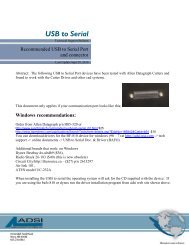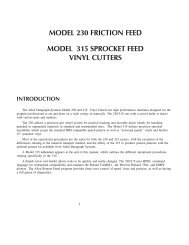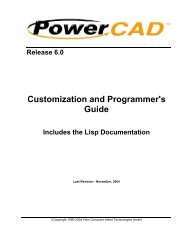ITech Centra Manual - ADSI
ITech Centra Manual - ADSI
ITech Centra Manual - ADSI
Create successful ePaper yourself
Turn your PDF publications into a flip-book with our unique Google optimized e-Paper software.
5.9.4.4 Rotation<br />
In the preview window select DFS origin. This moves the origin to the upper right. This<br />
matches the view you see when you look at the front of the <strong>Centra</strong>. Use the rotate<br />
selection in the properties until the origin of the preview is in the upper right. Select<br />
rotation from (none, 90°, 180°, or 270°).<br />
5.9.4.5 Space between jobs<br />
The space between jobs is the distance between the last cut of the previous frame to the<br />
leading edge of the target of the next frame. In the case of the sample label designed<br />
earlier the space between jobs is 0.050 inch (size of bleed) and the space between prints.<br />
Since we designed the label panel with 0.25 inch between the two rows, it make since to<br />
set the space between labels on the print to 0.25 inch so the total space between jobs<br />
should be set to 0.3. If you want the space between jobs to be the same as the space<br />
between prints you need to add a small cut object at the end of the print.<br />
5.9.4.6 Multiple pen output<br />
If you are using a single color and a single force set multiple pen output to No. If you<br />
want two different forces applied to knife during frame you have to set multiple pen<br />
output to Yes. You can then turn on Send Force to tool and select different forces for<br />
different pen colors.<br />
5.9.5 Cutting label<br />
After you have set the properties click ok to close property window. Then click on the<br />
Cut button to send the job to the finisher. Once correct job is sent to finisher the<br />
computer can be used for other purposes as you can use the copy button on the front<br />
panel to send additional copies of the frame to the finisher. Select copy, use up/down<br />
arrows around select key to select number of copies or select –1 for copy count for count<br />
up mode. Then press select key.<br />
22