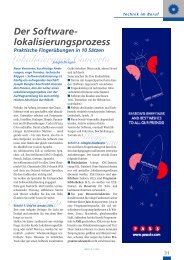SDL Trados Studio Translating and Reviewing ... - Translationzone
SDL Trados Studio Translating and Reviewing ... - Translationzone
SDL Trados Studio Translating and Reviewing ... - Translationzone
Create successful ePaper yourself
Turn your PDF publications into a flip-book with our unique Google optimized e-Paper software.
How to Open a File for Translation from a Project or<br />
Project Package<br />
Assume you have received a project package from your customer that contains files that<br />
need to be translated or reviewed. Follow these steps to open the package <strong>and</strong> start<br />
translating its contents.<br />
Open a Project Package<br />
1. Select Open Package from the St<strong>and</strong>ard toolbar in any view. The Open Package<br />
dialog box is displayed.<br />
If you want to follow along with this part of the exercise, ask another user<br />
of <strong>SDL</strong> <strong>Trados</strong> <strong>Studio</strong> to create a project package that you can use to open<br />
in <strong>SDL</strong> <strong>Trados</strong> <strong>Studio</strong>.<br />
2. Select the project package to be opened <strong>and</strong> click Open. The Open Package<br />
wizard opens on the Review Package Contents page.<br />
3. Click Finish to import the package. The Importing Package page is displayed.<br />
4. If this is the first package for this project that you have ever opened, the Browse<br />
For Folder dialog box is displayed. Select a folder in which you would like to store<br />
the contents of the package <strong>and</strong> click OK. This defaults to a newly created project<br />
folder labeled with the name of the project to which the package is associated.<br />
5. When the import is complete, click Close to close the Open Package wizard. A<br />
project corresponding to the project details in the package has been created <strong>and</strong><br />
opened in <strong>SDL</strong> <strong>Trados</strong> <strong>Studio</strong>.<br />
<strong>Translating</strong> <strong>and</strong> <strong>Reviewing</strong> Documents Quick Start Guide<br />
Page 17