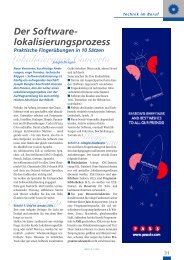SDL Trados Studio Translating and Reviewing ... - Translationzone
SDL Trados Studio Translating and Reviewing ... - Translationzone
SDL Trados Studio Translating and Reviewing ... - Translationzone
Create successful ePaper yourself
Turn your PDF publications into a flip-book with our unique Google optimized e-Paper software.
Rejecting Translations<br />
When you approved the translation in the last step, your cursor was automatically<br />
placed in the next unconfirmed segment which is segment 2.<br />
The current translation for photo printer in segment 2 is Fotodrucker. Assume the<br />
customer has asked you to change the translation to Drucker instead. Reject the<br />
translation so that the translator can change the terminology used in this segment.<br />
4. Press Ctrl+Shift+Enter or click the Reject (Translation Rejected) button<br />
on the Translation <strong>and</strong> Review toolbar to reject the translation.<br />
The segment status is changed to Rejected <strong>and</strong> the following icon is displayed in the<br />
segment status column: .<br />
Inserting Comments<br />
5. Now that you have rejected the translation in segment 2, add a comment to explain<br />
why you have rejected the translation.<br />
In the translation in segment 2, select the term Fotodrucker by highlighting it.<br />
Press Ctrl+Shift+N or right-click <strong>and</strong> select Add Comment from the<br />
shortcut menu. The Add Comment dialog box is displayed.<br />
Complete the dialog box with the selections <strong>and</strong> text below:<br />
Click OK to save <strong>and</strong> add the comment.<br />
<strong>Translating</strong> <strong>and</strong> <strong>Reviewing</strong> Documents Quick Start Guide<br />
Page 35