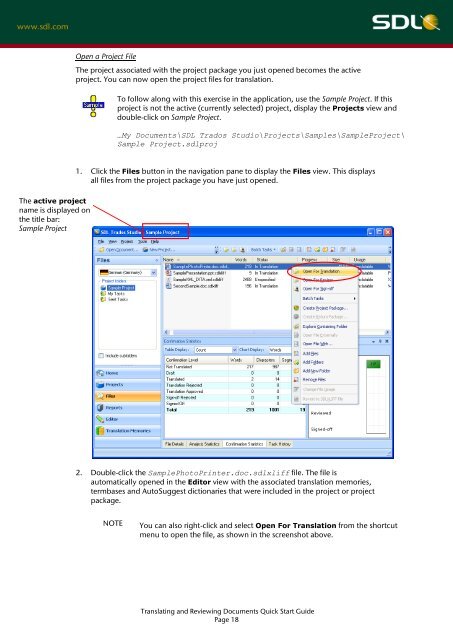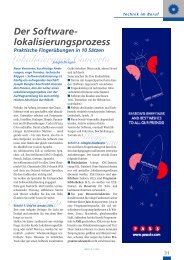SDL Trados Studio Translating and Reviewing ... - Translationzone
SDL Trados Studio Translating and Reviewing ... - Translationzone
SDL Trados Studio Translating and Reviewing ... - Translationzone
You also want an ePaper? Increase the reach of your titles
YUMPU automatically turns print PDFs into web optimized ePapers that Google loves.
The active project<br />
name is displayed on<br />
the title bar:<br />
Sample Project<br />
Open a Project File<br />
The project associated with the project package you just opened becomes the active<br />
project. You can now open the project files for translation.<br />
To follow along with this exercise in the application, use the Sample Project. If this<br />
project is not the active (currently selected) project, display the Projects view <strong>and</strong><br />
double-click on Sample Project.<br />
…My Documents\<strong>SDL</strong> <strong>Trados</strong> <strong>Studio</strong>\Projects\Samples\SampleProject\<br />
Sample Project.sdlproj<br />
1. Click the Files button in the navigation pane to display the Files view. This displays<br />
all files from the project package you have just opened.<br />
2. Double-click the SamplePhotoPrinter.doc.sdlxliff file. The file is<br />
automatically opened in the Editor view with the associated translation memories,<br />
termbases <strong>and</strong> AutoSuggest dictionaries that were included in the project or project<br />
package.<br />
NOTE You can also right-click <strong>and</strong> select Open For Translation from the shortcut<br />
menu to open the file, as shown in the screenshot above.<br />
<strong>Translating</strong> <strong>and</strong> <strong>Reviewing</strong> Documents Quick Start Guide<br />
Page 18