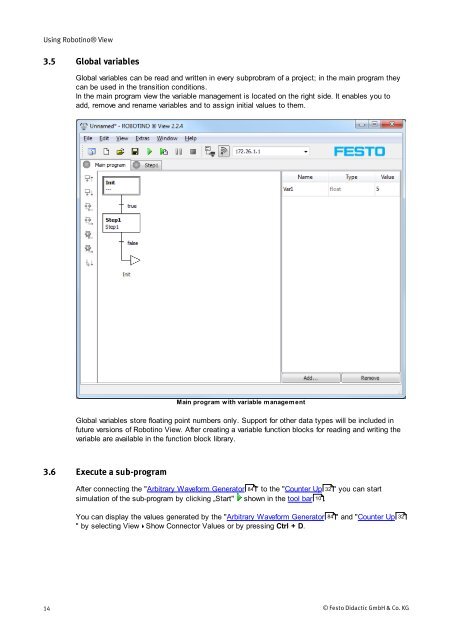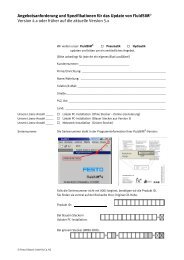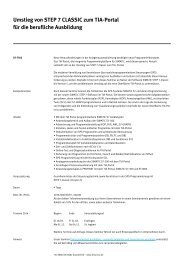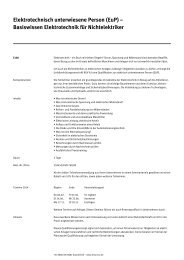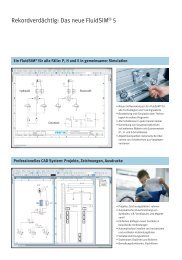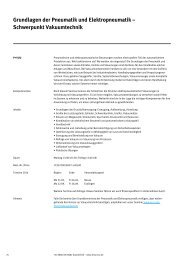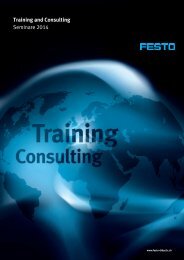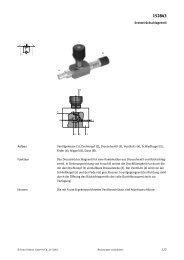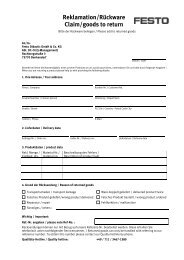- Page 1: Robotino® View2 EN
- Page 5 and 6: Inhalt / Contents / Contenido / Som
- Page 7 and 8: 6.5 Local _________________________
- Page 9 and 10: 1.3 Changing language Welcome Robot
- Page 11 and 12: 2.1.2 Function block library Famili
- Page 13: 3.3 Insert function blocks into sub
- Page 17 and 18: 3.9 Keyboard shortcuts Function Key
- Page 19 and 20: 3.12.1 Browse Robotino Using Roboti
- Page 21 and 22: Using Robotino® View After clickin
- Page 23 and 24: 3.13.1 Robotino firmware installati
- Page 25 and 26: Fig. 1: the complete control progra
- Page 27 and 28: Examples To do that, select the ent
- Page 29 and 30: To add a new step after the alterna
- Page 31 and 32: 4.2.1 Multiplexer 4.2.2 FlipFlop 5
- Page 33 and 34: 5.1.1.1 Dialog 5.1.1.2 Example Func
- Page 35 and 36: Step2 is also 10s active. 5.1.2 Cou
- Page 37 and 38: 5.1.3.2 Example see also Examples L
- Page 39 and 40: 5.1.5.1 Dialog 5.1.5.2 Example Inpu
- Page 41 and 42: 5.1.6.1 Dialog 5.1.6.2 Example 5.1.
- Page 43 and 44: 5.1.8 NAND_FL Function block librar
- Page 45 and 46: 5.1.9.1 Dialog 5.1.9.2 Example 5.1.
- Page 47 and 48: Inputs Type Defau lt Input 1 bool f
- Page 49 and 50: 5.1.14 Sample and hold element Func
- Page 51 and 52: 5.2.1.3.1 Dialog 5.2.1.4 Subtractio
- Page 53 and 54: 5.2.1.5.1 Dialog 5.2.2 Comparison O
- Page 55 and 56: 5.2.2.6 Greater The Output is true,
- Page 57 and 58: Function block library Adding point
- Page 59 and 60: 5.2.3.3.1 Dialog 7 Outputs Output f
- Page 61 and 62: 5.2.4 Arrays The mapping here is y(
- Page 63 and 64: Array float empty Array to be acces
- Page 65 and 66:
5.3.1.3.1 Dialog 5.3.1.4 Norm ... S
- Page 67 and 68:
5.3.2.3 Addition Per element additi
- Page 69 and 70:
5.3.3.5 Rotate lt x float 0 x compo
- Page 71 and 72:
5.4.1.1 Dialog Function block libra
- Page 73 and 74:
5.5.1.1 Dialog ButtonDescription /
- Page 75 and 76:
5.5.1.2 Example Function block libr
- Page 77 and 78:
5.5.2.1 Dialog Selected segment Min
- Page 79 and 80:
5.5.3.1 Dialog Function block libra
- Page 81 and 82:
5.5.4.1 Dialog Output imag e Functi
- Page 83 and 84:
5.5.5.1 Dialog 5.5.5.2 Example Höh
- Page 85 and 86:
5.6.1.1 Dialog The upper part of th
- Page 87 and 88:
5.6.3 Timer Outputs Value float, in
- Page 89 and 90:
5.8 Navigation This category compri
- Page 91 and 92:
Function block library angular velo
- Page 93 and 94:
5.8.2 Constant pose In the input bo
- Page 95 and 96:
5.8.4.1 Dialog 5.8.5 Path composer
- Page 97 and 98:
Function block library Length int 1
- Page 99 and 100:
5.8.7.2 Configuration dialog 2 Func
- Page 101 and 102:
5.8.7.4 Path view Function block li
- Page 103 and 104:
5.8.7.5 Strategy Function block lib
- Page 105 and 106:
5.8.7.6 Example 5.8.8 Obstacle avoi
- Page 107 and 108:
5.9.1.1 Dialog vx float Velocity in
- Page 109 and 110:
In the dialog the slider's range an
- Page 111 and 112:
5.10.1.2 Example 5.10.2 Image Write
- Page 113 and 114:
6.1 Add and edit Devices When creat
- Page 115 and 116:
6.3.2 Dialog manager. The function
- Page 117 and 118:
6.3.3.1.1 Dialog Parameter Descript
- Page 119 and 120:
Outputs m1 float rpm Speed set-poin
- Page 121 and 122:
Devices © Festo Didactic GmbH & Co
- Page 123 and 124:
The values of the transfer function
- Page 125 and 126:
6.3.3.4 I/O connector 6.3.3.4.1 Rel
- Page 127 and 128:
output is 0V. The connector for dig
- Page 129 and 130:
Outputs Type Description Devices Va
- Page 131 and 132:
Inputs Type Unit Defa ult Room numb
- Page 133 and 134:
6.3.3.5.2 Dialog Spot A Intensity o
- Page 135 and 136:
Via the boolean constant (true/fals
- Page 137 and 138:
Closed bool True if the gripper rea
- Page 139 and 140:
Read the position of a joystick's a
- Page 141 and 142:
6.5.2.1.1 Dialog The camera dialog
- Page 143 and 144:
DI_Port_1 digital Input 1 DI_Port_2
- Page 145 and 146:
Bit 0 bool If true the value send t
- Page 147 and 148:
Devices © Festo Didactic GmbH & Co
- Page 149 and 150:
At server side the communication ch
- Page 151 and 152:
6.7.2.1 Dialog Devices Server addre
- Page 153 and 154:
6.8.1.1 Checksum If the message is
- Page 155 and 156:
6.8.2 Dialog 8-11 INT1 of type INT3
- Page 157 and 158:
Devices The writer takes the data t
- Page 159 and 160:
Programming The input value "in" is
- Page 161 and 162:
- A - ABS 55 absolute value 55 add