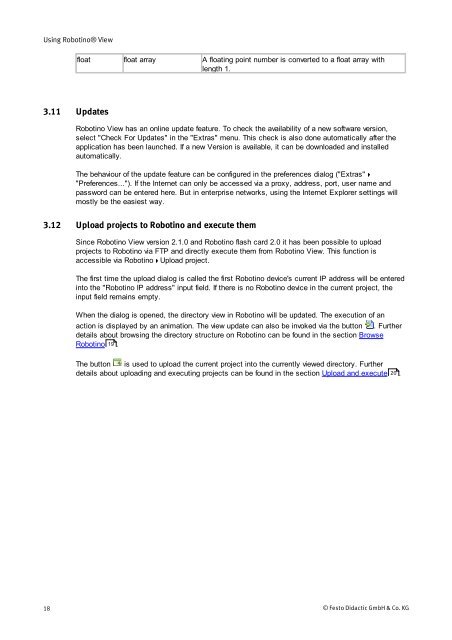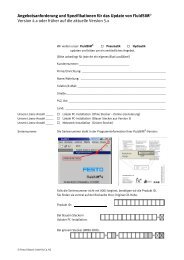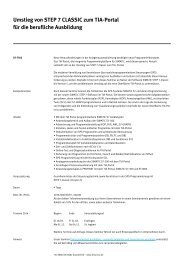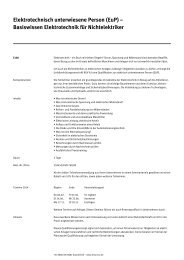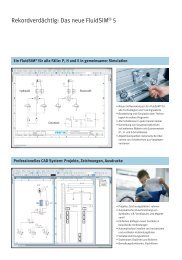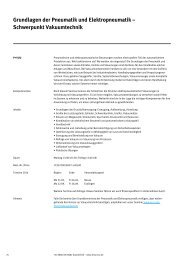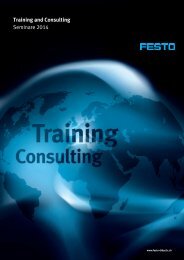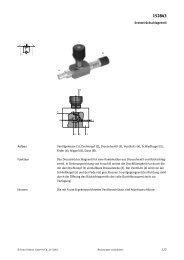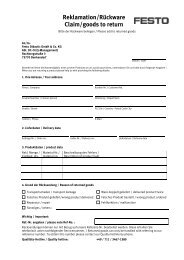You also want an ePaper? Increase the reach of your titles
YUMPU automatically turns print PDFs into web optimized ePapers that Google loves.
Using <strong>Robotino®</strong> View<br />
3.11 Updates<br />
18<br />
float float array A floating point number is converted to a float array with<br />
length 1.<br />
Robotino View has an online update feature. To check the availability of a new software version,<br />
select "Check For Updates" in the "Extras" menu. This check is also done automatically after the<br />
application has been launched. If a new Version is available, it can be downloaded and installed<br />
automatically.<br />
The behaviour of the update feature can be configured in the preferences dialog ("Extras"<br />
"Preferences..."). If the Internet can only be accessed via a proxy, address, port, user name and<br />
password can be entered here. But in enterprise networks, using the Internet Explorer settings will<br />
mostly be the easiest way.<br />
3.12 Upload projects to Robotino and execute them<br />
Since Robotino View version 2.1.0 and Robotino flash card 2.0 it has been possible to upload<br />
projects to Robotino via FTP and directly execute them from Robotino View. This function is<br />
accessible via Robotino Upload project.<br />
The first time the upload dialog is called the first Robotino device's current IP address will be entered<br />
into the "Robotino IP address" input field. If there is no Robotino device in the current project, the<br />
input field remains empty.<br />
When the dialog is opened, the directory view in Robotino will be updated. The execution of an<br />
action is displayed by an animation. The view update can also be invoked via the button . Further<br />
details about browsing the directory structure on Robotino can be found in the section Browse<br />
Robotino 19 .<br />
The button is used to upload the current project into the currently viewed directory. Further<br />
details about uploading and executing projects can be found in the section Upload and execute 20<br />
.<br />
© <strong>Festo</strong> <strong>Didactic</strong> GmbH & Co. KG