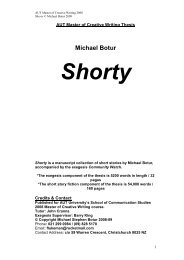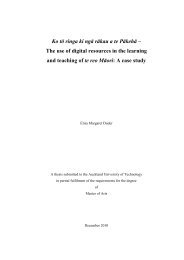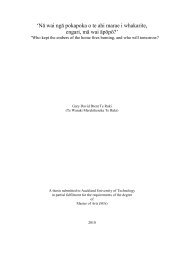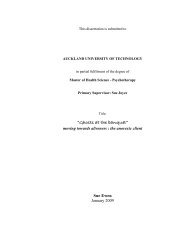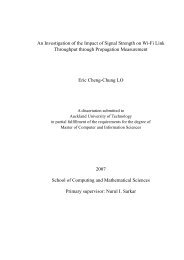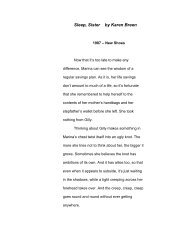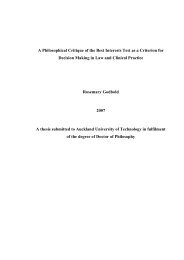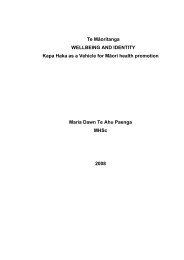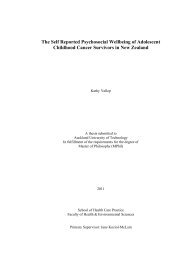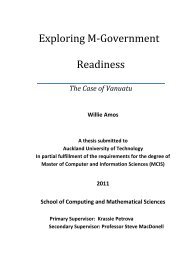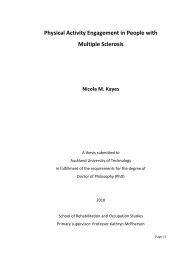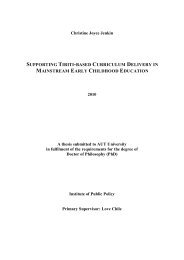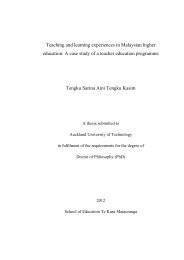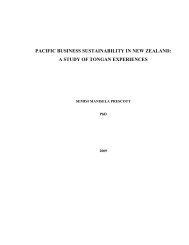- Page 1 and 2:
Evaluating A Selection of Tools for
- Page 3 and 4:
Acknowledgements This thesis has be
- Page 5 and 6:
imaging data when building disk ima
- Page 7 and 8:
2.3.3.1 dcfldd ....................
- Page 9 and 10:
4.3 Research Analysis .............
- Page 11 and 12:
List of Tables Table 2.1: Existing
- Page 13 and 14:
AI Access Interface AM Access Metho
- Page 15 and 16:
SWGDE Scientific Working Group on D
- Page 17 and 18:
NetIntercept Network monitoring and
- Page 19 and 20:
The aim of this chapter is to provi
- Page 21 and 22:
producing unreliable results. Extra
- Page 23 and 24:
1.4 CONCLUSION Chapter 1 is concern
- Page 25 and 26:
forensic software EnCase and Sleuth
- Page 27 and 28:
2.1.2 Investigative Processes And S
- Page 29 and 30:
Preparation Collection Examination
- Page 31 and 32:
13 Investigative Process Model (Fre
- Page 33 and 34:
eaders to have better understanding
- Page 35 and 36:
text or hexadecimal format (Adopted
- Page 37 and 38:
3. Duplicability and Modifiability
- Page 39 and 40:
oth original and duplicate copy of
- Page 41 and 42:
Apache web server and Microsoft Int
- Page 43 and 44:
forensic tools, process or procedur
- Page 45 and 46:
Guo et al. (2009) have proposed a f
- Page 47 and 48:
Table 2.4 Mandatory features of Dis
- Page 49 and 50:
2.3.3.2 dc3dd Dc3dd is another enha
- Page 51 and 52:
area to backup their Proprietary so
- Page 53 and 54:
Also, MBR disks only support four p
- Page 55 and 56:
Table 2.6 Functionalities of Disk I
- Page 57 and 58:
for digital investigation to identi
- Page 59 and 60:
studies and discussions, the requir
- Page 61 and 62:
answered. Details of data collectio
- Page 63 and 64:
experts will be used to narrow down
- Page 65 and 66:
anomalies are analysed to identify
- Page 67 and 68:
esulting acceptance spectrum can be
- Page 69 and 70:
Figure 3.5. Process of evaluation c
- Page 71 and 72:
Stage 1 Understand the discipline o
- Page 73 and 74:
Testing requirements Selected disk
- Page 75 and 76:
Phase 1 Select the software disk im
- Page 77 and 78:
connected to the computer using a P
- Page 79 and 80:
When the acquired images are saved
- Page 81 and 82:
3.4.3 Data Analysis Methods GA is a
- Page 83 and 84:
There are many other types of hardw
- Page 85 and 86:
Main Research Question Sub Question
- Page 87 and 88:
4.1 VARIARTIONS IN RESEARCH SPECIFI
- Page 89 and 90:
4.2.1 Testing Environment Two execu
- Page 91 and 92:
Using program HDAT2, HPA and DCO ar
- Page 93 and 94:
4.2.2.3 TC-03: Acquiring A Hard Dri
- Page 95 and 96:
Table 4.7 TC-06 Result Summary Test
- Page 97 and 98:
FTK Imager successfully verified th
- Page 99 and 100:
Assertions AHS01-03 AFR01-03 AFR01-
- Page 101 and 102:
Helix 3 pro was unable to recover t
- Page 103 and 104:
Helix 3 Pro was not able to read th
- Page 105 and 106:
The method of data analysis is desc
- Page 107 and 108:
4.4 PRESENTATION OF FINDINGS A summ
- Page 109 and 110:
Pass Rates (%) 100.00% 90.00% 80.00
- Page 111 and 112: Pass Rate (%) 100.00% 90.00% 80.00%
- Page 113 and 114: 5.0 INTRODUCTION Chapter 5 Discussi
- Page 115 and 116: tools. For instance, the test case
- Page 117 and 118: their latest FTK Imager release not
- Page 119 and 120: information of the total number of
- Page 121 and 122: Helix 3 Pro presented some usabilit
- Page 123 and 124: Software support is minimum and the
- Page 125 and 126: 2.2.4, forensic software validation
- Page 127 and 128: elease version mounts file systems
- Page 129 and 130: and TC-18, AIR has outperformed oth
- Page 131 and 132: 6.0 INTRODUCTION Chapter 6 Conclusi
- Page 133 and 134: inconsistent with what is stated in
- Page 135 and 136: eginning of and the end of the disk
- Page 137 and 138: 6.4 CONCLUSION The main objective o
- Page 139 and 140: Beebe, N. L., & Clark, J. G. (2005)
- Page 141 and 142: Erbacher, R. F. (2010). Validation
- Page 143 and 144: Kunda, D., & Brooks, L. (1999). App
- Page 145 and 146: Payne, C. (2002). On the Security o
- Page 147 and 148: Smith, R. (2009). Make the most of
- Page 149 and 150: Cases Daubert v. Merrell Dow Pharma
- Page 151 and 152: Appendix 2 - Testing requirements 1
- Page 153 and 154: 06 format should contain same data
- Page 155 and 156: Test Cases Description Assertions f
- Page 157 and 158: Assertions for Fundamental Requirem
- Page 159 and 160: TSP-AIC-10 TSP-AIC-11 image file fo
- Page 161: 4.1 Drive Reset (Common in most Tes
- Page 165 and 166: 7. Keep setting “noerror, sync”
- Page 167 and 168: Appendix 6 - Gap Analysis Matrix 15
- Page 169 and 170: Image Creation (IC) Function Requir
- Page 171 and 172: Appendix 7 - Disk Imaging Tools Tes
- Page 173 and 174: FTK Imager 2.9.0.1385 (Release Date
- Page 175 and 176: FTK Imager 2.9.0.1385 (Release Date
- Page 177 and 178: Source Device: Drive Setup: Log hig
- Page 179 and 180: Log highlights: Results by assertio
- Page 181 and 182: 1.6 TC-02-FAT16 FTK Imager 2.9.0.13
- Page 183 and 184: Source Device: Drive Setup: Partiti
- Page 185 and 186: Log highlights: Results by assertio
- Page 187 and 188: 1.10 TC-02-HFS+ FTK Imager 2.9.0.13
- Page 189 and 190: Source Device: Drive Setup: Partiti
- Page 191 and 192: 1.12 TC-03-DCO FTK Imager 2.9.0.138
- Page 193 and 194: 1.13 TC-05-DD FTK Imager 2.9.0.1385
- Page 195 and 196: 1.14 TC-05-Smart FTK Imager 2.9.0.1
- Page 197 and 198: Source Device: Drive Setup: Partiti
- Page 199 and 200: Drive Setup: Log highlights: Result
- Page 201 and 202: Results by assertion: FTK Imager 2.
- Page 203 and 204: 1.19 TC-10-CorruptImage FTK Imager
- Page 205 and 206: Results by assertion: FTK Imager 2.
- Page 207 and 208: 1.21 TC-11-E01_Smart FTK Imager 2.9
- Page 209 and 210: Source Device: Drive Setup: Partiti
- Page 211 and 212: Log highlights: Results by assertio
- Page 213 and 214:
1.25 TC-11-Smart_E01 FTK Imager 2.9
- Page 215 and 216:
Source Device: Drive Setup: Partiti
- Page 217 and 218:
Source Device: Drive Setup: Partiti
- Page 219 and 220:
Results by assertion: FTK Imager 2.
- Page 221 and 222:
Results by assertion: verified FTK
- Page 223 and 224:
FTK Imager 2.9.0.1385 (Release Date
- Page 225 and 226:
FTK Imager 2.9.0.1385 (Release Date
- Page 227 and 228:
Helix3 Pro R3 (Release Date: 30 th
- Page 229 and 230:
Results by assertion: Helix3 Pro R3
- Page 231 and 232:
2.3. TC-02-NTFS Helix3 Pro R3 (Rele
- Page 233 and 234:
Source Device: Drive Setup: Partiti
- Page 235 and 236:
Device: Serial Number: 6PS2CA4Z Sec
- Page 237 and 238:
Partition Table: Log highlights: Re
- Page 239 and 240:
Log highlights: Results by assertio
- Page 241 and 242:
Results by assertion: Helix3 Pro R3
- Page 243 and 244:
Source Device: Drive Setup: Partiti
- Page 245 and 246:
2.11. TC-03-DCO Helix3 Pro R3 (Rele
- Page 247 and 248:
2.12. TC-05-EnCase6 Helix3 Pro R3 (
- Page 249 and 250:
2.13. TC-06-UNC Helix3 Pro R3 (Rele
- Page 251 and 252:
2.14. TC-07-InsufficientSpace & TC-
- Page 253 and 254:
Helix3 Pro R3 (Release Date: 30 th
- Page 255 and 256:
Source Device: Drive Setup: Partiti
- Page 257 and 258:
Results by assertion: Helix3 Pro R3
- Page 259 and 260:
Results by assertion: Helix3 Pro R3
- Page 261 and 262:
Helix3 Pro R3 (Release Date: 30 th
- Page 263 and 264:
Source Device: Drive Setup: Partiti
- Page 265 and 266:
Drive Setup: Partition Table (GPT d
- Page 267 and 268:
Helix3 Pro R3 (Release Date: 30 th
- Page 269 and 270:
AIR 2.0.0 (Release Date: 17th, Feb
- Page 271 and 272:
Log highlights: Results by assertio
- Page 273 and 274:
3.3. TC-02-NTFS Test Case TC-02-NTF
- Page 275 and 276:
3.4. TC-02-Ext2 AIR 2.0.0 (Release
- Page 277 and 278:
3.5. TC-02-Ext3 AIR 2.0.0 (Release
- Page 279 and 280:
3.6. TC-02-FAT16 Test Case TC-02-FA
- Page 281 and 282:
Source Device: Drive Setup: Partiti
- Page 283 and 284:
Source Device: Drive Setup: Partiti
- Page 285 and 286:
Results by assertion: AIR 2.0.0 (Re
- Page 287 and 288:
AIR 2.0.0 (Release Date: 17th, Feb
- Page 289 and 290:
AIR 2.0.0 (Release Date: 17th, Feb
- Page 291 and 292:
AIR 2.0.0 (Release Date: 17th, Feb
- Page 293 and 294:
Log highlights: Results by assertio
- Page 295 and 296:
Results by assertion: AIR 2.0.0 (Re
- Page 297 and 298:
Results by assertion: AIR 2.0.0 (Re
- Page 299 and 300:
3.17. TC-13 Overlapping Partitions
- Page 301 and 302:
Partition Table: Log highlights: Re
- Page 303 and 304:
Results by assertion: AIR 2.0.0 (Re
- Page 305 and 306:
3.21. TC-16-02 Acquire a GPT disk A
- Page 307 and 308:
Source Device: Drive Setup: Partiti
- Page 309:
Partition Table: Log highlights: Re