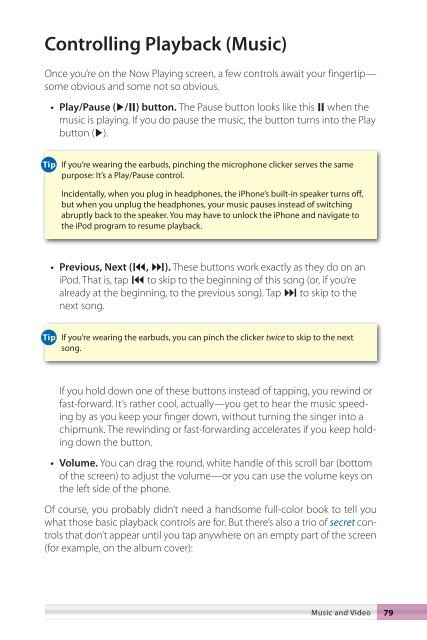- Page 1 and 2:
“Pogue, the New York Times comput
- Page 3 and 4:
iPhone The Missing Manual
- Page 5 and 6:
Contents The Missing Credits . . .
- Page 7 and 8:
Cookies, Cache, and Other Security
- Page 9 and 10:
The Missing Credits David Pogue (au
- Page 11 and 12:
• Windows Vista: The Missing Manu
- Page 13 and 14:
Introduction You can say the iPhone
- Page 15 and 16:
• • connection or via AT&T’s
- Page 17 and 18:
1 The Guided Tour If you had never
- Page 19 and 20:
• If you change your mind about t
- Page 21 and 22:
huge reason that Apple chose AT&T a
- Page 23 and 24:
Screen Icons Here’s a roundup of
- Page 25 and 26:
Some beginners forget that the Home
- Page 27 and 28:
speaker, the microphone, and the 30
- Page 29 and 30:
Tap You’ll do a lot of tapping on
- Page 31 and 32:
Double-Tap Double-tapping is actual
- Page 33 and 34:
• The iPhone has a Caps Lock feat
- Page 35 and 36:
• • So you can save time by del
- Page 37 and 38:
In fact, you can type any of the pu
- Page 39 and 40: You recharge the iPhone by seating
- Page 41 and 42: 2 Phone Calls As you probably know,
- Page 43 and 44: • • Tap a name or number to dia
- Page 45 and 46: Multitasking Don’t forget, by the
- Page 47 and 48: When you’re finished, tap Hide Ke
- Page 49 and 50: Whenever you’re on two calls at o
- Page 51 and 52: Your iPhone’s own phone number ap
- Page 53 and 54: ➌ Type the person’s name. See p
- Page 55 and 56: In either case, you wind up with th
- Page 57 and 58: To zap someone, tap the name in the
- Page 59 and 60: The Favorites list holds 20 numbers
- Page 61 and 62: • • If so, the Call Details scr
- Page 63 and 64: If you, a person in Oprah’s tax b
- Page 65 and 66: 3 Fancy Phone Tricks Once you’ve
- Page 67 and 68: • this option. It’s a prerecord
- Page 69 and 70: • • Greeting. Tap this button (
- Page 71 and 72: • • • As with email, the reci
- Page 73 and 74: The Text List What’s cool is that
- Page 75 and 76: Address it by tapping the + button,
- Page 77 and 78: Of course, the iPhone itself doesn
- Page 79 and 80: The only thing worth noting about t
- Page 81 and 82: Bluetooth equipment. If all goes we
- Page 83 and 84: 4 Music and Video Of the iPhone’s
- Page 85 and 86: • • • To start playing a song
- Page 87 and 88: • • • the 1600s,”“Kazoo C
- Page 89: So what, exactly, is Cover Flow for
- Page 93 and 94: To hide the slider, Loop, and Shuff
- Page 95 and 96: • • • Play/Pause (÷/¿). The
- Page 97 and 98: Fortunately, if this effect winds u
- Page 99 and 100: • When you’re finished, tap Don
- Page 101 and 102: 5 Photos and Camera This is a short
- Page 103 and 104: Next is Photo Library, which means
- Page 105 and 106: • pixel originals of pictures you
- Page 107 and 108: • • • Send icon. Tap the icon
- Page 109 and 110: Photos by Email—and by Text Messa
- Page 111 and 112: Ah, but this is why you bought an i
- Page 113 and 114: All the same, the camera is capable
- Page 115 and 116: The Camera Roll screen shows, at th
- Page 117 and 118: 6 Getting Online The iPhone’s con
- Page 119 and 120: Just how much faster is Wi-Fi than
- Page 121 and 122: your work by bounding in, wagging,
- Page 123 and 124: in the Safari Web browser, the mess
- Page 125 and 126: 7 The Web The Web on the iPhone loo
- Page 127 and 128: • • • • • • ± (Add Boo
- Page 129 and 130: • Double-tap. Safari is intellige
- Page 131 and 132: The Address bar is the strip at the
- Page 133 and 134: you’ve visited them recently). If
- Page 135 and 136: Editing Bookmarks and Folders It’
- Page 137 and 138: Once the History list appears, just
- Page 139 and 140: Searching the Web You might have no
- Page 141 and 142:
• • • • BBC News. You can f
- Page 143 and 144:
• You can open a third window, an
- Page 145 and 146:
The cache is a little patch of the
- Page 147 and 148:
8 Email You ain’t never seen emai
- Page 149 and 150:
Now you land on the account-informa
- Page 151 and 152:
These account types require more se
- Page 153 and 154:
• • Outlook. Choose ToolsÆE-ma
- Page 155 and 156:
• • Little League, Old Stuff, w
- Page 157 and 158:
Use the Return key to create blank
- Page 159 and 160:
for the pleasure of watching the an
- Page 161 and 162:
might need only occasionally. They
- Page 163 and 164:
of letters of the name or email add
- Page 165 and 166:
Signatures A signature is a bit of
- Page 167 and 168:
on “Leave a copy of retrieved mes
- Page 169 and 170:
desktop email program, you may get
- Page 171 and 172:
To set up your VPN connection, visi
- Page 173 and 174:
9 Maps and Apps Your Home screen is
- Page 175 and 176:
• • Day shows the appointments
- Page 177 and 178:
• Then tap Ends, and repeat the p
- Page 179 and 180:
• Notes. Here’s your chance to
- Page 181 and 182:
that, coincidentally, is playable o
- Page 183 and 184:
once you’ve tapped More to see th
- Page 185 and 186:
Finally, there’s a Î button at t
- Page 187 and 188:
• • Add a stock by tapping the
- Page 189 and 190:
two fingers (page 18) to magnify or
- Page 191 and 192:
That pushpin business also comes in
- Page 193 and 194:
Driving Directions If you tap the !
- Page 195 and 196:
Traffi c No, the iPhone doesn’t h
- Page 197 and 198:
When you tap Search, you’re shown
- Page 199 and 200:
major city. As you type, a scrollin
- Page 201 and 202:
• • Label. Tap to give this ala
- Page 203 and 204:
While the digits are flying by, you
- Page 205 and 206:
And what is the number in memory? P
- Page 207 and 208:
10 iTunes for iPhoners For the five
- Page 209 and 210:
Here’s the basic rule of using iT
- Page 211 and 212:
From now on, if you don’t want th
- Page 213 and 214:
Audiobooks Some people like the sou
- Page 215 and 216:
That nice iTunes even gives you som
- Page 217 and 218:
• Audio formats like MP3, AAC, pr
- Page 219 and 220:
11 Syncing the iPhone When you get
- Page 221 and 222:
In that case, you can stop the auto
- Page 223 and 224:
Syncing Music and Audio Books The i
- Page 225 and 226:
Click it to look it over, if you li
- Page 227 and 228:
If you want only some of the albums
- Page 229 and 230:
Windows Vista • Windows XP Scroll
- Page 231 and 232:
Windows Mail Windows Mail, included
- Page 233 and 234:
It’s trickier on the PC version o
- Page 235 and 236:
Outlook 2003/2007 Calendar (Windows
- Page 237 and 238:
information to the iPhone, so that
- Page 239 and 240:
Conflicts If you use only one machi
- Page 241 and 242:
the phone: Contacts, Calendars, Mai
- Page 243 and 244:
12 Add-Ons: Accessories and Web App
- Page 245 and 246:
• gOffice for iPhone. Believe it
- Page 247 and 248:
• • Tap a product category to s
- Page 249 and 250:
• • The iPhone is also a phone,
- Page 251 and 252:
Earphones If you’ve ditched your
- Page 253 and 254:
13 Settings Your iPhone is a full-b
- Page 255 and 256:
• • Choose a Network. Here, you
- Page 257 and 258:
• • Call Time. These two statis
- Page 259 and 260:
• • Brightness slider. Drag the
- Page 261 and 262:
• • About. Tapping this item op
- Page 263 and 264:
house or the office, or to protect
- Page 265 and 266:
Ordinarily, every time you type som
- Page 267 and 268:
• • Signature. A signature, of
- Page 269 and 270:
• • ing to call in. But if you
- Page 271 and 272:
• iPod Clear Cache. See page 259.
- Page 273 and 274:
A Setup and Signup The iPhone stand
- Page 275 and 276:
• If that’s what you want, fill
- Page 277 and 278:
• • • • Billing Information
- Page 279 and 280:
And that’s the ball game. You now
- Page 281 and 282:
B Troubleshooting and Maintenance T
- Page 283 and 284:
• your stuff—all of it. Music,
- Page 285 and 286:
Turns out this is a software bug, n
- Page 287 and 288:
But when you’re out and about, an
- Page 289 and 290:
Warranty and Repair The iPhone come
- Page 291 and 292:
• • • • them in one fell sw
- Page 293 and 294:
.Mac accounts, 136-139 802.11 netwo
- Page 295 and 296:
cradle see charging dock currency s
- Page 297 and 298:
phone features, 29-52 photos, 89-10
- Page 299 and 300:
phone features, 29-52 answering cal
- Page 301 and 302:
speed dial see Favorites list sprea
- Page 303 and 304:
Safari tour, 114-115 scrolling fram
- Page 305 and 306:
The book that should have been in t