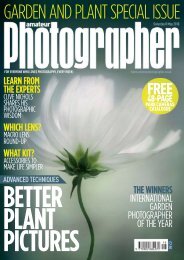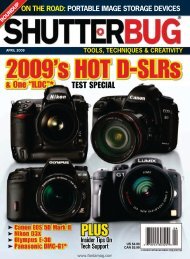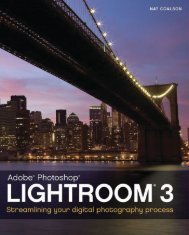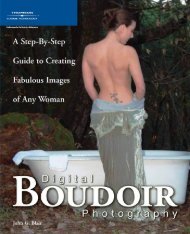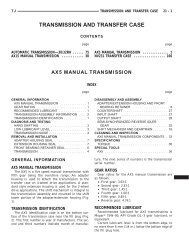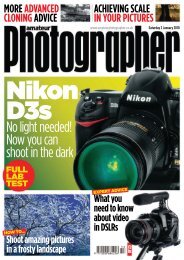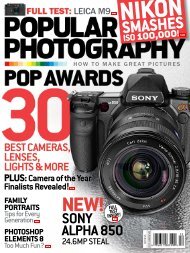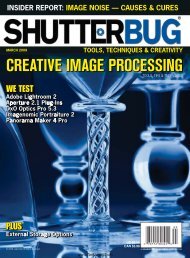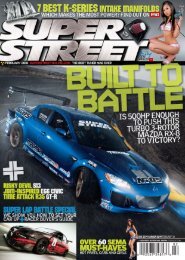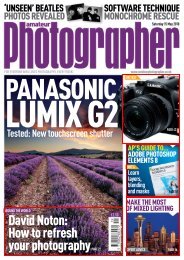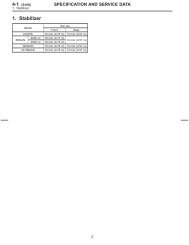NEW - Ken Gilbert
NEW - Ken Gilbert
NEW - Ken Gilbert
You also want an ePaper? Increase the reach of your titles
YUMPU automatically turns print PDFs into web optimized ePapers that Google loves.
NATURE<br />
€ SHALLOWS OF THE GREAT SALT LAKE, UT<br />
To keep the high-key effect, the graph was placed<br />
to the right side of the histogram. Same equipment<br />
as previous spread; 1/250 sec at f/22, ISO 100.<br />
Photoshop. Photoshop versions CS3 and higher<br />
offer automated HDR blending, as do other<br />
programs such as Photomatix Pro from HDRsoft.<br />
With automated HDR, combining fi ve to nine<br />
exposures taken at 2/3-stop intervals works well.<br />
nFine-tuning tips<br />
Expose to the right: Digital sensors can<br />
distinguish between much fi ner variances in<br />
highlights than in shadows, capturing more detail<br />
on the right side of the histogram. And there’s<br />
a greater risk of visible noise on the histogram’s<br />
left, where an incorrect reading will be more<br />
pronounced. So by exposing to push the curve<br />
as far to the right side as possible, without going<br />
over the edge, you can maximize detail while<br />
minimizing noise.<br />
When you do this, the image on the<br />
camera’s LCD may seem much brighter than<br />
you want, so you may need to fi x this later. I<br />
highly recommend shooting RAW images and<br />
correcting exposure during conversion. When<br />
you shoot JPEGs, exposing to the right boosts<br />
the risk of lost highlight detail.<br />
Silhouettes and high-key images: You shouldn’t<br />
always fi t both tails of the histogram neatly within<br />
the horizontal axis—for instance, if you want<br />
deep blacks or pure whites in the fi nal image.<br />
For a silhouette, where the foreground object is<br />
rendered completely black while the background<br />
maintains detail, shift the exposure so that the<br />
histogram is clipped on the left side but retains<br />
detail throughout the rest of the range.<br />
Conversely, when you want very bright objects<br />
to appear pure white, allow the histogram to be<br />
clipped on the right side. The image (bottom<br />
left) of the sun rising through a foggy shroud is<br />
a good example: Although a fairly large portion<br />
“SUBWAY” POOLS IN ZION NATIONAL<br />
PARK, UT Highlight and shadow detail could not<br />
both be maintained in a single exposure. So two<br />
exposures, one for the highlights (8 sec at f/16, ISO<br />
100) and another for the shadows (25 sec at f/16),<br />
were combined in Adobe Photoshop CS4, resulting<br />
in the histogram shown. Tripod-mounted Canon<br />
EOS 5D with 14–40mm f/4L Canon EF lens, with<br />
circular polarizer to suppress water refl ections.<br />
€ MORNING FOG, CARBON COUNTY, UT<br />
In this instance, the histogram graph was allowed<br />
to spill over on the right-hand (overexposure) side<br />
to render the sun as a spectral highlight. Tripodmounted<br />
Canon EOS 5D with 24–105mm f/4L Canon<br />
EF lens; 1/250 sec at f/16, ISO 100.<br />
26 POP PHOTO MAY 2009