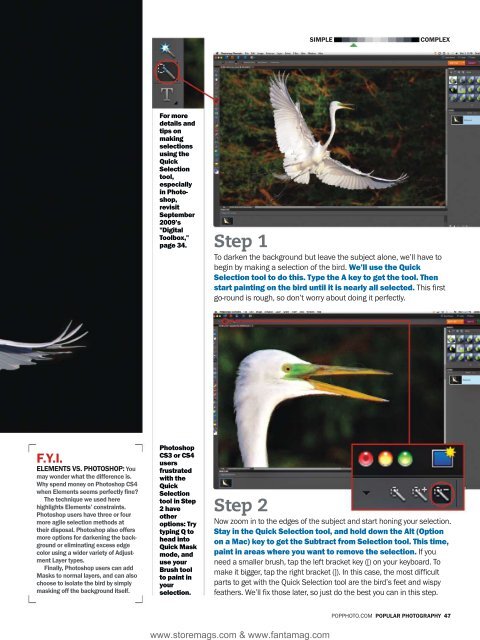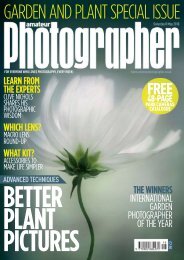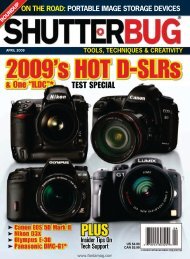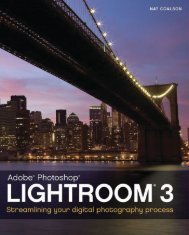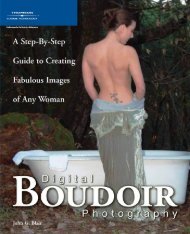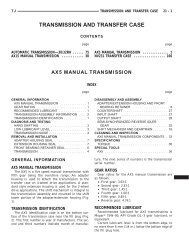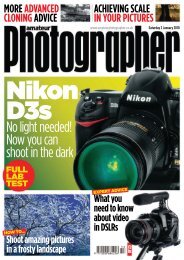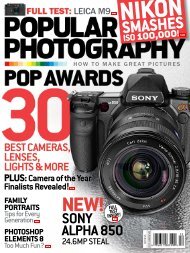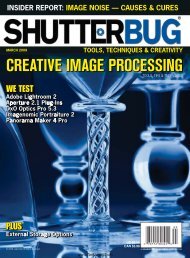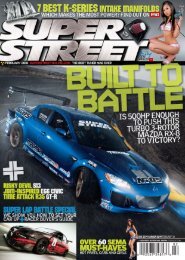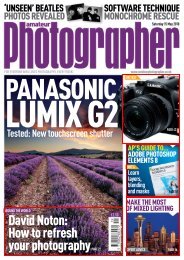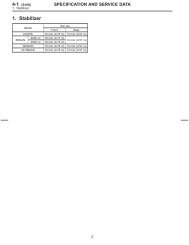photo - Ken Gilbert
photo - Ken Gilbert
photo - Ken Gilbert
You also want an ePaper? Increase the reach of your titles
YUMPU automatically turns print PDFs into web optimized ePapers that Google loves.
f.y.i.<br />
elements vs. <strong>photo</strong>shop: you<br />
may wonder what the difference is.<br />
why spend money on <strong>photo</strong>shop cs4<br />
when elements seems perfectly fine?<br />
the technique we used here<br />
highlights elements’ constraints.<br />
<strong>photo</strong>shop users have three or four<br />
more agile selection methods at<br />
their disposal. <strong>photo</strong>shop also offers<br />
more options for darkening the background<br />
or eliminating excess edge<br />
color using a wider variety of Adjustment<br />
layer types.<br />
finally, <strong>photo</strong>shop users can add<br />
masks to normal layers, and can also<br />
choose to isolate the bird by simply<br />
masking off the background itself.<br />
For more<br />
details and<br />
tips on<br />
making<br />
selections<br />
using the<br />
Quick<br />
Selection<br />
tool,<br />
especially<br />
in Photo-<br />
shop,<br />
revisit<br />
September<br />
2009’s<br />
"Digital<br />
Toolbox,"<br />
page 34.<br />
Photoshop<br />
CS3 or CS4<br />
users<br />
frustrated<br />
with the<br />
Quick<br />
Selection<br />
tool in Step<br />
2 have<br />
other<br />
options: Try<br />
typing Q to<br />
head into<br />
Quick Mask<br />
mode, and<br />
use your<br />
Brush tool<br />
to paint in<br />
your<br />
selection.<br />
simple complex<br />
Step 1<br />
To darken the background but leave the subject alone, we’ll have to<br />
begin by making a selection of the bird. We’ll use the Quick<br />
Selection tool to do this. Type the A key to get the tool. Then<br />
start painting on the bird until it is nearly all selected. This first<br />
go-round is rough, so don’t worry about doing it perfectly.<br />
Step 2<br />
now zoom in to the edges of the subject and start honing your selection.<br />
Stay in the Quick Selection tool, and hold down the Alt (Option<br />
on a Mac) key to get the Subtract from Selection tool. This time,<br />
paint in areas where you want to remove the selection. If you<br />
need a smaller brush, tap the left bracket key ([) on your keyboard. To<br />
make it bigger, tap the right bracket (]). In this case, the most difficult<br />
parts to get with the Quick Selection tool are the bird’s feet and wispy<br />
feathers. We’ll fix those later, so just do the best you can in this step.<br />
www.storemags.com & www.fantamag.com<br />
PoPPhoTo.CoM populAr <strong>photo</strong>grAphy 47