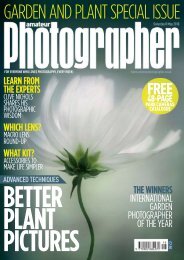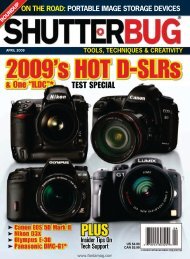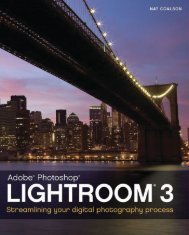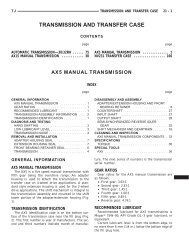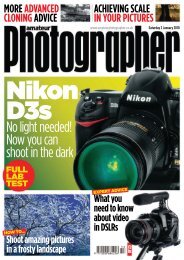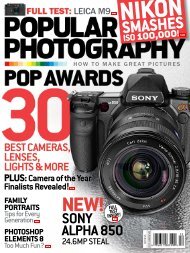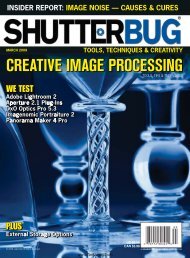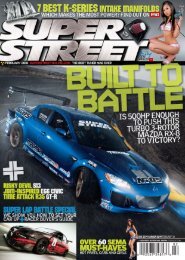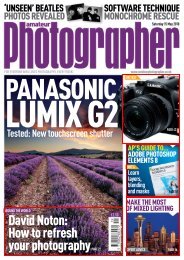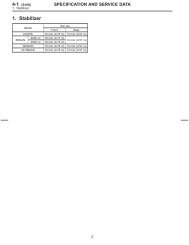Digital Boudoir Photography : A Step-by-step Guide to ... - Ken Gilbert
Digital Boudoir Photography : A Step-by-step Guide to ... - Ken Gilbert
Digital Boudoir Photography : A Step-by-step Guide to ... - Ken Gilbert
Create successful ePaper yourself
Turn your PDF publications into a flip-book with our unique Google optimized e-Paper software.
60 <strong>Digital</strong> <strong>Boudoir</strong> <strong>Pho<strong>to</strong>graphy</strong><br />
<strong>Step</strong> 13: <strong>Digital</strong> Image Processing<br />
Memory card in a card reader.<br />
What does “digital image processing” mean? In the old days of film, if you wanted <strong>to</strong><br />
process your images, you had <strong>to</strong> load the images on<strong>to</strong> a reel and put it in<strong>to</strong> a tank, all<br />
in <strong>to</strong>tal darkness. After that you could turn on the lights and begin adding various<br />
chemicals and, keeping the temperature constant, agitate the tank <strong>to</strong> keep the chemicals<br />
mixed. Finally, you would hang up the film <strong>to</strong> dry. Once it was dry, you would<br />
cut the film, make a contact sheet, number it, and you<br />
were ready <strong>to</strong> begin printing. We will do the same here,<br />
except using digital techniques. The goal is <strong>to</strong> have<br />
your images ready for printing.<br />
The simple <strong>step</strong>s in digital are downloading the image,<br />
numbering it, backing it up, and organizing your<br />
images. These are all very similar <strong>to</strong> the things done<br />
with film.<br />
First you need <strong>to</strong> download your images. This means<br />
transferring them from your memory card or camera<br />
on<strong>to</strong> the hard drive of your computer. As suggested<br />
under <strong>Step</strong> 3, “Selecting Equipment,” it is easier and<br />
less prone <strong>to</strong> error if you use a card reader <strong>to</strong> do the<br />
downloading rather than attaching your camera <strong>to</strong> the<br />
computer. Simply remove the memory card from the<br />
camera, place it in<strong>to</strong> the reader, and watch it show up<br />
on your desk<strong>to</strong>p. Make a new folder and name it<br />
appropriately. One suggestion is <strong>to</strong> use the date and a<br />
short description. If you use the date as YYMMDD<br />
(for example, 060315 means March 15, 2006), then<br />
they will au<strong>to</strong>matically sort in date order. So the complete name would be: “060315-<br />
Susan beach.” If you have more than one session or location on your memory card, set<br />
up folders for each. Then simply drag the pho<strong>to</strong>graphs from the memory card on the<br />
desk<strong>to</strong>p in<strong>to</strong> the various folders.<br />
Eject the memory card from your desk<strong>to</strong>p. Do not erase or reformat the card on your<br />
computer. Check that the pho<strong>to</strong>graphs transferred okay <strong>by</strong> looking at them with your<br />
image software. You need <strong>to</strong> consider whether you want <strong>to</strong> renumber your images.<br />
Some pho<strong>to</strong>graphers will simply use the number assigned <strong>by</strong> the camera. It might be<br />
something like “DSCF7479.” Others will change it slightly <strong>by</strong> adding letters that refer<br />
<strong>to</strong> the session, such as “Susan01-7479” (Susan01 means the first session with Susan).<br />
Finally, others will rename the images entirely <strong>to</strong> something like “Susan01-001,”<br />
“Susan01-002,” and so on. Choose the one that works best for you and renumber the<br />
images if you’d like. Many image programs, such as Pho<strong>to</strong>shop, have a renumbering<br />
feature built-in. If not, there are a number of programs available for PC and for Mac<br />
that will enable you <strong>to</strong> renumber easily.