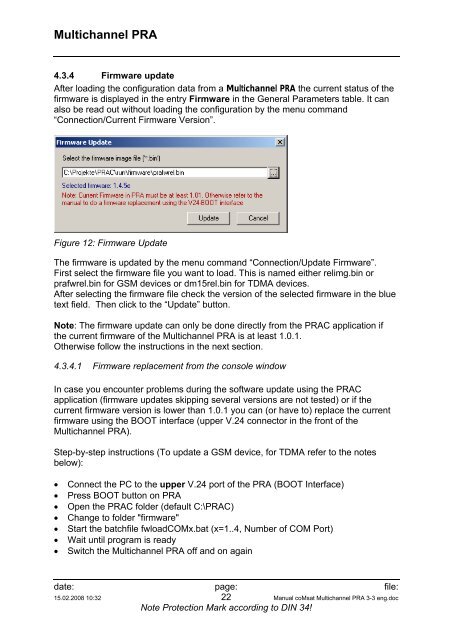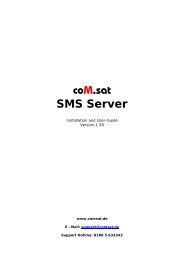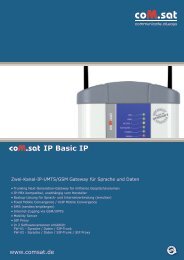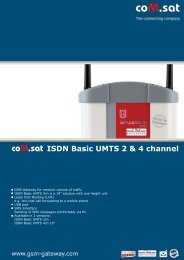coMsat Multichannel PRA
coMsat Multichannel PRA
coMsat Multichannel PRA
You also want an ePaper? Increase the reach of your titles
YUMPU automatically turns print PDFs into web optimized ePapers that Google loves.
<strong>Multichannel</strong> <strong>PRA</strong><br />
4.3.4 Firmware update<br />
After loading the configuration data from a <strong>Multichannel</strong> <strong>PRA</strong> the current status of the<br />
firmware is displayed in the entry Firmware in the General Parameters table. It can<br />
also be read out without loading the configuration by the menu command<br />
“Connection/Current Firmware Version”.<br />
Figure 12: Firmware Update<br />
The firmware is updated by the menu command “Connection/Update Firmware”.<br />
First select the firmware file you want to load. This is named either relimg.bin or<br />
prafwrel.bin for GSM devices or dm15rel.bin for TDMA devices.<br />
After selecting the firmware file check the version of the selected firmware in the blue<br />
text field. Then click to the “Update” button.<br />
Note: The firmware update can only be done directly from the <strong>PRA</strong>C application if<br />
the current firmware of the <strong>Multichannel</strong> <strong>PRA</strong> is at least 1.0.1.<br />
Otherwise follow the instructions in the next section.<br />
4.3.4.1 Firmware replacement from the console window<br />
In case you encounter problems during the software update using the <strong>PRA</strong>C<br />
application (firmware updates skipping several versions are not tested) or if the<br />
current firmware version is lower than 1.0.1 you can (or have to) replace the current<br />
firmware using the BOOT interface (upper V.24 connector in the front of the<br />
<strong>Multichannel</strong> <strong>PRA</strong>).<br />
Step-by-step instructions (To update a GSM device, for TDMA refer to the notes<br />
below):<br />
• Connect the PC to the upper V.24 port of the <strong>PRA</strong> (BOOT Interface)<br />
• Press BOOT button on <strong>PRA</strong><br />
• Open the <strong>PRA</strong>C folder (default C:\<strong>PRA</strong>C)<br />
• Change to folder "firmware"<br />
• Start the batchfile fwloadCOMx.bat (x=1..4, Number of COM Port)<br />
• Wait until program is ready<br />
• Switch the <strong>Multichannel</strong> <strong>PRA</strong> off and on again<br />
date: page: file:<br />
15.02.2008 10:32 22 Manual <strong>coMsat</strong> <strong>Multichannel</strong> <strong>PRA</strong> 3-3 eng.doc<br />
Note Protection Mark according to DIN 34!