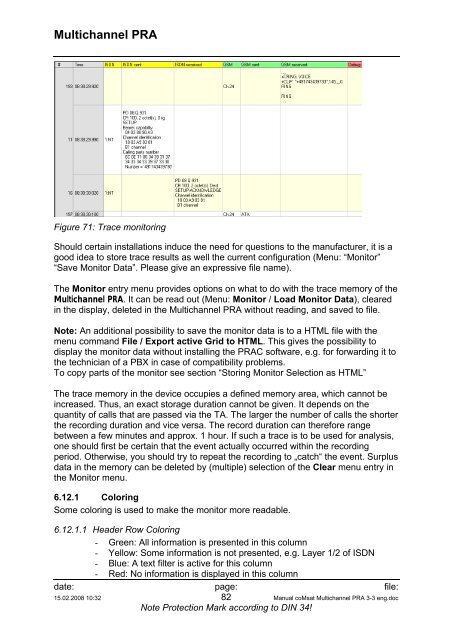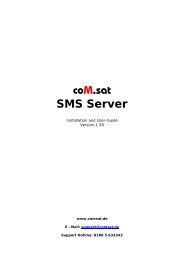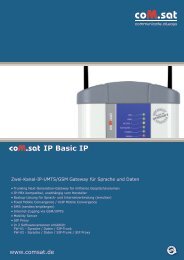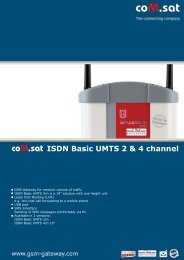coMsat Multichannel PRA
coMsat Multichannel PRA
coMsat Multichannel PRA
You also want an ePaper? Increase the reach of your titles
YUMPU automatically turns print PDFs into web optimized ePapers that Google loves.
<strong>Multichannel</strong> <strong>PRA</strong><br />
Figure 71: Trace monitoring<br />
Should certain installations induce the need for questions to the manufacturer, it is a<br />
good idea to store trace results as well the current configuration (Menu: “Monitor”<br />
“Save Monitor Data”. Please give an expressive file name).<br />
The Monitor entry menu provides options on what to do with the trace memory of the<br />
<strong>Multichannel</strong> <strong>PRA</strong>. It can be read out (Menu: Monitor / Load Monitor Data), cleared<br />
in the display, deleted in the <strong>Multichannel</strong> <strong>PRA</strong> without reading, and saved to file.<br />
Note: An additional possibility to save the monitor data is to a HTML file with the<br />
menu command File / Export active Grid to HTML. This gives the possibility to<br />
display the monitor data without installing the <strong>PRA</strong>C software, e.g. for forwarding it to<br />
the technician of a PBX in case of compatibility problems.<br />
To copy parts of the monitor see section “Storing Monitor Selection as HTML”<br />
The trace memory in the device occupies a defined memory area, which cannot be<br />
increased. Thus, an exact storage duration cannot be given. It depends on the<br />
quantity of calls that are passed via the TA. The larger the number of calls the shorter<br />
the recording duration and vice versa. The record duration can therefore range<br />
between a few minutes and approx. 1 hour. If such a trace is to be used for analysis,<br />
one should first be certain that the event actually occurred within the recording<br />
period. Otherwise, you should try to repeat the recording to „catch“ the event. Surplus<br />
data in the memory can be deleted by (multiple) selection of the Clear menu entry in<br />
the Monitor menu.<br />
6.12.1 Coloring<br />
Some coloring is used to make the monitor more readable.<br />
6.12.1.1 Header Row Coloring<br />
- Green: All information is presented in this column<br />
- Yellow: Some information is not presented, e.g. Layer 1/2 of ISDN<br />
- Blue: A text filter is active for this column<br />
- Red: No information is displayed in this column<br />
date: page: file:<br />
15.02.2008 10:32 82 Manual <strong>coMsat</strong> <strong>Multichannel</strong> <strong>PRA</strong> 3-3 eng.doc<br />
Note Protection Mark according to DIN 34!