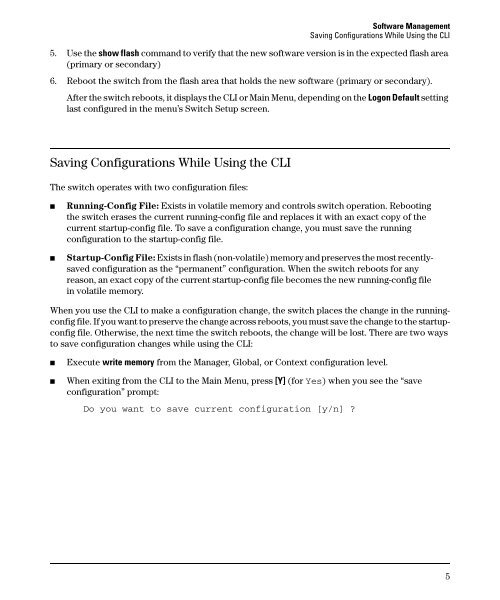Release Notes for Software Version Q.11.26 - 2510-24 Switches - HP
Release Notes for Software Version Q.11.26 - 2510-24 Switches - HP
Release Notes for Software Version Q.11.26 - 2510-24 Switches - HP
You also want an ePaper? Increase the reach of your titles
YUMPU automatically turns print PDFs into web optimized ePapers that Google loves.
<strong>Software</strong> Management<br />
Saving Configurations While Using the CLI<br />
5. Use the show flash command to verify that the new software version is in the expected flash area<br />
(primary or secondary)<br />
6. Reboot the switch from the flash area that holds the new software (primary or secondary).<br />
After the switch reboots, it displays the CLI or Main Menu, depending on the Logon Default setting<br />
last configured in the menu’s Switch Setup screen.<br />
Saving Configurations While Using the CLI<br />
The switch operates with two configuration files:<br />
■ Running-Config File: Exists in volatile memory and controls switch operation. Rebooting<br />
the switch erases the current running-config file and replaces it with an exact copy of the<br />
current startup-config file. To save a configuration change, you must save the running<br />
configuration to the startup-config file.<br />
■ Startup-Config File: Exists in flash (non-volatile) memory and preserves the most recentlysaved<br />
configuration as the “permanent” configuration. When the switch reboots <strong>for</strong> any<br />
reason, an exact copy of the current startup-config file becomes the new running-config file<br />
in volatile memory.<br />
When you use the CLI to make a configuration change, the switch places the change in the runningconfig<br />
file. If you want to preserve the change across reboots, you must save the change to the startupconfig<br />
file. Otherwise, the next time the switch reboots, the change will be lost. There are two ways<br />
to save configuration changes while using the CLI:<br />
■ Execute write memory from the Manager, Global, or Context configuration level.<br />
■ When exiting from the CLI to the Main Menu, press [Y] (<strong>for</strong> Yes) when you see the “save<br />
configuration” prompt:<br />
Do you want to save current configuration [y/n] ?<br />
5